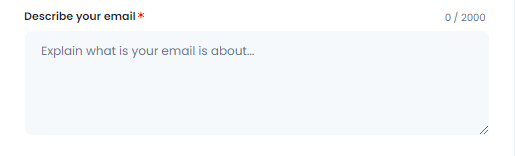The “Emails” AI Tool is your ultimate assistant for crafting professional and impactful emails with ease. Whether you’re welcoming new customers, sending follow-up messages, or reaching out through cold emails, this tool simplifies the process and enhances your email marketing. With AI-generated templates and creative suggestions, you can quickly produce emails that resonate with your audience and drive engagement effortlessly.
Key Features
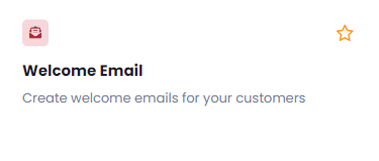
The Welcome Email easily creates personalized welcome emails for new customers, setting the tone for a strong business relationship. Make a lasting first impression with engaging and professional welcome emails.
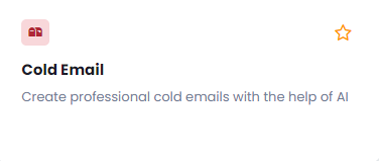
The Cold Email helps you write compelling messages that stand out in crowded inboxes. Leverage AI to craft professional cold emails that catch attention and encourage responses.
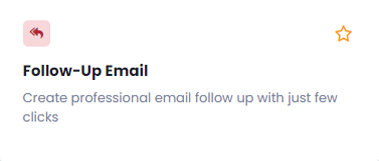
The Follow-Up Email creates professional follow-up emails in just a few clicks. These emails are perfect for maintaining connections and ensuring your message isn’t forgotten.
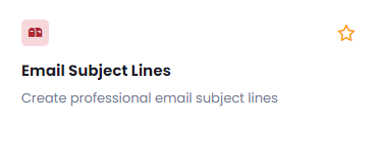
The Email Subject Lines crafts attention-grabbing subject lines with ease. This feature ensures your emails get opened by helping you generate catchy, professional subject lines that inspire curiosity and action.
Benefits
Save Time with Ready-Made Templates: With AI-driven templates, you no longer need to spend hours drafting emails. This tool gives you the framework to quickly create polished emails without sacrificing quality.
Boost Open and Response Rates: With optimized subject lines and personalized content, your emails are more likely to be opened and acted upon. Drive higher engagement with messaging tailored to your audience.
Maintain Professionalism Across All Communications: Whether it’s a welcome email or a cold outreach, this tool ensures your emails always maintain a high level of professionalism, helping you build trust with your audience from the first point of contact.
Implementation
Let’s explore how to use the Emails AI Tool to elevate your email marketing. Start by providing the details of your welcome message, and the AI will craft a professional and engaging email that makes a great first impression on your customers. By highlighting the essentials of your business and what new customers can expect, this tool ensures that your welcome email is clear and impactful. Just follow the simple steps, and you’ll have an impressive welcome message ready in no time. The same streamlined approach works across the tool’s other features, allowing you to easily create cold emails, follow-ups, and eye-catching subject lines.
Let’s discover how the Welcome Email feature can assist you in crafting a compelling and impactful message to greet your new customers.
When you click on the tool, a new window will appear.
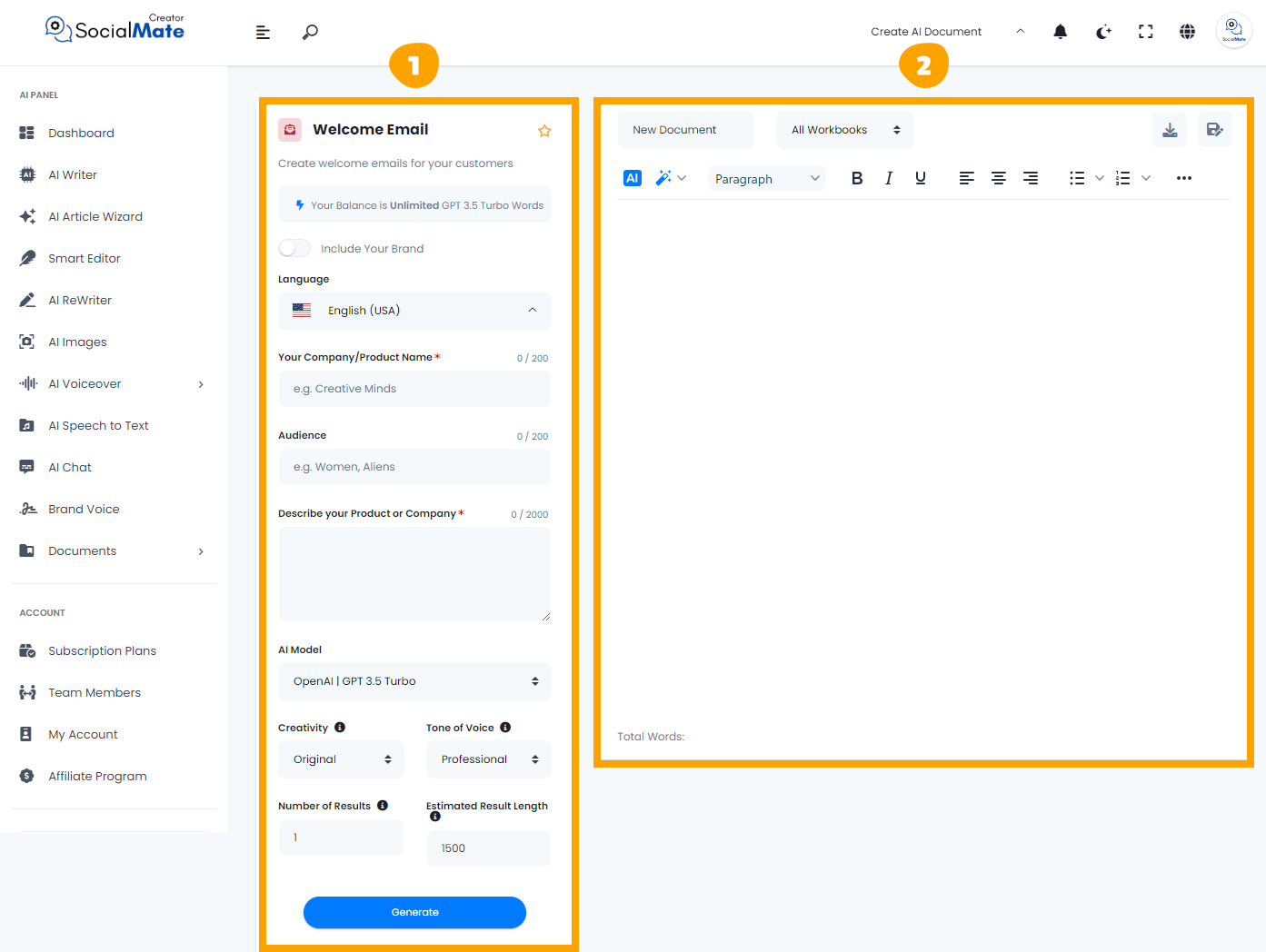
1- On the left side, you’ll see various input fields where you’ll enter the required information.
2- On the right side, you’ll find the output – the generated titles – with options to adjust, modify, add, or completely change them.
Let’s break down the input fields on the left side:
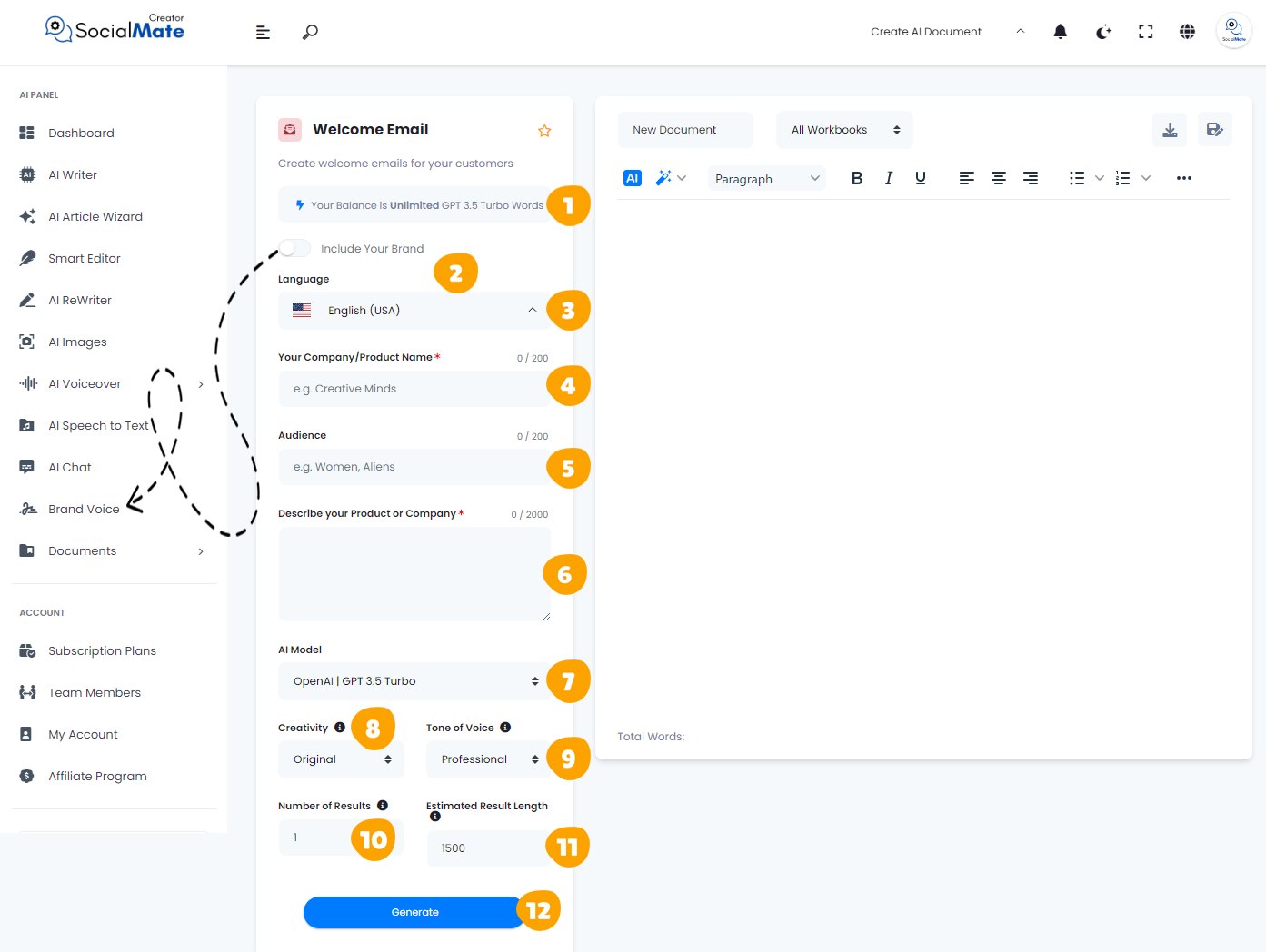
1. Your Balance:
This shows the available credits for generating AI content and which AI model version you’re using.
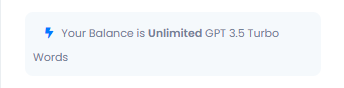
2. Your Brand:
Enabling this will use your previously saved brand data, so you won’t need to re-enter your details each time. More about this will be covered in the Brand Voice section [Here].

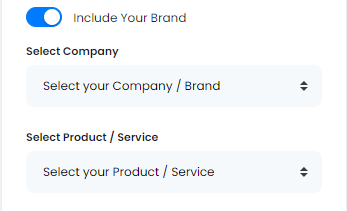
3. Language:
Choose any language to create titles that resonate with your audience in their native language.
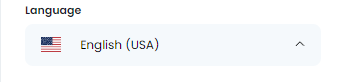
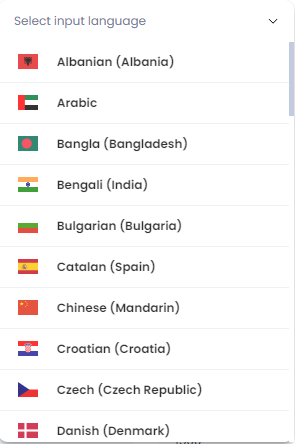
4. Your Company / Product Name:
Providing your company or product name is essential for creating personalized and targeted emails. By including this field, the AI can craft content that resonates specifically with your brand, making your message feel more authentic and relevant to the recipient.

5. Audience:
Defining your audience ensures that the email is tailored to the right people. Whether you’re addressing new customers, business leads, or loyal subscribers, specifying the audience helps the AI generate copy that speaks directly to their needs, increasing the likelihood of engagement.

6. Describe Your Product or Company:
Your Product or Company: Giving a clear description of your product or company allows the AI to highlight the most relevant features and benefits in the email. This helps create a stronger connection with your audience by ensuring the content aligns with what your brand offers, making your message more persuasive and effective.
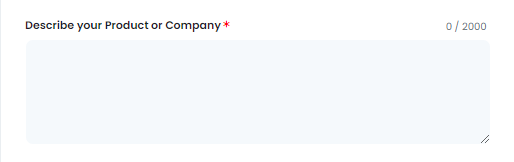
7. AI Model:
Select from various AI platforms, including OpenAI versions, Anthropic models, and Google Gemini. Pick the one that suits your needs.
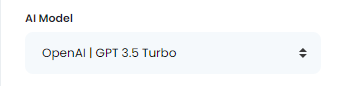
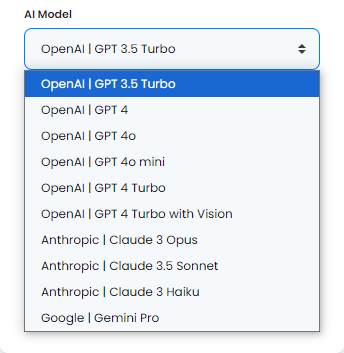
8. Creativity:
Choose between a more predictable or innovative approach by adjusting the creativity level.
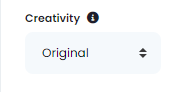
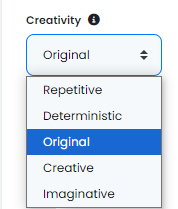
9. Tone of Voice:
Select the tone that fits your purpose, ranging from professional to playful and beyond.
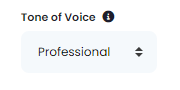
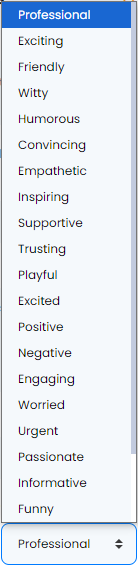
10. Number of Results:
You can generate up to 50 title suggestions to select from.
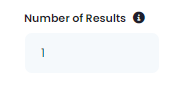
11. Estimated Result Length:
This shows the estimated word count for each result, based on the subscription plan you’ve chosen.
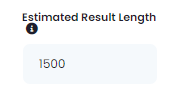
12- Generate Button:
Once you’ve entered all the required information, simply click the Generate Button to create your titles.
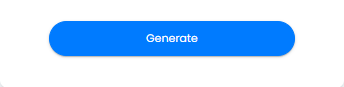
These fields are essential to understand for creating successful Blog titles. They also apply across many AI tools, so mastering them will help you use any AI tool effectively.
Now, let’s understanding the Right-Side Fields:
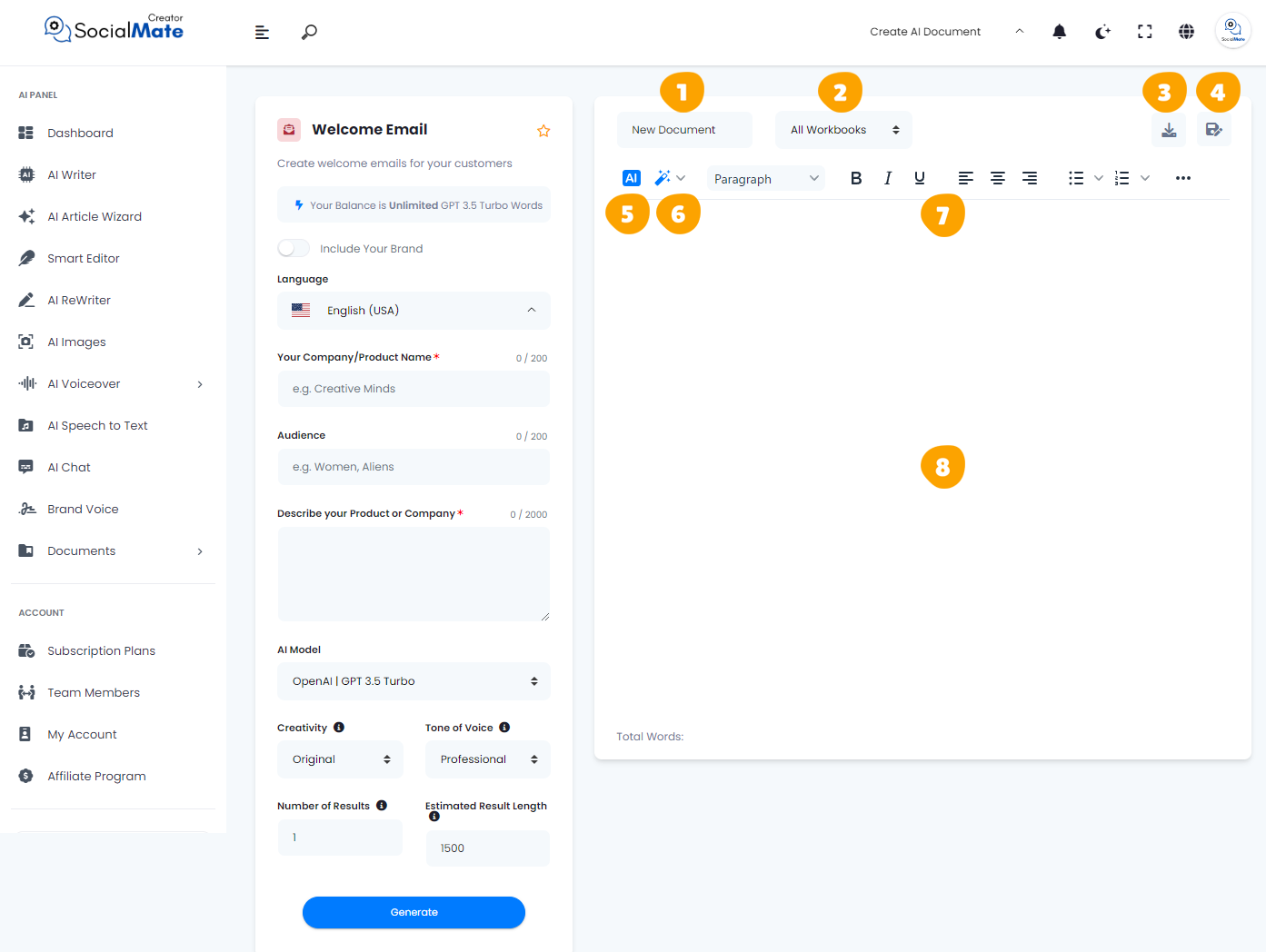
1. Rename Your Document:
This option allows you to rename the current document you’re working on for easy identification.
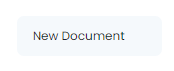
2. All Workbooks:
A section where you can access all your previously saved workbooks.
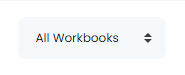
3. Download Button:
After finishing your document, you can download it in multiple formats. Choose to copy the text as-is, copy it as HTML, save it as a text file, or download it as a Microsoft Word document.

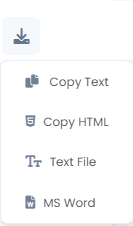
4. Save Document:
This button is designed to save your document for future access, ensuring you can continue working on it whenever needed.

5. AI:
This feature allows you to leverage AI for rewriting your document. When you click it, you’ll be prompted to specify what you want to achieve, and the AI will adjust the text accordingly.

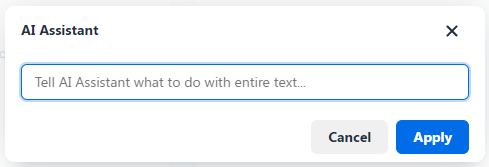
6. Magic Button:
A powerful tool that provides multiple options to refine your document. You can use it to rewrite, summarize, enhance, simplify, expand, shorten, check grammar, change the tone of voice, modify the style (e.g., business or medical), or translate the content into any language.

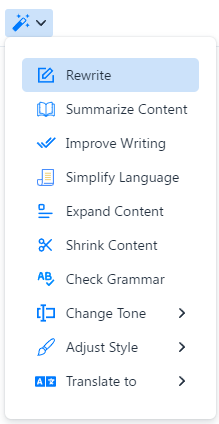
7. Toolbar:
The toolbar offers various formatting tools to enhance your content. You can bold or italicize text, select different paragraph styles, and insert media like images or videos. It allows for quick customization and styling to make your document more professional and engaging.

8. The Body:
This section contains the text of your document where all your editing and formatting will be applied.
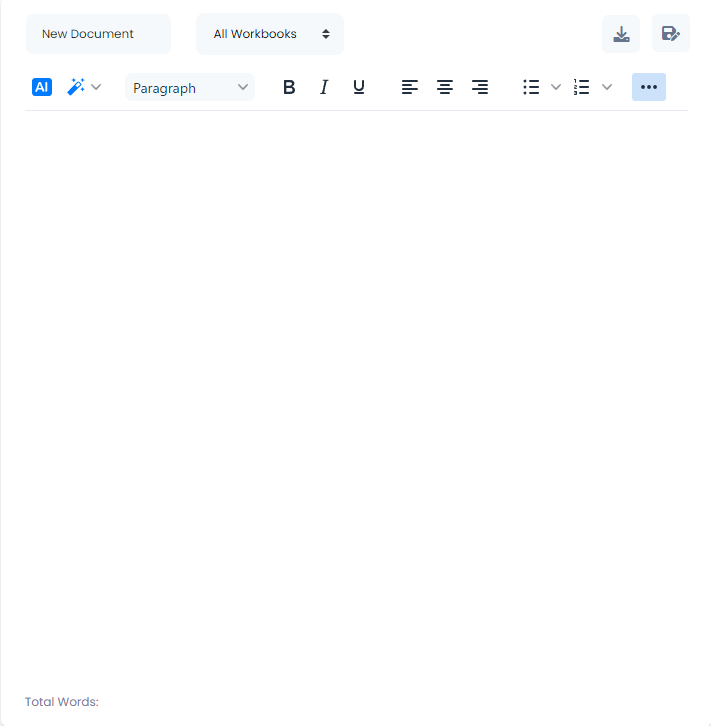
In conclusion, we hope the information provided here has been clear and helpful. As you become more familiar with these features, you’ll notice that many AI tools operate on similar principles. Occasionally, you may come across additional fields, which we will clarify further. For instance, while the steps for other tools in the “Emails” category are generally consistent, it’s important to recognize the differences in the:
- Cold Email feature, there is an extra field labeled “Context to include in
the email” It’s important to provide context for your cold email, as this helps the AI understand the purpose and tone of your message. Whether you’re introducing your product or reaching out for a partnership, this information ensures the AI crafts a personalized and professional email that grabs attention.

- Follow-Up Email feature, there is an extra field labeled “Following up after” Letting the AI know what you’re following up on gives it the necessary background to create a relevant and effective message. This field is key to ensuring the email picks up where the last one left off, keeping the conversation fluid and engaging.

- Email Subject Lines feature, there is an extra field labeled “Describe your email” Providing a brief description of your email allows the AI to generate a subject line that aligns perfectly with the message’s content. A clear and concise description ensures the subject line is attention-grabbing and matches the tone and intent of your email.