AI Images have revolutionized the way we create visuals, offering unprecedented speed and creativity. With our AI Image Generator, you can unleash your artistic potential by producing stunning, high-quality visuals in just seconds. Whether you need images for marketing, social media, or personal projects, this tool allows you to generate custom designs effortlessly. The AI processes your input and transforms it into unique visuals that suit your specific needs, saving time and elevating the quality of your content. With AI image creation, your creative possibilities are truly limitless.

Creating an image with our AI is incredibly simple and intuitive. All you need to do is describe your vision in just a few words or sentences, and the AI does the rest. You can also choose from several variables such as image dimensions, lighting styles, mood, and more to customize the visual to your exact preferences. Once you’ve set your parameters, just click “Generate,” and within moments, your custom image will appear. No design experience is needed—our AI makes it easy to turn your ideas into professional-quality visuals in seconds.
| Let’s go over the steps to quickly generate stunning images using the AI Images tool, with the power of AI at your fingertips. |
You can locate the AI Images tool in the AI Panel on the left side of the screen.
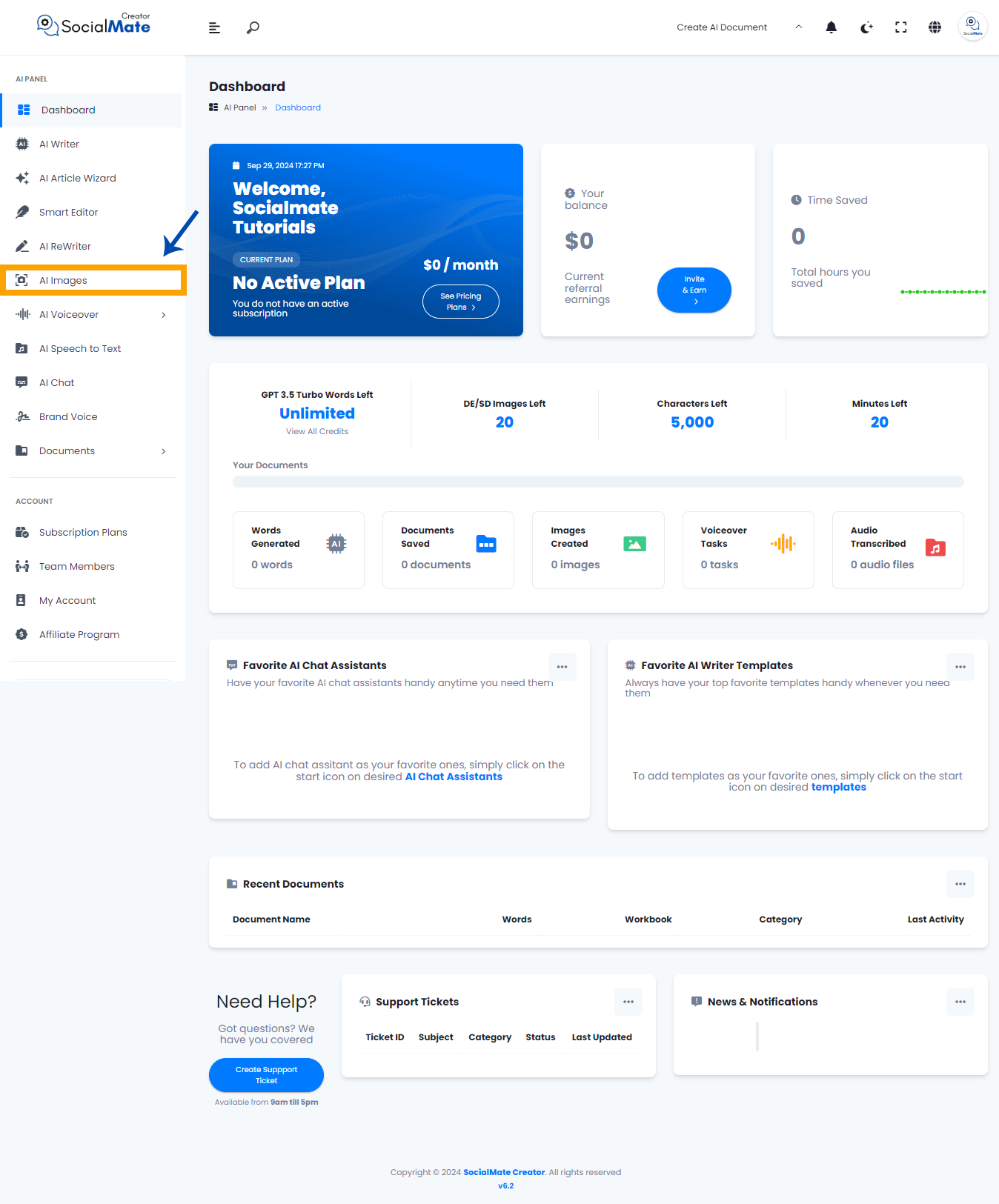
When you click on the tool, a new window will appear.
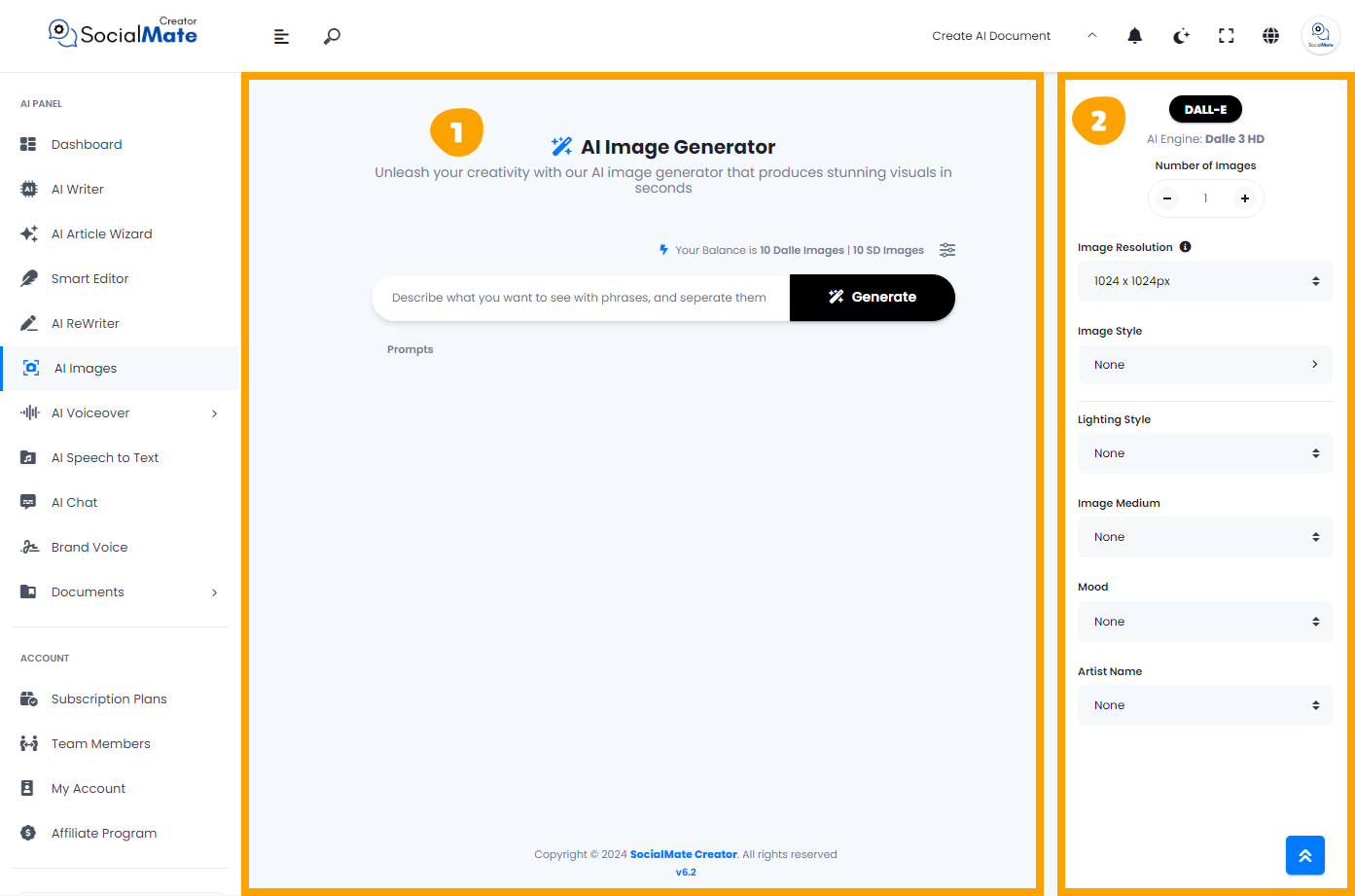
1- On the left side, there’s a single input field where you’ll type in your image concept.
2- On the right side, you’ll find various options to customize and tweak your images.
Let’s break down the input fields on the left side:
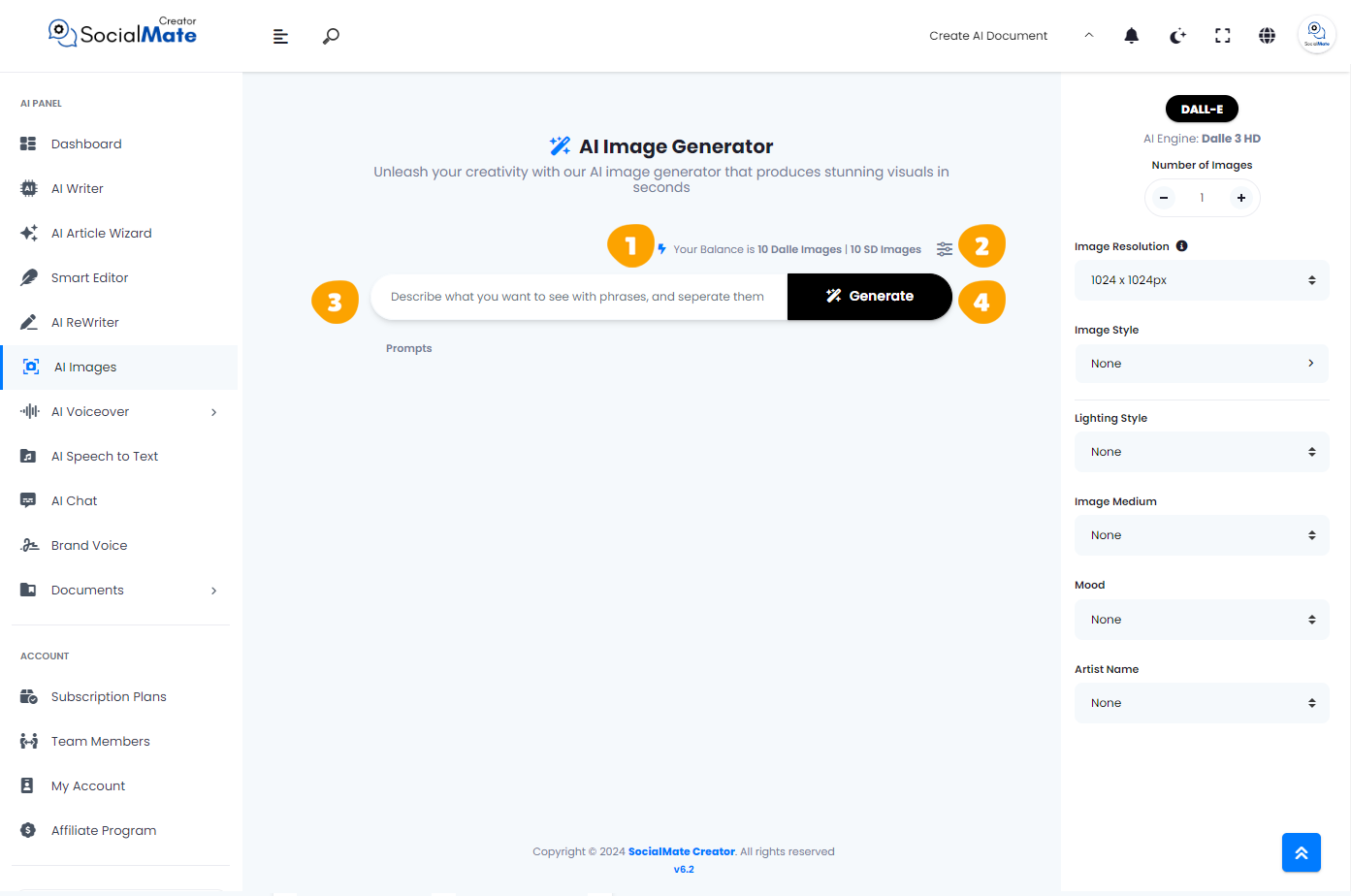
1. Your Balance:
This displays the available credits for generating AI images and the types of images you can create, depending on your subscription plan.

2. Toggle Sidebar Button:
It allows you to quickly open or close the sidebar for easy navigation. With just one click, you can access or hide important tools and settings while working on your project.

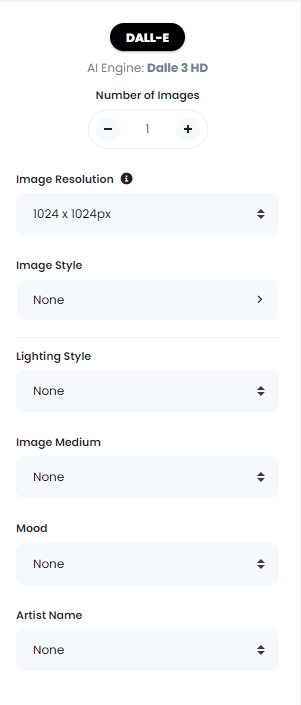
3. Description Box:
is where you bring your creative vision to life. Simply describe what you want to see by using phrases, separated by commas, and our AI will interpret your input to generate the perfect image. The more detailed your description, the more accurate and tailored your image will be.

4. Generate Button:
When you press the Generate Button, the AI instantly starts working to transform your description into a visually stunning image. Based on the phrases you entered and the variables you set, the AI processes your input and, in just a few moments, delivers a custom image that matches your vision. But before you press the Generate Button, make sure to understand how the image settings work on the right side, which will be explained below. It’s a fast and efficient way to bring your ideas to life with minimal effort.
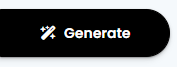
Grasping these fields is essential for crafting stunning images. Each setting plays a vital role in shaping the final output.
Now, let’s understanding the Right-Side Fields:
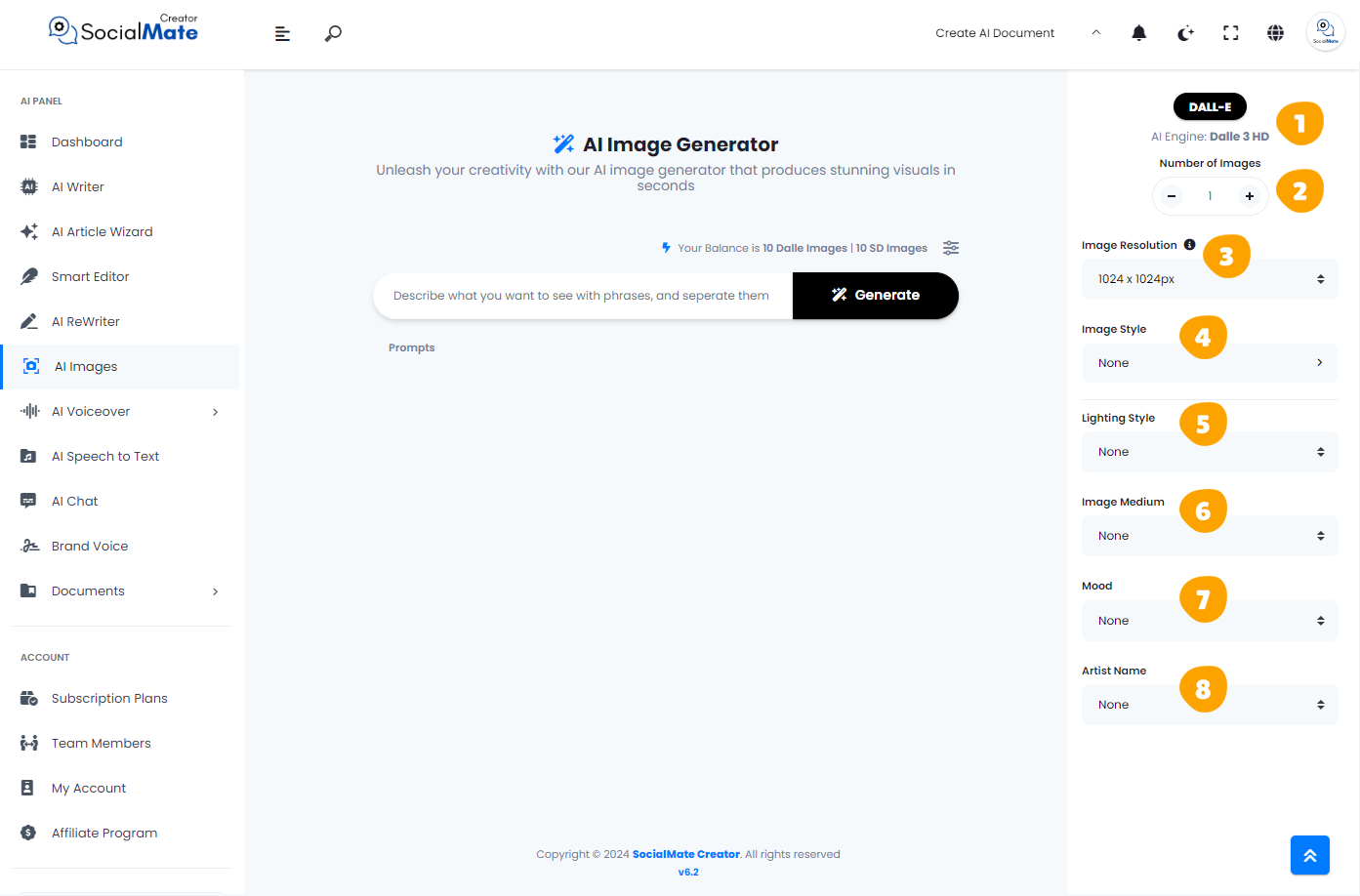
1. AI Engine:
This section displays the name of the AI Engine you are using, determined by your subscription plan and the API for your chosen AI image generator. Currently, it’s set to DALL-E HD, but you have the option to input your API for any other engine you prefer, such as Midjourney, Stable Diffusion, and others.
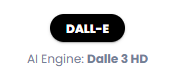
2. Number of Images:
This indicates how many images you want to generate for each concept you’ve entered in the description box.
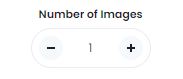
3. Image Resolution:
This specifies the resolution of the generated image. You can select your desired image dimensions from this section, such as 1024 x 1024 px or 1024 x 1792 px, among other options.
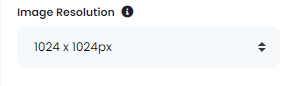
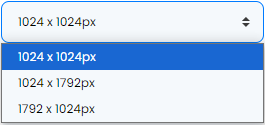
4. Image Style:
You can select the style of your image from a comprehensive list that caters to your creative vision. Options range from Abstract and Realism to Cartoon and Anime, among many others.
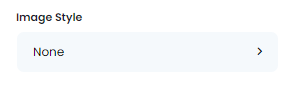
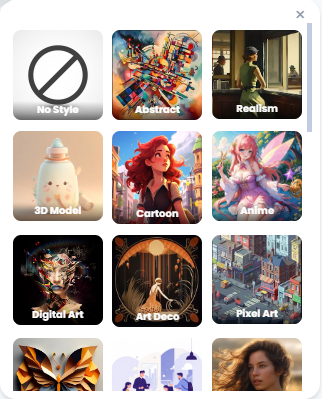
5. Lighting Style:
Lighting style can give your image an artistic flair. You can select the desired lighting from an extensive list of options, including Warm, Cold, Foggy, Backlight, and many more.
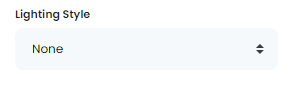
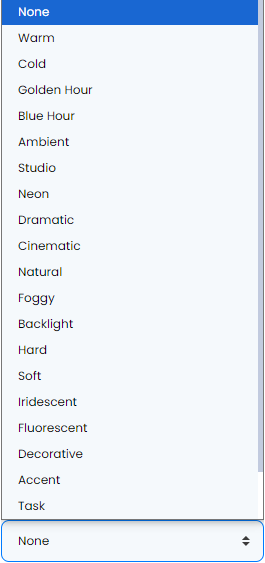
6. Image Medium:
You can select how you want your image to look, whether it’s painted in ink, pencil, watercolor, or another medium. There is a diverse list of options available to help you achieve the desired aesthetic.
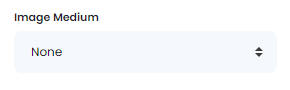
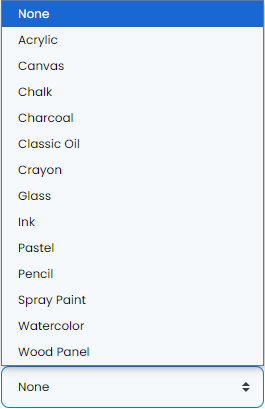
7. Mood:
The mood option allows you to alter the atmosphere of your image. For a creepy vibe, you can choose options like Angry or Crying, while for a brighter feel, you might select Colorful or Happy. The list offers a variety of choices to suit your vision.
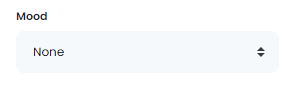
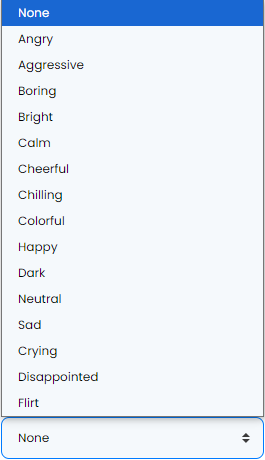
8. Artist Name:
This option adds value to your image by allowing you to choose a specific artistic style based on renowned artists like Leonardo da Vinci, Vincent van Gogh, or Pablo Picasso, among others. Additionally, you can select the era in which these artists lived, enhancing the overall beauty of your image.
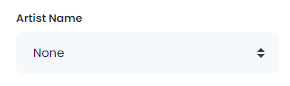
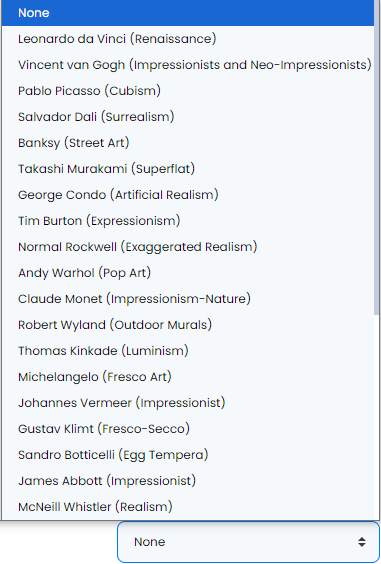
Implementation
Now, why not follow the steps above and create an AI-generated image using our tool?
Description Box: In the description box, we could enter something like, ‘An Old Man Sitting in a Cave’ as an example.”
AI Engine: We’ll leave it set to DALL-E 3 HD Engine because it’s perfect for generating high-quality, detailed images.
Number of Images: One image is sufficient to meet our needs for this example.
Image Resolution: We’ll select 1792 x 1024px as it offers a wide canvas, ideal for capturing intricate details in our composition.
Image Style: We’ll go with the Renaissance style to give the image a timeless, classical look, emphasizing depth and realistic textures.
Lighting Style: Dramatic lighting will add intensity and shadows, making the scene more captivating and emotionally powerful.
Image Medium: We’ll choose Canvas to mimic the texture of traditional oil paintings, enhancing the realism and richness of the visual.
Mood: We want the image to have a slightly eerie feel, so we’ll select Disappointed to reflect a sense of melancholy or unease.
Artist Name: By choosing James McNeill Whistler, known for his Realism and expressive use of light and shadow, we can create a highly detailed and emotionally evocative scene.
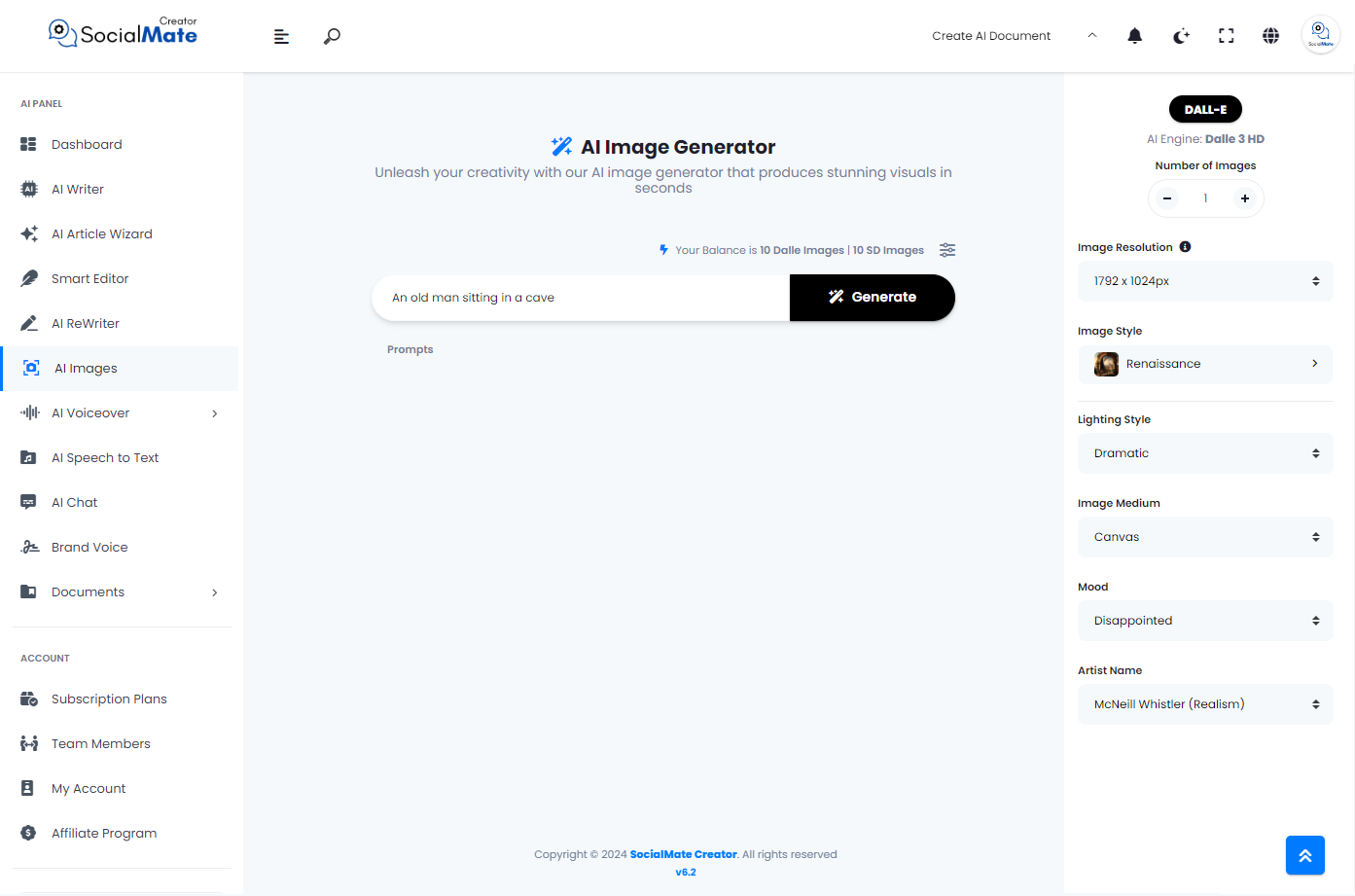
Now, let’s click the ‘Generate‘ button to bring our imagination to life as a stunning image.
Here’s our image, saved with all the details we provided.

The Final Image:

In conclusion, our AI image generator offers a powerful and user-friendly platform for creating stunning visuals tailored to your unique vision. By understanding the various features—such as the AI engine, number of images, resolution, style, lighting, medium, mood, and artist influence—you can effectively customize your images to achieve the desired atmosphere and aesthetic. Whether you’re looking for a vibrant landscape or a poignant portrait, the flexibility of options ensures that your creative possibilities are limitless. With just a few simple inputs, you can transform your ideas into beautiful images that capture your imagination.



