AI Speech to Text technology enables the automatic conversion of spoken language into written text using advanced algorithms and machine learning models. It is highly accurate and can transcribe audio in real time or from pre-recorded files. This tool is especially useful for tasks like transcription, creating subtitles, voice commands, and enhancing accessibility for users with hearing impairments. It also supports multiple languages and dialects, making it versatile for various industries such as customer service, content creation, education, and business meetings. As AI continues to evolve, Speech to Text solutions are becoming faster, more reliable, and easier to integrate into daily workflows.

Converting spoken words into written text with our AI Speech to Text tool is quick and easy. Simply upload your audio into the tool, and the AI will instantly transcribe your speech into accurate, readable text. You can choose from different language and dialect options to suit your needs, ensuring the transcription aligns with your audience. Once you’ve selected your preferences, click “Transcribe,” and your text will be ready in moments. No manual typing or editing required—our AI effortlessly transforms your audio into clear, professional-quality text.
| Let’s go through the steps to quickly convert speech into accurate text using the AI Speech to Text tool, putting the power of AI at your disposal. |
You can locate the “AI Speech to Text” tool in the AI Panel on the left side of the screen.
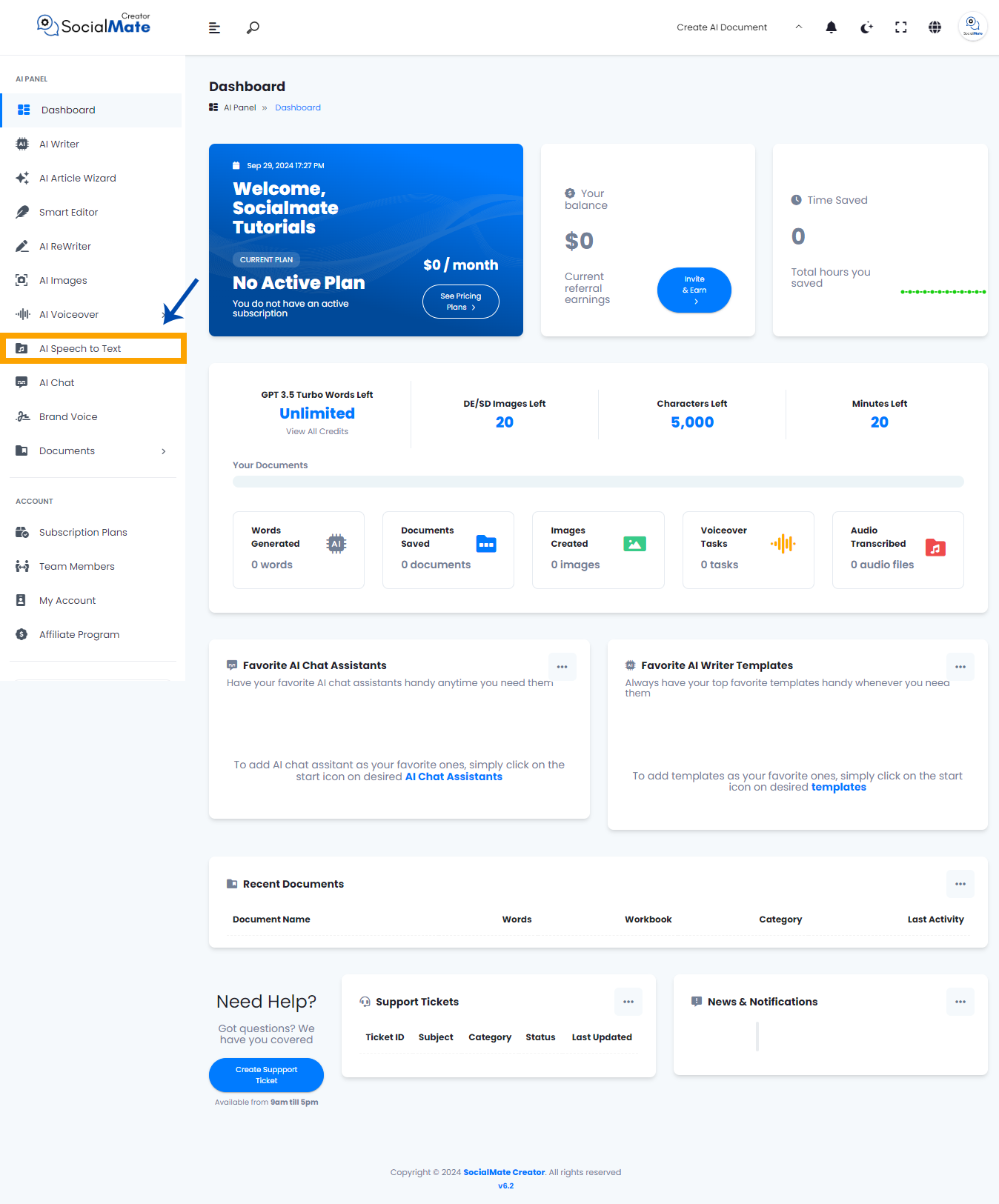
When you click on the tool, a new window will appear.
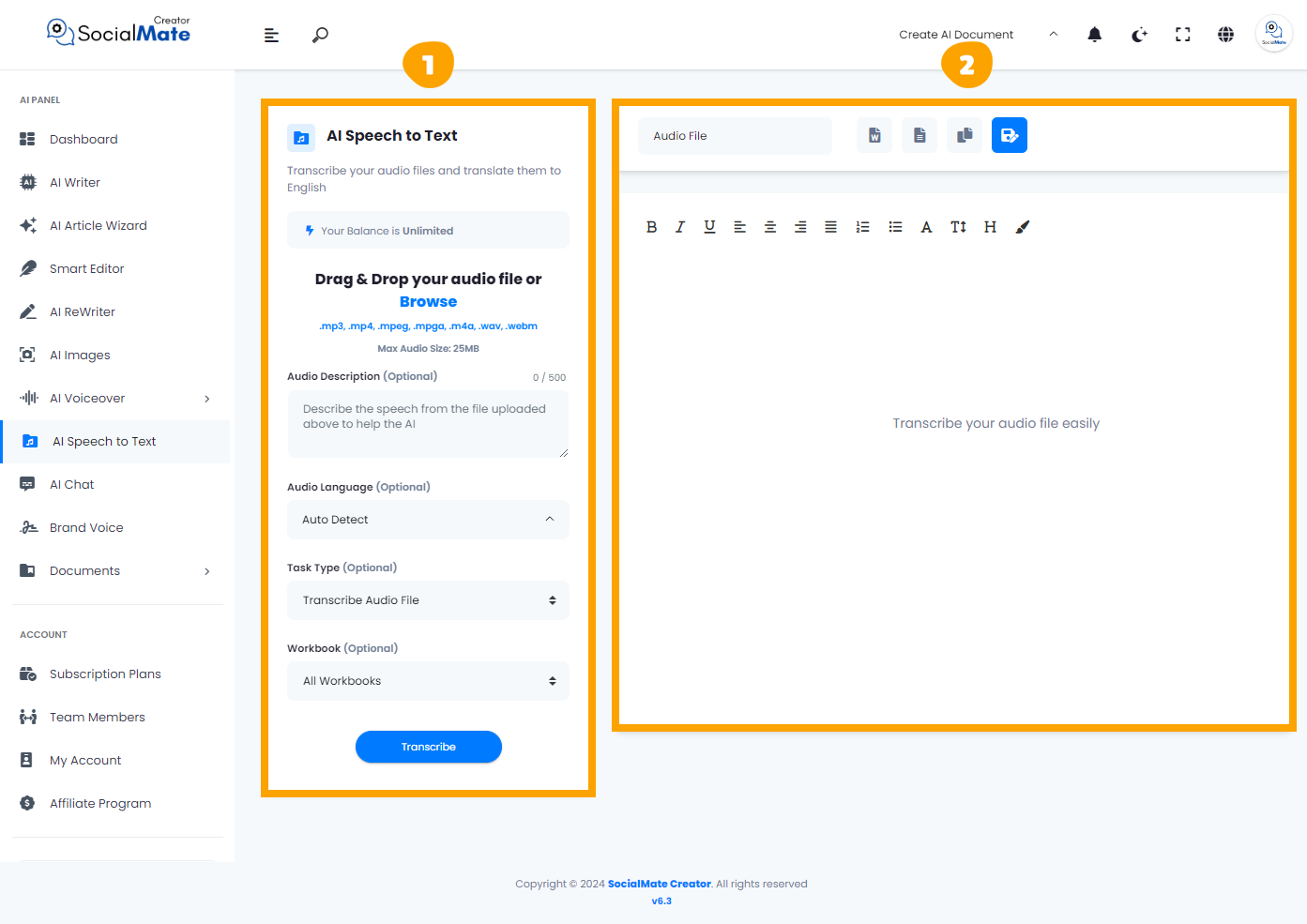
1- On the left side, you’ll see various input fields where you’ll enter the required information.
2- On the right side, you’ll find the output – the generated text– with options to adjust, modify, add, or completely change them.
Let’s break down the input fields on the on the left side:
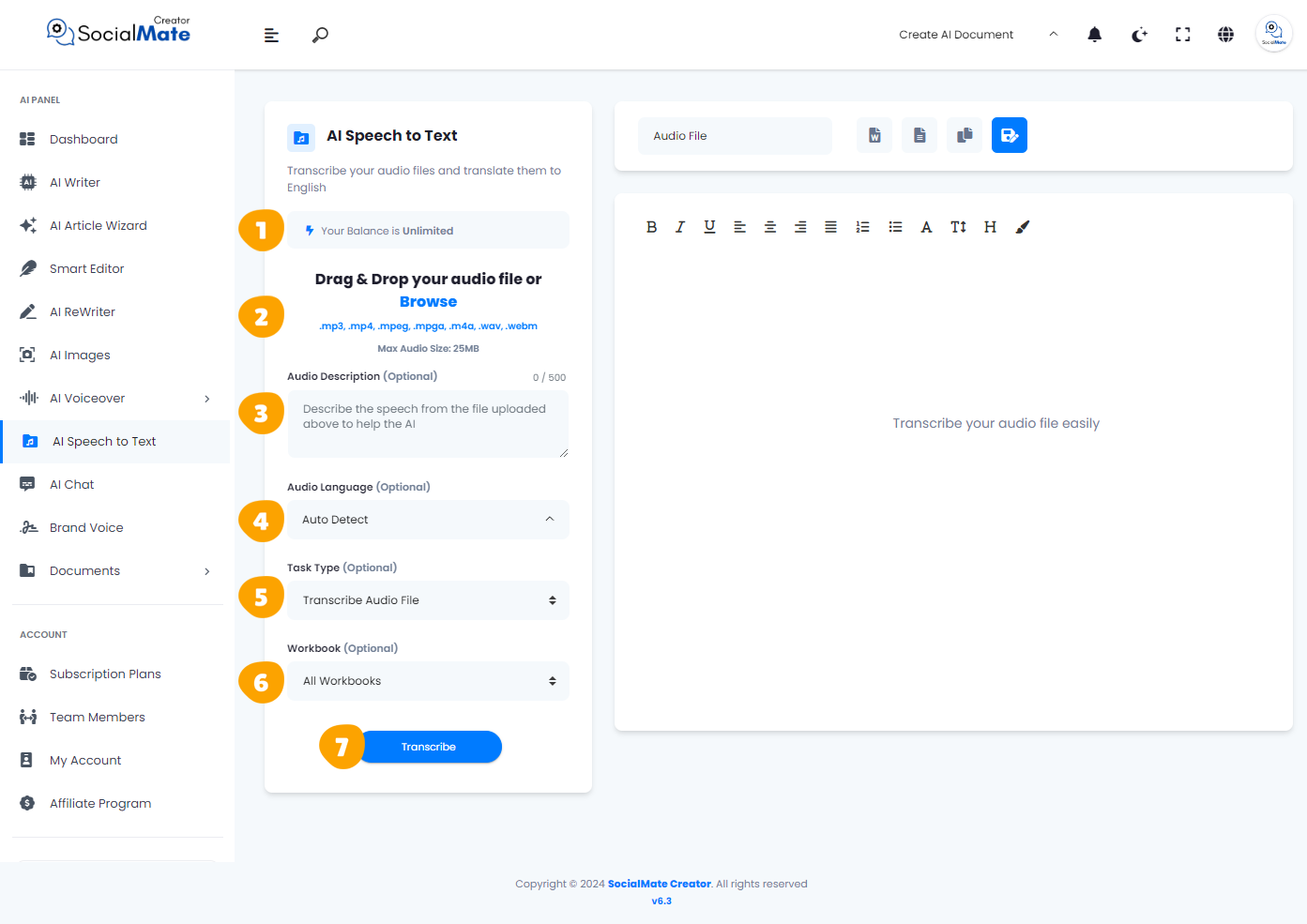
1. Your Balance:
This displays the available credits for generating AI Speech to Text, depending on your subscription plan.

2. Upload Your Audio File:
This is where you can drag and drop or browse to upload your audio file in any format, such as MP3, MP4, WAV, and more. The tool supports multiple file extensions, making it easy to work with a variety of audio sources.
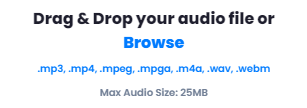

3. Audio Description:
This is an optional field where you can provide a brief description of the speech in your uploaded file. Adding this information helps the AI engine better understand the context and enhance the accuracy of the transcription.
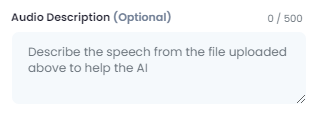
4. Audio Language:
This optional field allows you to specify the language of the spoken audio to assist the AI in recognizing it more accurately. You can also leave it blank, and the AI will automatically detect the language for you.
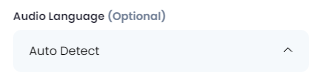
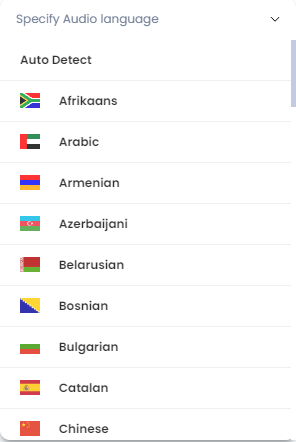
5. Task Type:
This is another optional field where you can manually transcribe the audio or choose to generate a transcription in English. If preferred, the AI will automatically handle the transcription process for you.
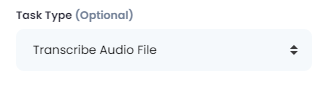
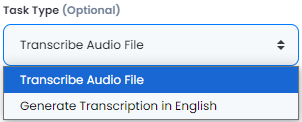
6. Workbook:
Workbooks serve as folders, helping you keep all your projects organized in one place. They provide a convenient hub for managing your documents, with further details available in the “Documents” section of the AI Panel.
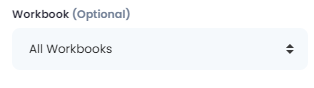
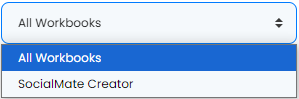
7. Transcribe:
This is where the magic happens! After you’ve adjusted all the settings above, simply click the “Transcribe” button to convert your speech audio file into text.
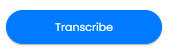
Understanding these fields is crucial for generating accurate transcriptions, as each setting significantly impacts the final result.
Now, let’s understanding the Right Side:
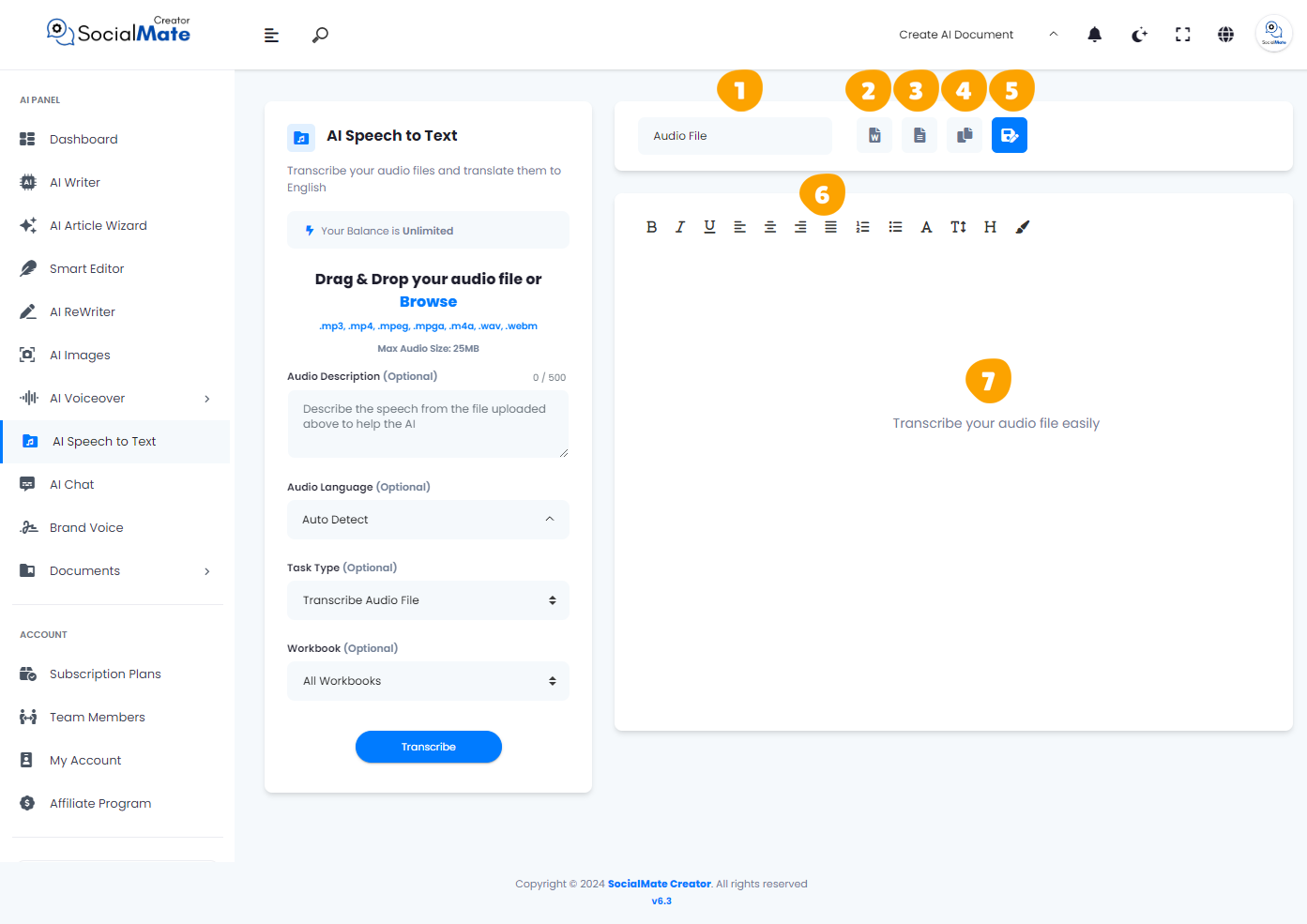
1. Rename File:
This is where you can assign a name to your file before saving it. Providing a clear and descriptive name helps you easily identify the file later.
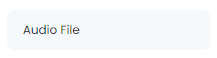
2. Export as Word Document:
Once you’re finished, you can export your transcription as a Word document for easy editing, adding content, or sharing.

3. Download as Text File:
When you’re done, you have the option to download your transcription as a text file. This format allows for straightforward access and easy integration into other applications or platforms.

4. Copy Transcript:
You can easily copy your transcript to paste it directly into another software or document. This feature allows for seamless integration of your text without any formatting changes, making it convenient to use in various applications.

5. Save Transcript:
This option allows you to save your transcript for future reference or use. By saving your work, you ensure that all your edits and changes are preserved, making it easy to revisit or share the document later.

6. Toolbar:
The toolbar provides a range of formatting tools to elevate your content. You can bold or italicize text, choose different paragraph styles, and insert media such as images or videos. This feature enables quick customization and styling, helping you create a more professional and engaging document.

7. Body:
This section is where the main text of your document resides, and it’s where you will apply all your editing and formatting. Any changes you make will directly affect the content in this area, allowing you to create a polished and refined final document.
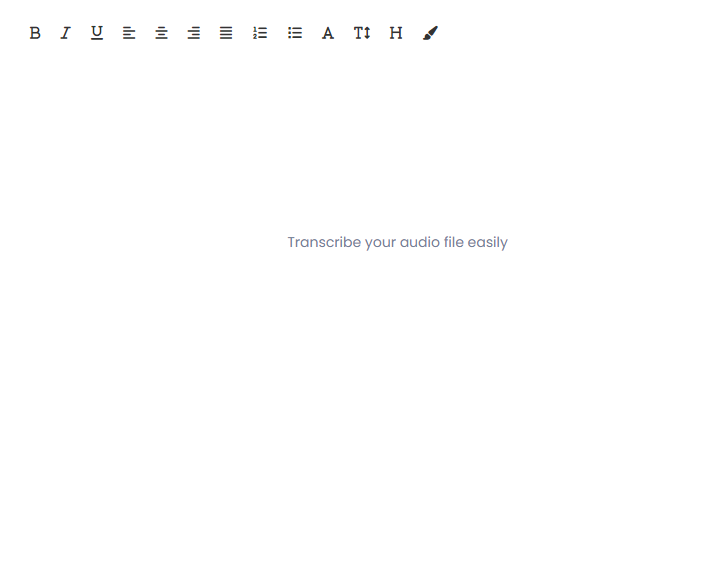
Implementation
So, why not take the steps outlined above and generate a “Speech to Text” transcription using our tool?
Upload Your Audio File: : We uploaded a file named “AI Speech to Text Example.”
Audio Language: We selected English for the language.
Task Type: We left this setting unchanged.
Workbooks: We selected our saved workbook.
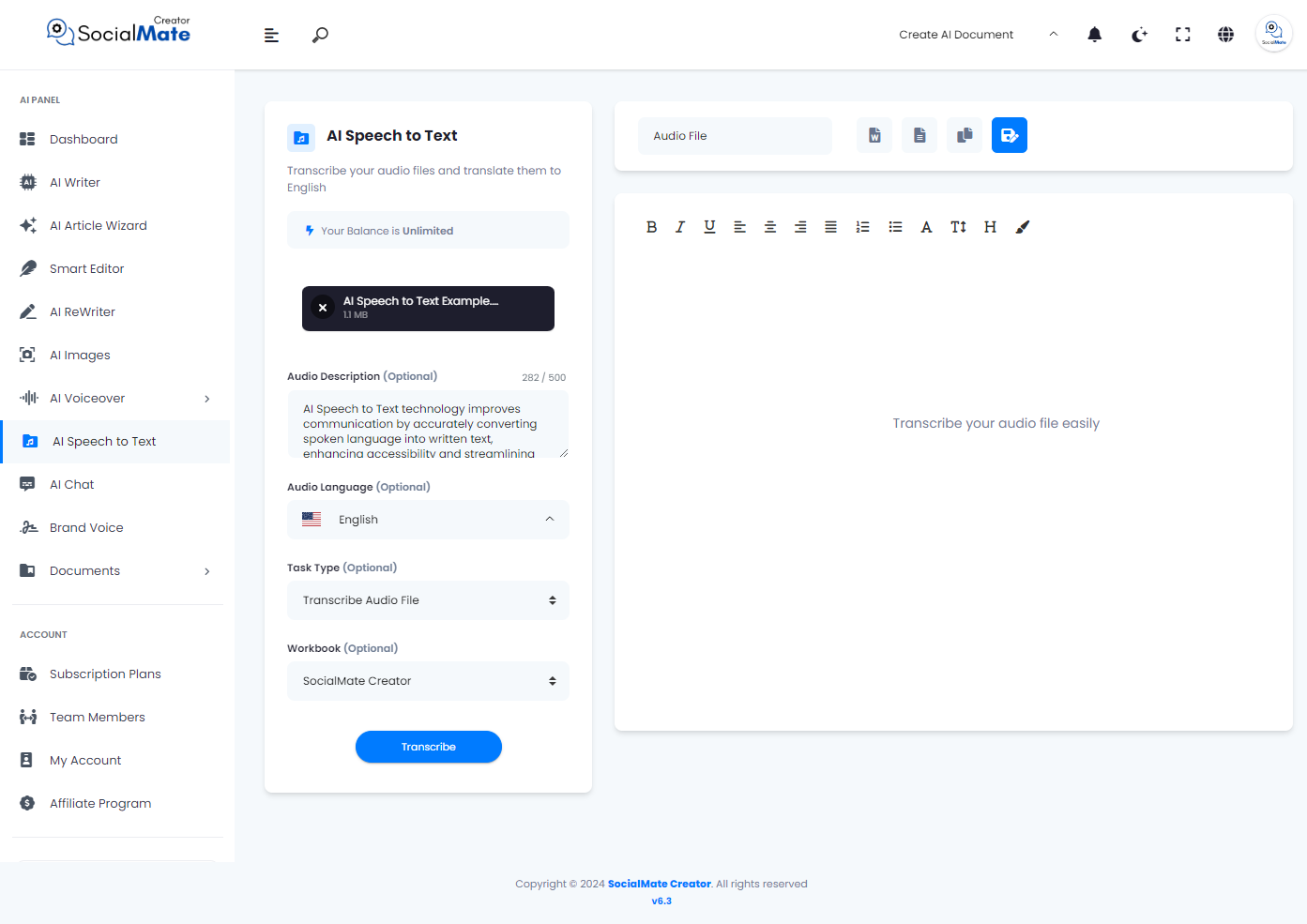
Before we click “Transcribe,” let’s listen to the audio file first.
Now, let’s click the ‘Transcribe‘ button to convert our audio file into accurate written text.
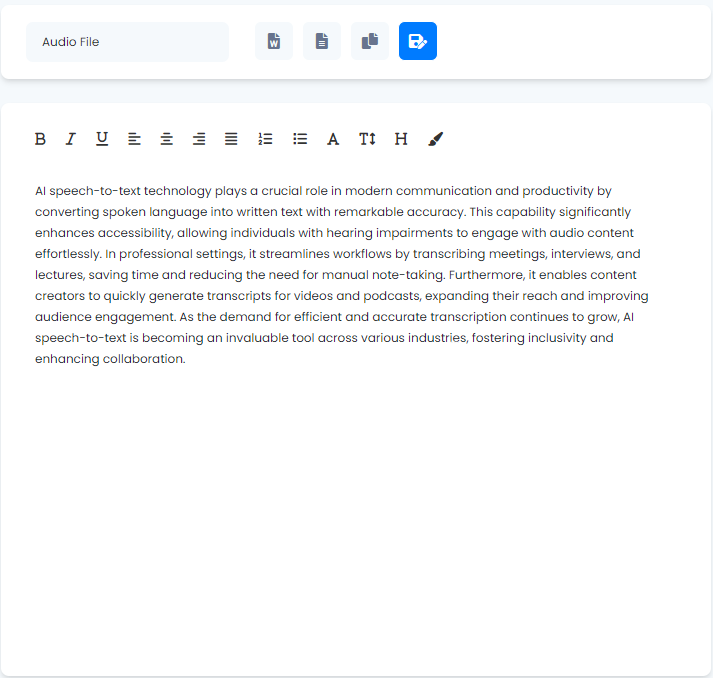
And here is the downloaded text file:
In conclusion, AI Speech to Text technology is a powerful tool that transforms spoken language into written text with exceptional accuracy, enhancing communication and productivity across various industries. By following straightforward steps—such as uploading audio files, selecting languages, and clicking the ‘Transcribe’ button—users can effortlessly generate accurate transcripts that improve accessibility and streamline workflows. This technology not only saves time and effort but also fosters inclusivity and collaboration, making it an invaluable asset for professionals and content creators alike. Embracing AI Speech to Text opens up new possibilities for efficient information sharing and engagement, paving the way for a more connected and productive future.



