AI Chat Assistants are advanced programs designed to engage in real-time conversations, providing users with accurate, contextual, and personalized responses. They leverage natural language processing (NLP) to understand queries, machine learning to improve over time, and large databases to retrieve relevant information. These assistants can be used in customer service, personal productivity, education, and many other areas, helping users by answering questions, troubleshooting problems, or automating routine tasks. As they evolve, AI chat assistants are becoming increasingly intuitive, enhancing user experiences by offering faster, more efficient support across various industries.

Using our AI chat assistants is incredibly simple and intuitive. Whether you need help preparing for a job interview, planning a trip, seeking advice on legal matters, or just looking for a friendly chat, our AI is ready to assist. Simply type your request in a few words or sentences, and the AI will engage in a personalized conversation to guide you. You can also adjust the tone, style, or complexity of the responses to match your preferences. Once you’ve set your preferences, just start chatting, and within moments, you’ll receive tailored advice or support. No prior experience is needed—our AI makes it easy to get expert-level assistance in seconds.
| Let’s go over the steps to quickly get expert help using the AI Chat Assistants tool, with the power of AI at your fingertips. |
You can locate the AI Chat tool in the AI Panel on the left side of the screen.
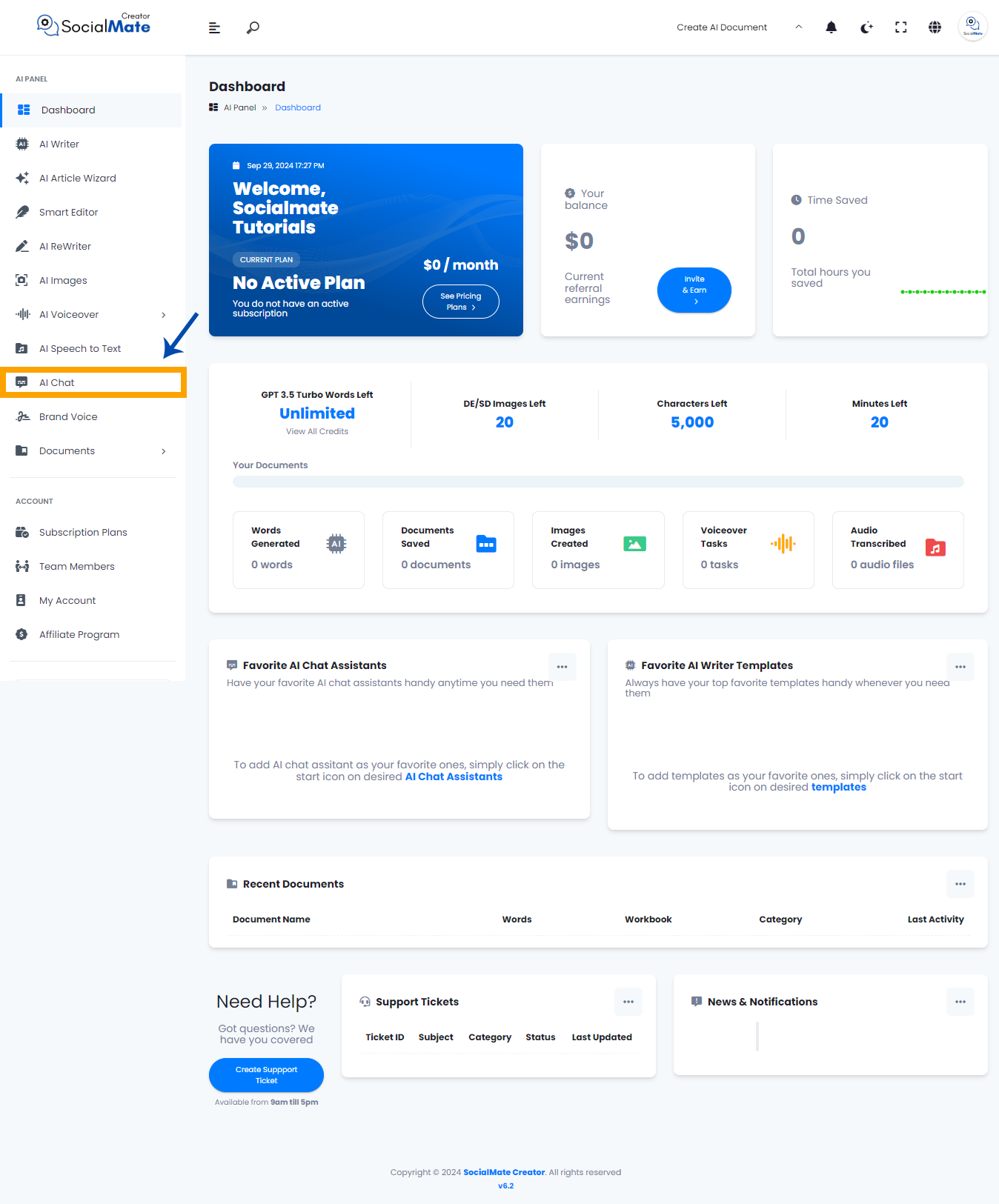
When you click on the tool, a new window will appear.
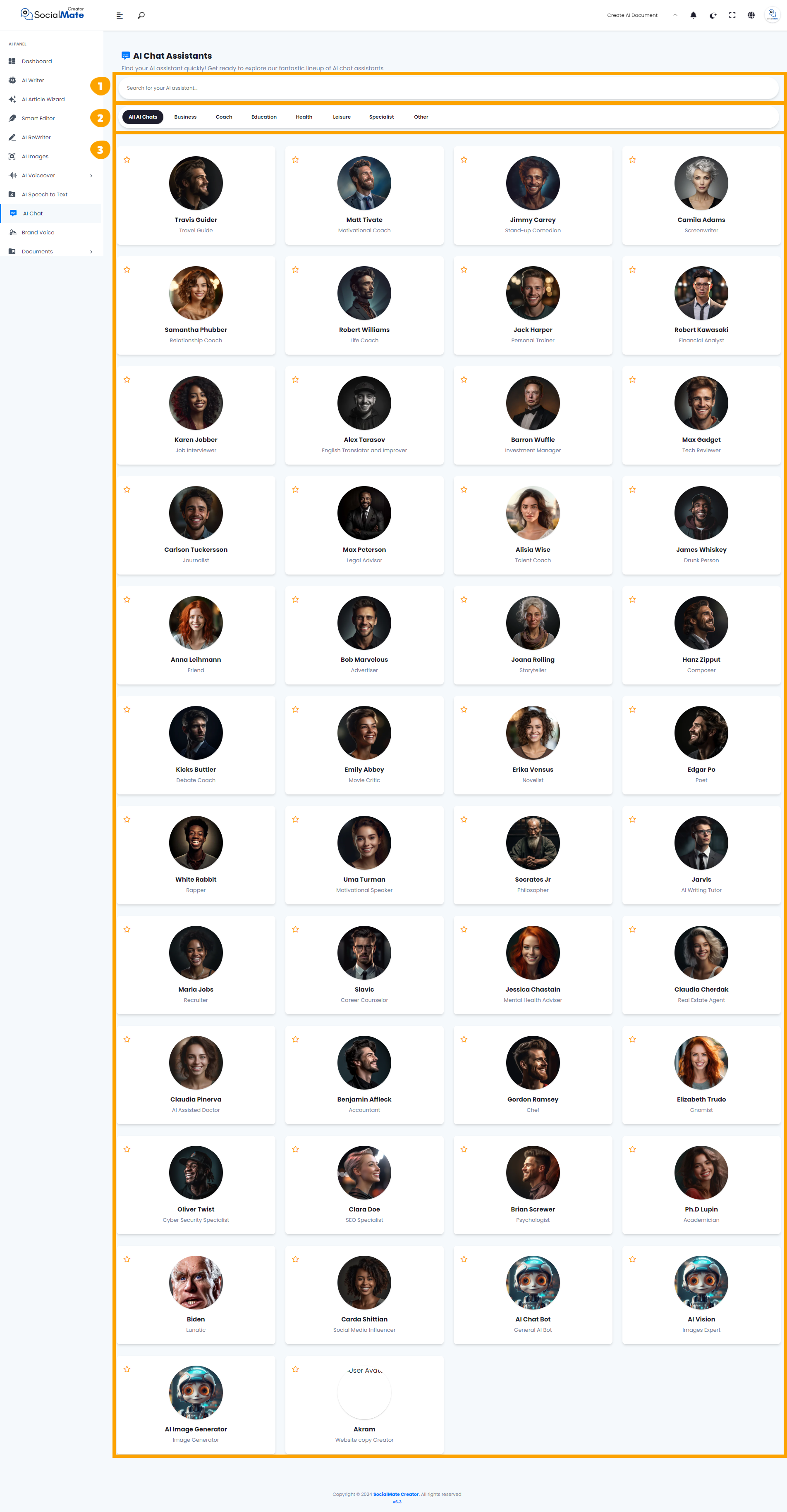
This window is organized into three sections:
1. Search Box:
Easily find your AI assistant! Use the search box to explore our diverse selection of AI chat assistants in no time.

2. Categories:
Skip the manual search and browse assistants by category. We offer more than seven categories, including Business, Coaching, Education, Health, Leisure, Specialists, and a general Miscellaneous section.

3. Assistants:
Choose your preferred assistant from a comprehensive list, all conveniently displayed on a single screen.
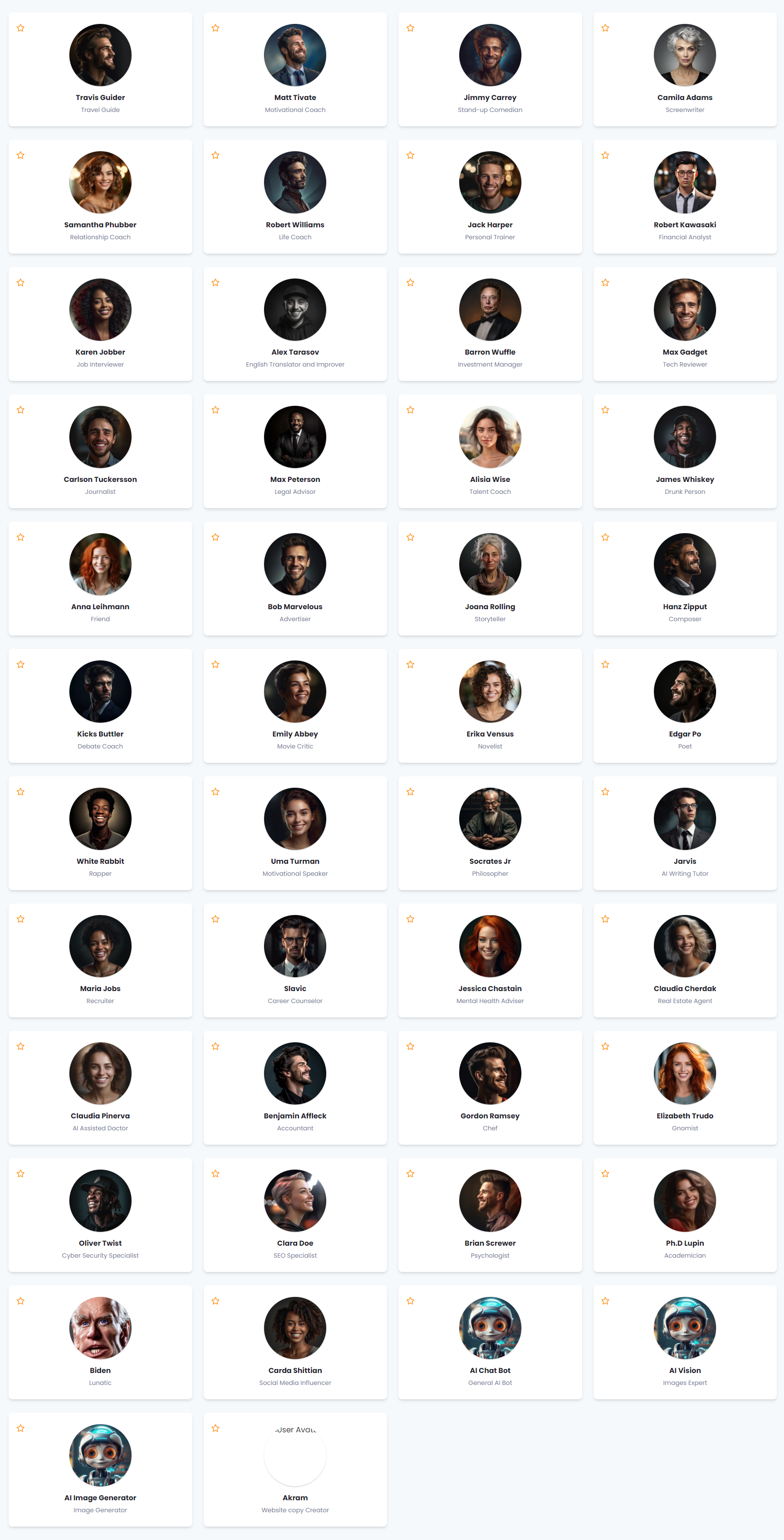
Now, let’s walk through an example and see how to chat with one of the assistants. Let’s select “Karen Jobber,” a job interview expert, and begin a conversation with her.
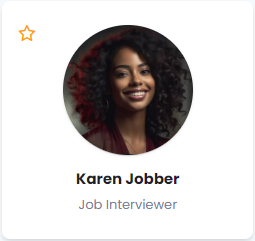
Clicking on the assistant will open a new window.
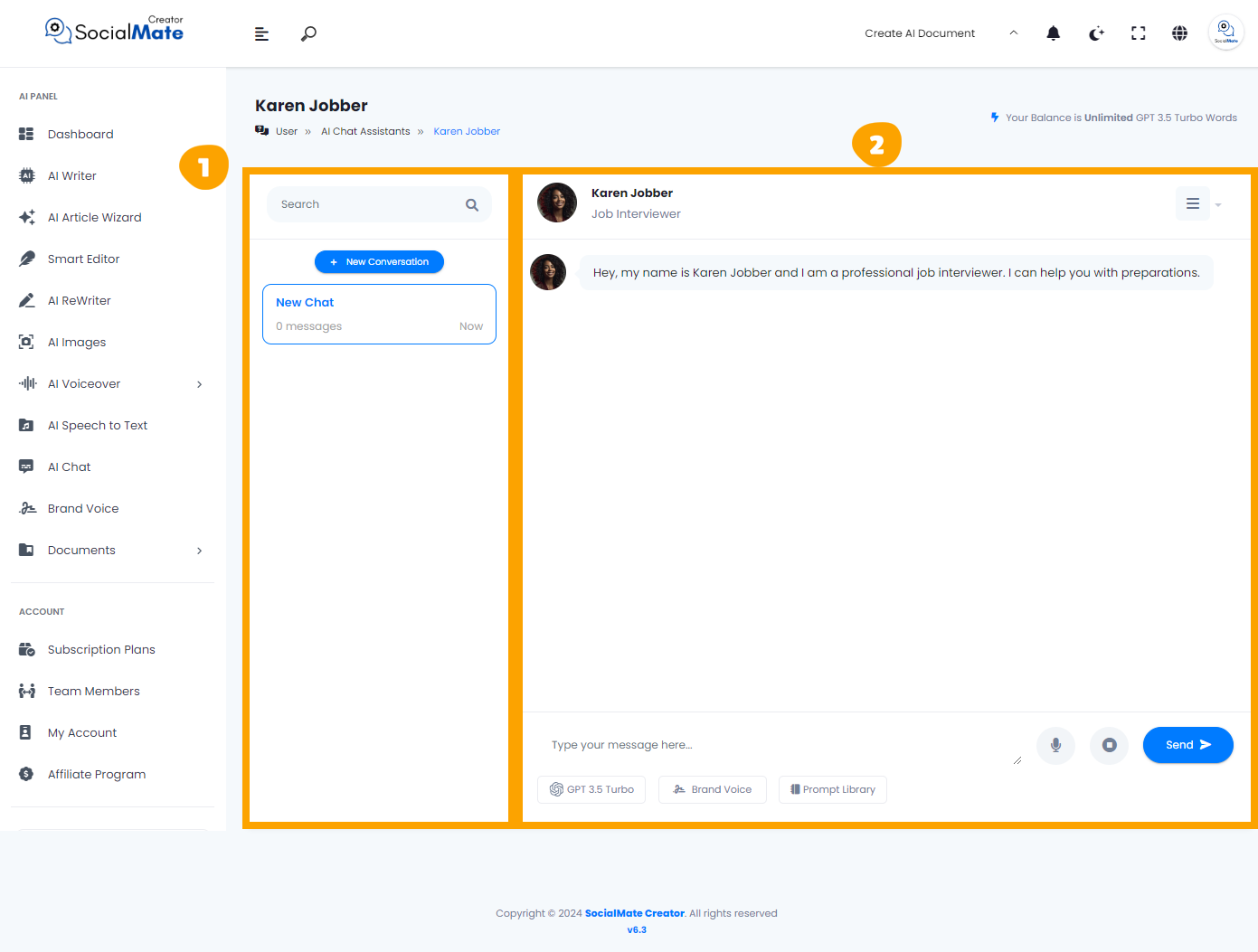
1. On the left side, you’ll find options related to the conversation, including searching or adding more conversations.
2. On the right side, you’ll see the chat screen, where you can start interacting with the assistant and receive their responses.
Let’s break down the input fields on the left side:
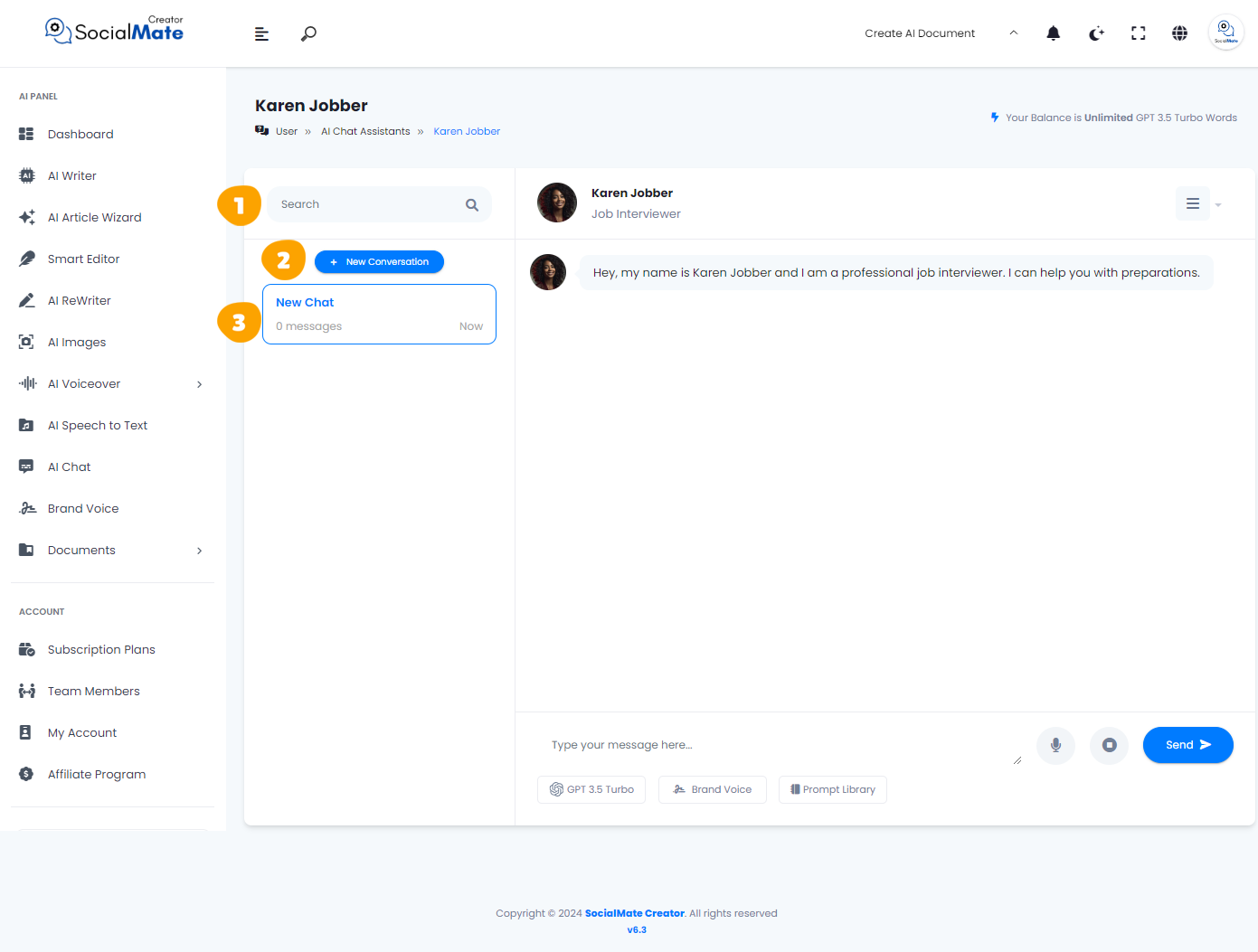
1. Search Box:
Use this to browse through all the conversations you’ve had with this assistant.

2. New Conversation:
You can start multiple, separate conversations on different topics with this assistant.
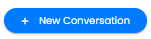
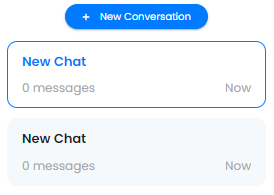
3. Current Chat:
This is your active chat. You can rename it or delete it entirely if needed.
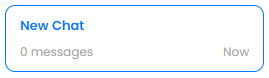
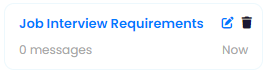
Now, let’s shift our focus to the right side and explore its features:
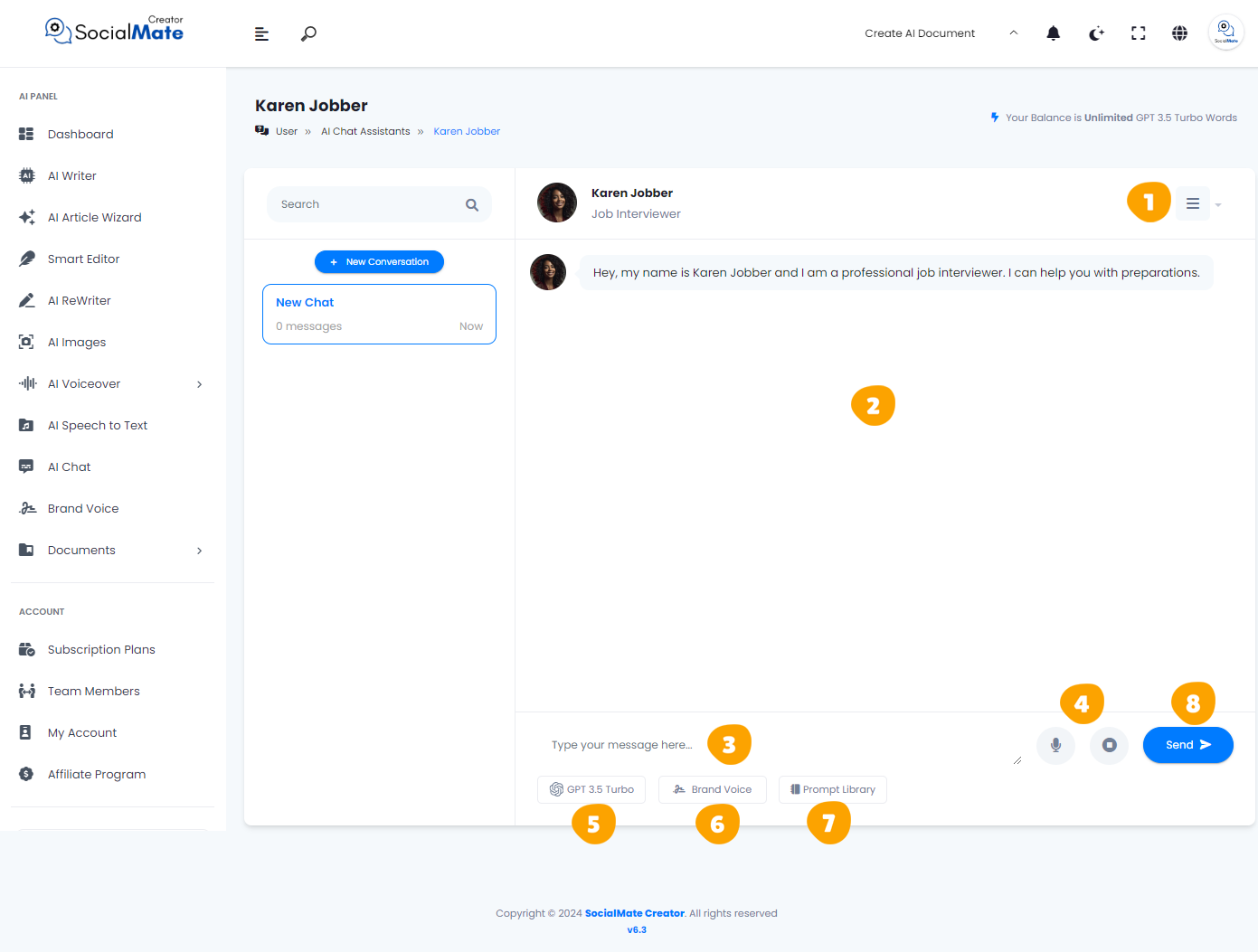
1. Export Chat Conversation:
This is considered the final step after you complete your conversation with the assistant. Here, you can export your chat using one of three methods: as a Text File, an MS Word document, or a PDF file.

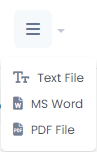
2. Assistant’s Conversation Window:
This window displays the assistant’s replies during the conversation.
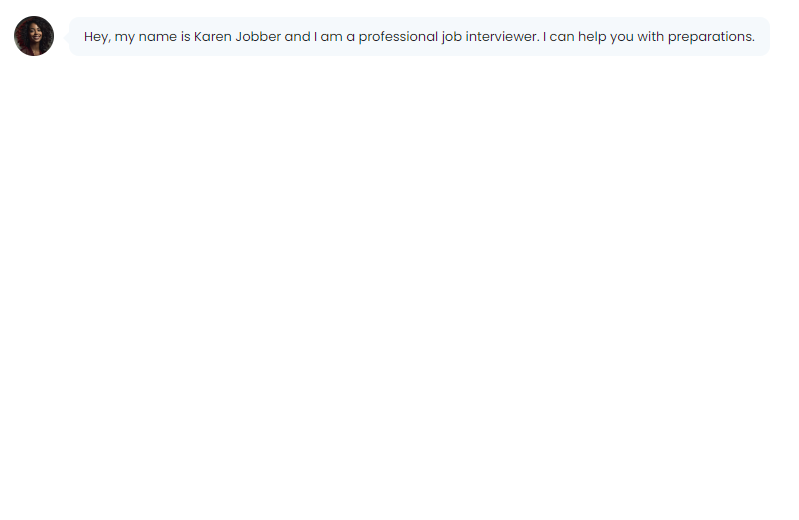
3. Your Chat Box:
This is where you can enter your questions, inquiries, or messages for the conversation.

4. Voice Input:
Instead of typing your messages, you can use your microphone to speak your conversation.
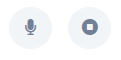
5. AI Model:
On this screen, you can select from a variety of AI models based on your preferences. You can choose from all versions of ChatGPT, all versions of Claude, and lastly, Gemini Pro.
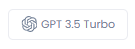
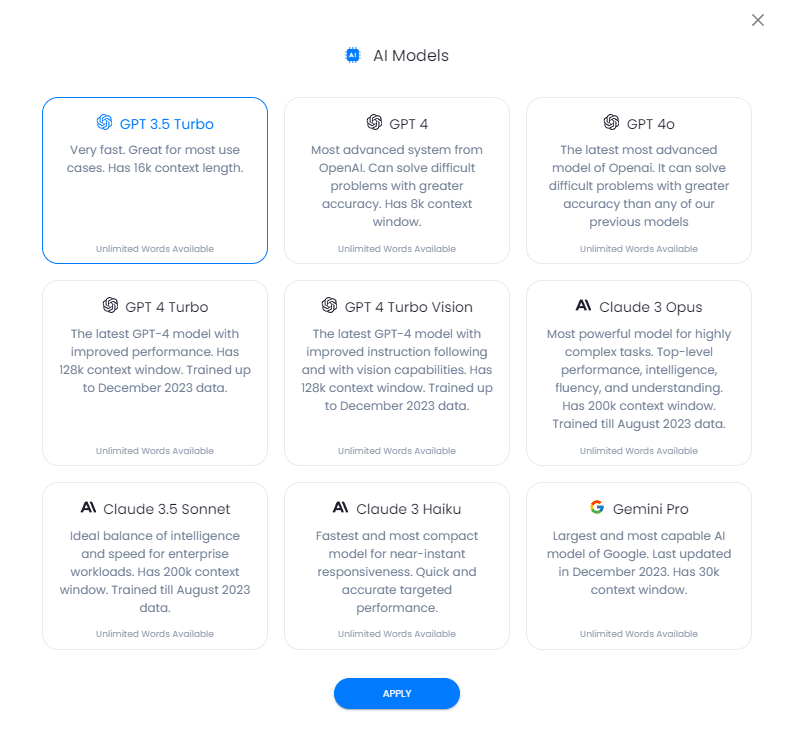
6. Brand Voice:
Activating this feature will utilize your previously saved brand data, eliminating the need to re-enter your details every time. More information on this will be discussed in the Brand Voice section [Here].
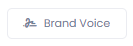
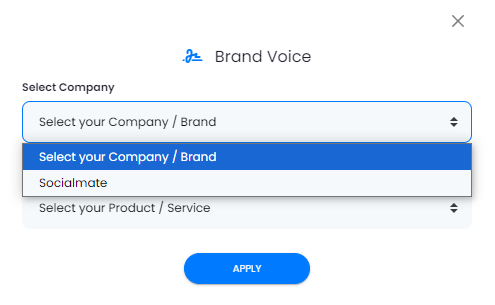
7. Prompt Library:
The AI Prompt Library is a curated collection of pre-crafted prompts that help you effectively interact with AI Chat Assistants. It categorizes prompts by use cases, such as creative writing, marketing, or education, making it easy to find relevant examples. By utilizing the library, you can save time, enhance creativity, and improve the quality of your interactions with AI chat assistants.
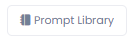
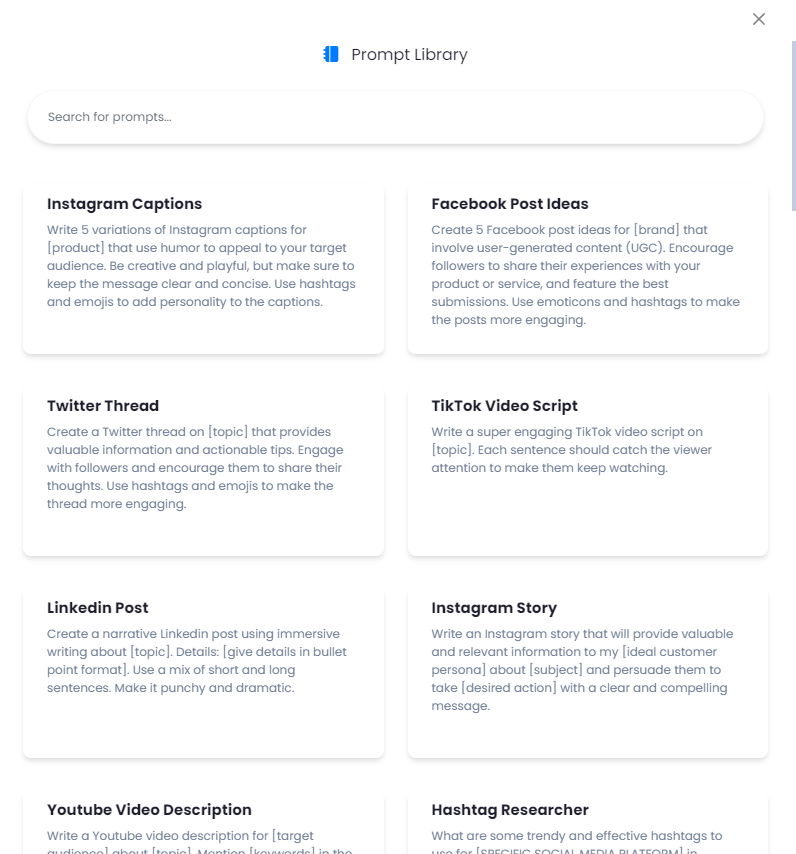
8. Send Button:
Once you’ve selected the AI model, your brand voice, and the prompt library (if desired), you can begin typing your messages in the chat box and click the send button to send your message.
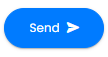
Implementation
Let’s have a quick conversation with Karen to see how smoothly it goes.
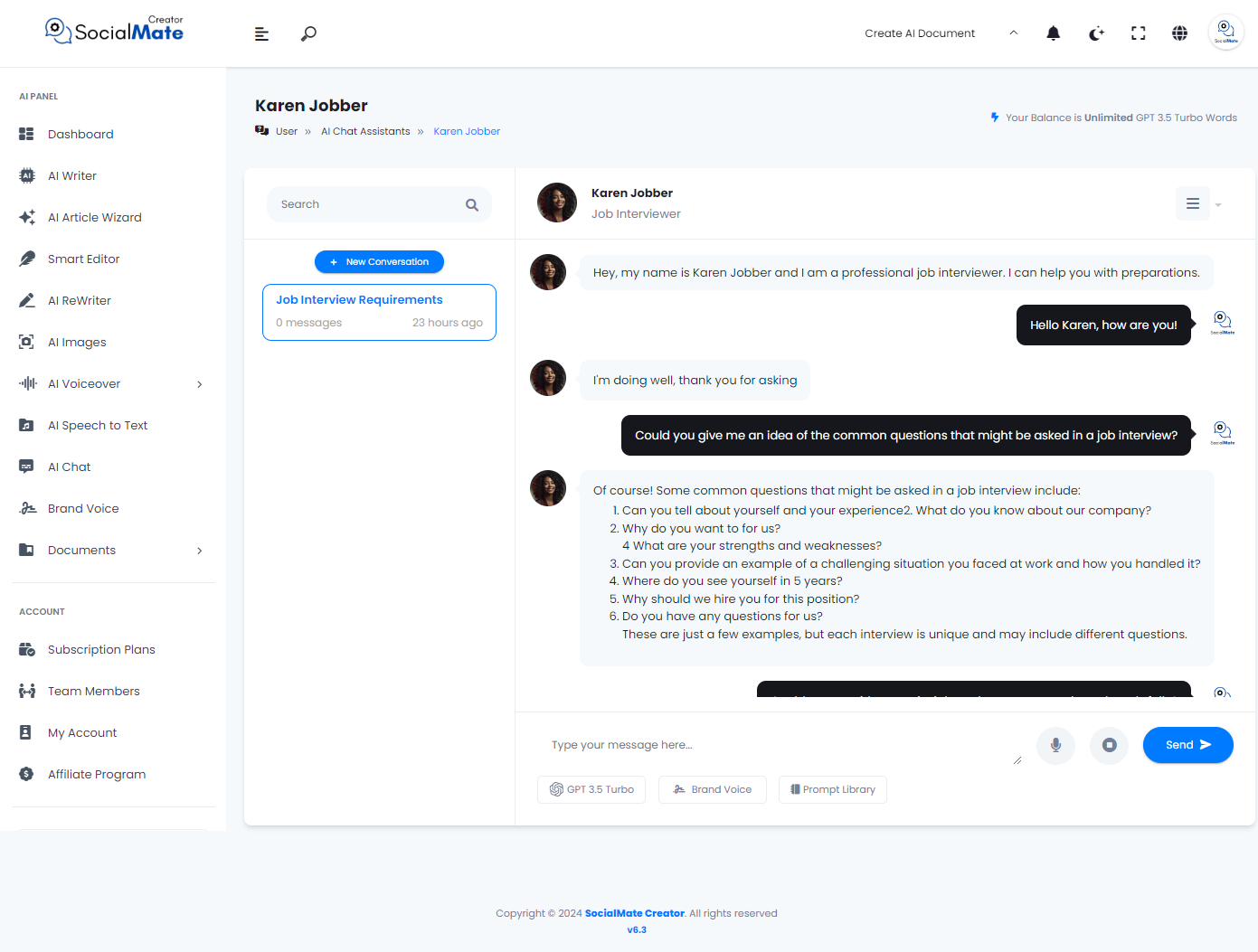
Now, let’s export this brief conversation to a PDF file
In summary, the AI chat assistant platform is designed for ease of use and customization, offering a variety of tools and features to enhance user experience. From the intuitive interface, where users can select assistants based on categories and search capabilities, to the customizable options like AI models and Brand Voice integration, the platform allows seamless communication. Users can also explore the AI Prompt Library for inspiration, and interact using either text or voice input. With options to export conversations in various formats and the ability to manage multiple chats, the system provides a comprehensive and user-friendly experience, perfect for a wide range of tasks from job interviews to casual chats.



