The “Blog Posts” AI Tool empowers users to craft engaging blog content with creativity and speed. Whether you’re struggling with ideas or need help polishing your blog structure, this tool simplifies the process, producing high-quality content that resonates with readers.
Key Features
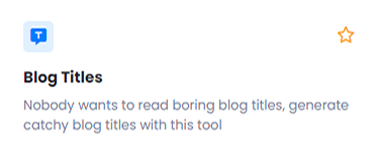
The Blog Titles generates attention-grabbing titles that stand out. This feature ensures your blog titles are far from dull, attracting readers and boosting the likelihood of clicks.
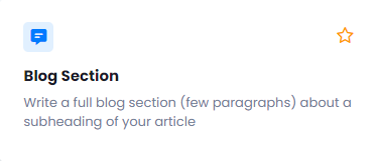
The Blog Section helps you expand any part of your article. This feature allows you to generate complete sections based on your selected subheading, delivering rich content that integrates smoothly into your blog.
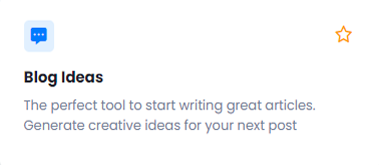
The Blog Ideas generates fresh and engaging topics when you’re out of inspiration. This feature helps spark creativity, providing unique ideas that allow you to start your next blog post with confidence.
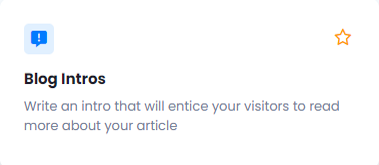
The Blog Intros makes you crafting compelling introductions that capture your readers’ attention right from the start and encourage them to dive deeper into your content.
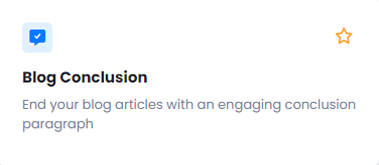
The Blog Conclusion helps you create thoughtful and engaging conclusion paragraphs that resonate with readers and leave a lasting impression.
Benefits
Boosted Creativity: Enhance your content’s originality with AI-driven suggestions, making your blog posts more engaging and creative.
Faster Content Creation: With automated generation of key parts of your blog, you save time while still delivering high-quality articles.
Optimized Reader Engagement: By generating compelling titles, sections, and conclusions, this tool helps you create content that captivates your audience and encourages further interaction.
Implementation
Let’s walk through an example of how to use the Blog Posts AI Tool to create catchy titles. We’ll start with the Blog Titles feature, where you can input your article details and let the AI generate attention-grabbing titles. Simply follow the steps, and you’ll receive creative options in seconds. The same process applies to other features, ensuring you can quickly produce compelling content throughout your posts.
Let’s explore how the Blog Titles feature can assist you in crafting engaging and impactful titles.
When you click on the tool, a new window will appear.
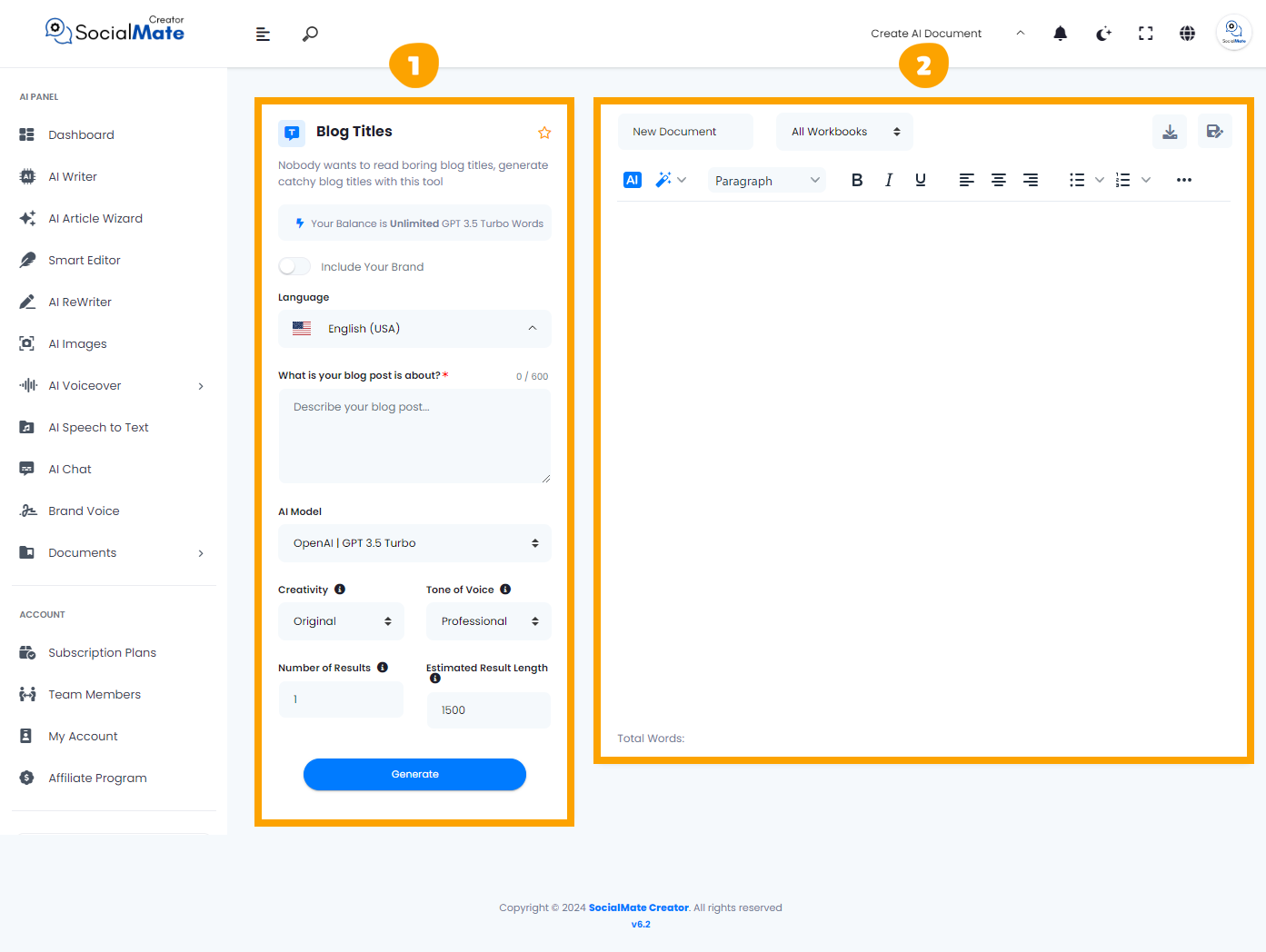
1- On the left side, you’ll see various input fields where you’ll enter the required information.
2- On the right side, you’ll find the output – the generated titles – with options to adjust, modify, add, or completely change them.
Let’s break down the input fields on the left side:
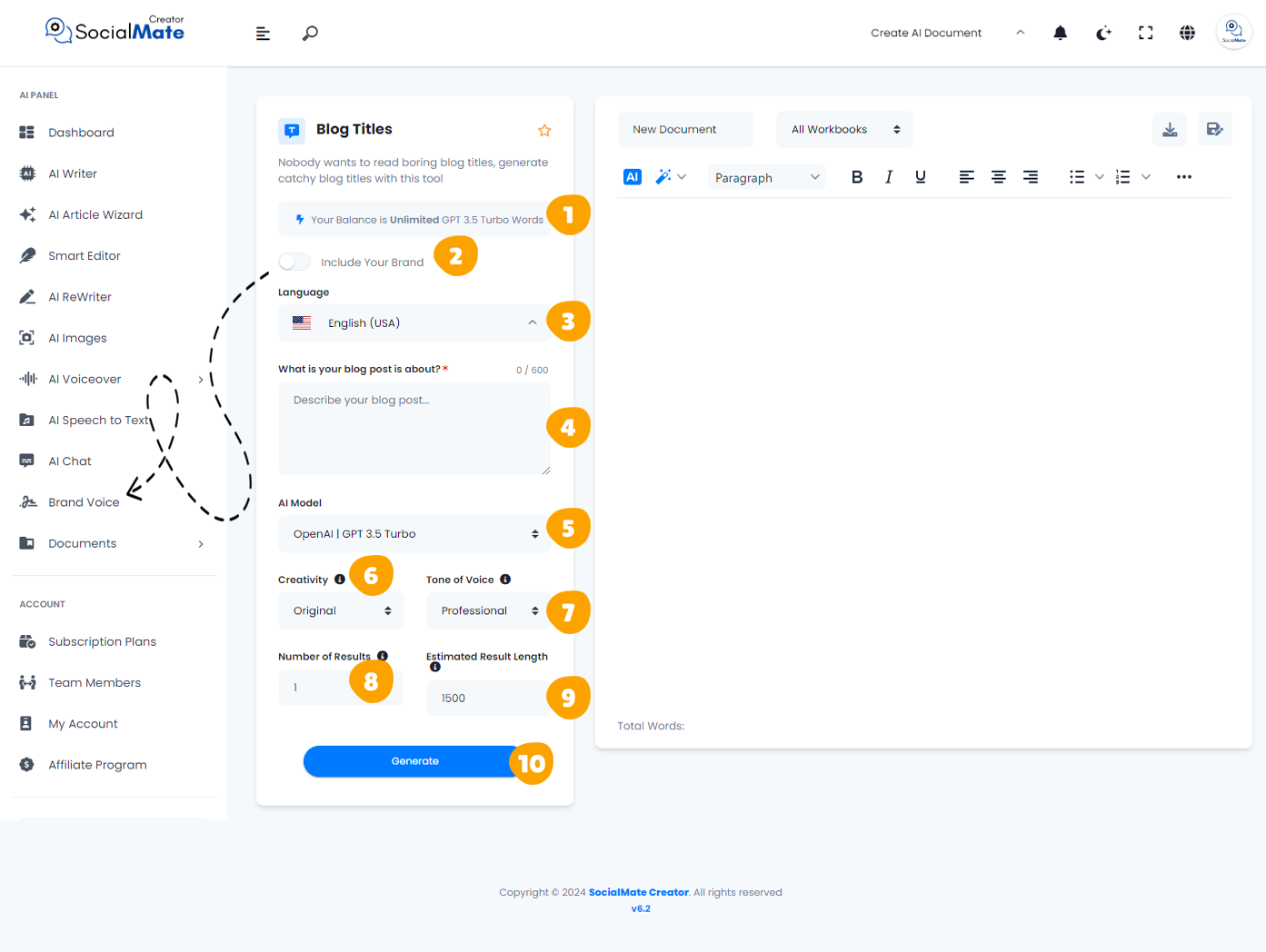
1. Your Balance:
This shows the available credits for generating AI content and which AI model version you’re using.
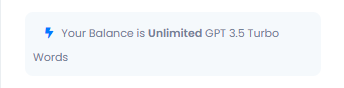
2. Your Brand:
Enabling this will use your previously saved brand data, so you won’t need to re-enter your details each time. More about this will be covered in the Brand Voice section [Here].

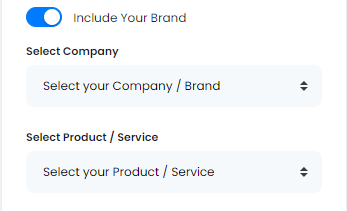
3. Language:
Choose any language to create titles that resonate with your audience in their native language.
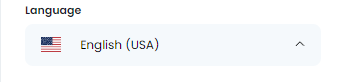
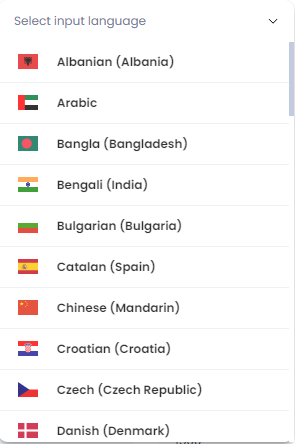
4. What is your blog post is about?
Clarify the topic you’ll be discussing. The AI tool seeks to understand your ideas and vision for the blog post to provide relevant suggestions and generate content that aligns with your intent, with a limit of up to 600 characters.
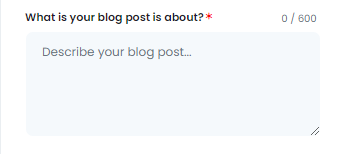
5. AI Model:
Select from various AI platforms, including OpenAI versions, Anthropic models, and Google Gemini. Pick the one that suits your needs.
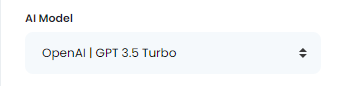
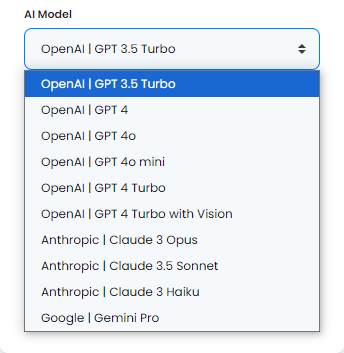
6. Creativity:
Choose between a more predictable or innovative approach by adjusting the creativity level.
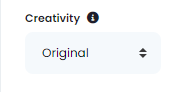
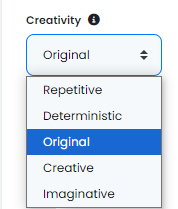
7. Tone of Voice:
Select the tone that fits your purpose, ranging from professional to playful and beyond.
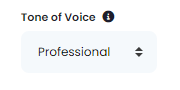
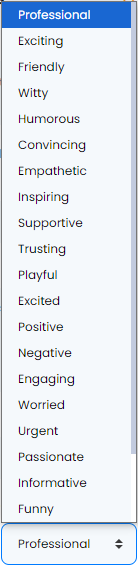
8. Number of Results:
You can generate up to 50 title suggestions to select from.
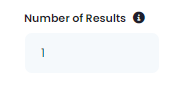
9. Estimated Result Length:
This shows the estimated word count for each result, based on the subscription plan you’ve chosen.
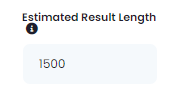
10- Generate Button:
Once you’ve entered all the required information, simply click the Generate Button to create your titles.
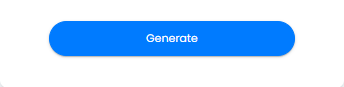
These fields are essential to understand for creating successful Blog titles. They also apply across many AI tools, so mastering them will help you use any AI tool effectively.
Now, let’s understanding the Right-Side Fields:
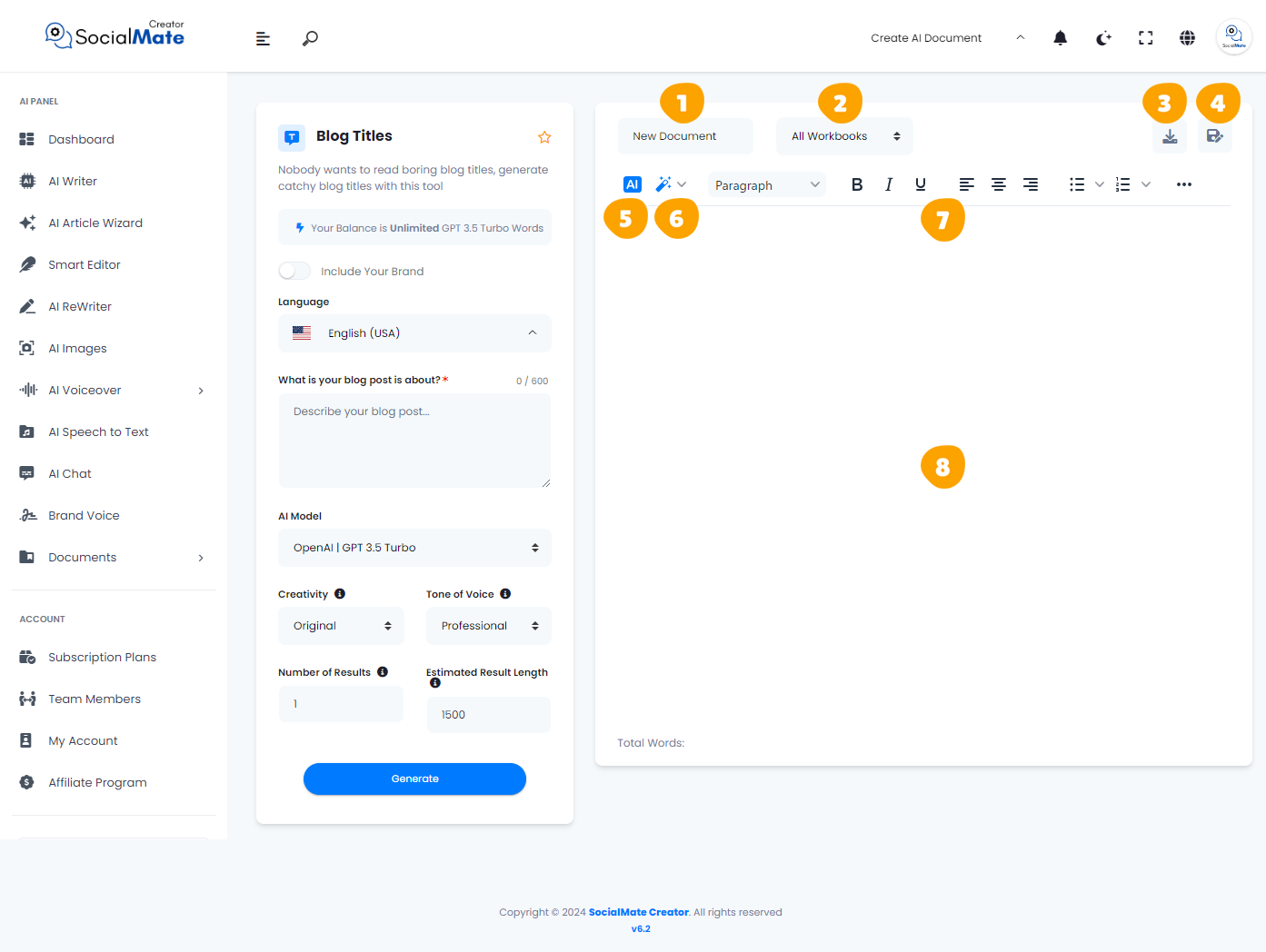
1. Rename Your Document:
This option allows you to rename the current document you’re working on for easy identification.
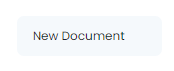
2. All Workbooks:
A section where you can access all your previously saved workbooks.
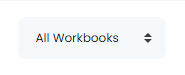
3. Download Button:
After finishing your document, you can download it in multiple formats. Choose to copy the text as-is, copy it as HTML, save it as a text file, or download it as a Microsoft Word document.

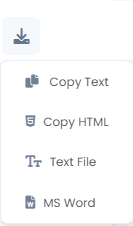
4. Save Document:
This button is designed to save your document for future access, ensuring you can continue working on it whenever needed.

5. AI:
This feature allows you to leverage AI for rewriting your document. When you click it, you’ll be prompted to specify what you want to achieve, and the AI will adjust the text accordingly.

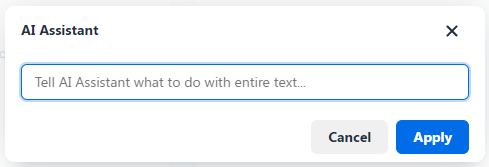
6. Magic Button:
A powerful tool that provides multiple options to refine your document. You can use it to rewrite, summarize, enhance, simplify, expand, shorten, check grammar, change the tone of voice, modify the style (e.g., business or medical), or translate the content into any language.

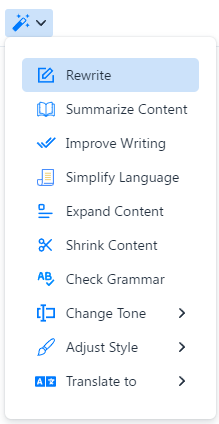
7. Toolbar:
The toolbar offers various formatting tools to enhance your content. You can bold or italicize text, select different paragraph styles, and insert media like images or videos. It allows for quick customization and styling to make your document more professional and engaging.

8. The Body:
This section contains the text of your document where all your editing and formatting will be applied.
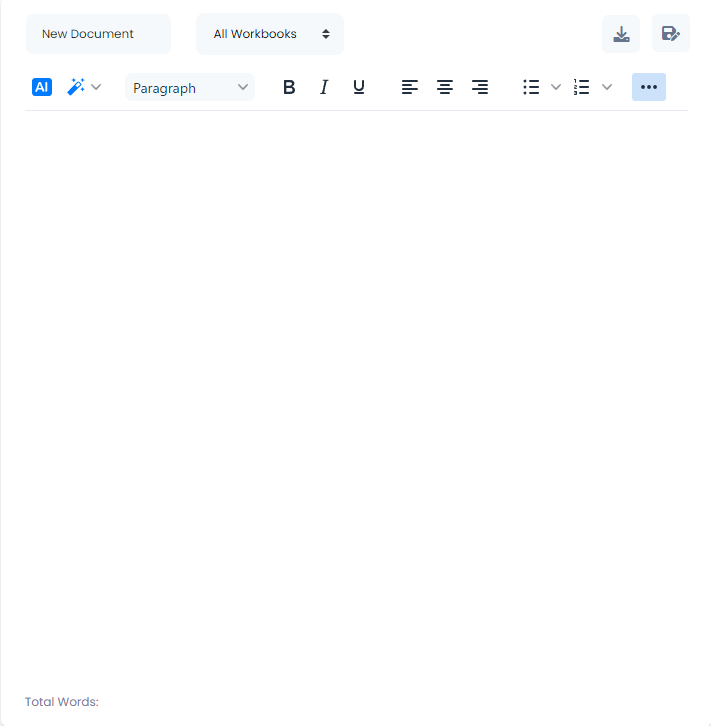
In conclusion, we trust that the information provided above has been clear and beneficial. Once you grasp these features, you’ll find that many AI tools operate on similar principles. Occasionally, you may come across additional fields, which we will address in our explanations. For instance, in other tools within the “Blog Posts” category, the steps remain consistent, but consider the differences in the:
- Blog Section feature, there’s an extra 2 fields labeled “Titles of Your Blog Articles” & “Subheadings” allow you to provide specific context for the content you wish to generate. By entering the titles of your blog articles, the AI can better understand the overarching themes, while the subheadings offer guidance on the specific topics you want to cover. This structure ensures that the generated content is not only relevant but also well-organized, making it easier for readers to follow your narrative.
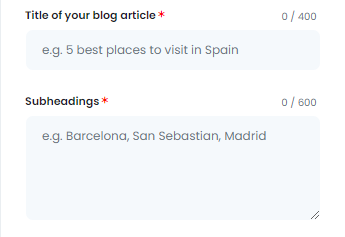
- For both Blog Intros & Blog Conclusion feature, there is an extra field labeled “Blog Post Title” this field is crucial as it allows you to input the specific title of your blog post, helping the AI tailor the introduction or conclusion to align perfectly with your content.




