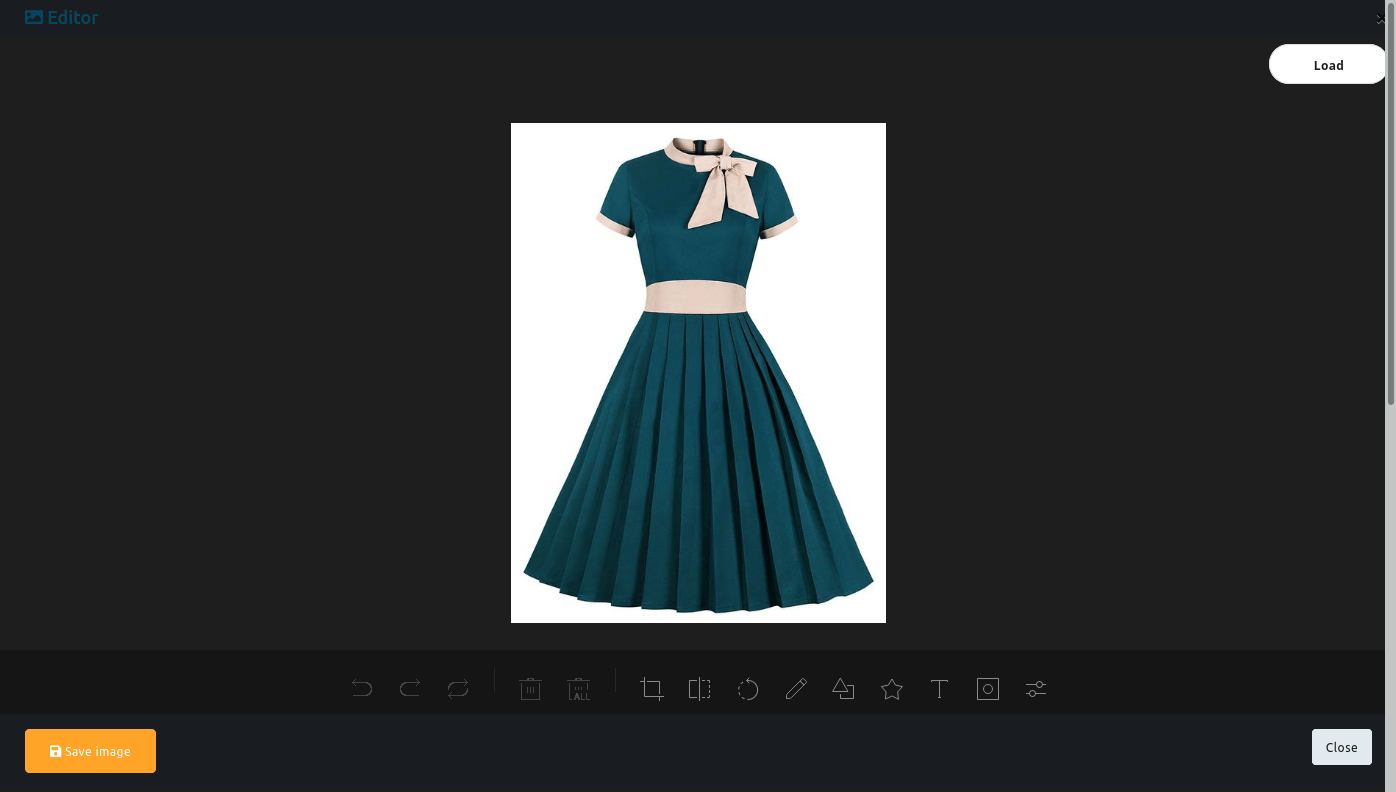To create a campaign for Image post, select Image option. Instantly, a field called url and upload button will appear. By clicking the upload button, upload an image. Just as you upload an image the url field will be filled with the local link of the image and miniature version of the image will appear under the upload button. And the preview of the image post will appear on the right side of the page. By clicking on the upload button, you can upload more images. And the images will be saved for later use. And the miniature versions of the images will appear. By clicking on an image, you can select it for an image post.
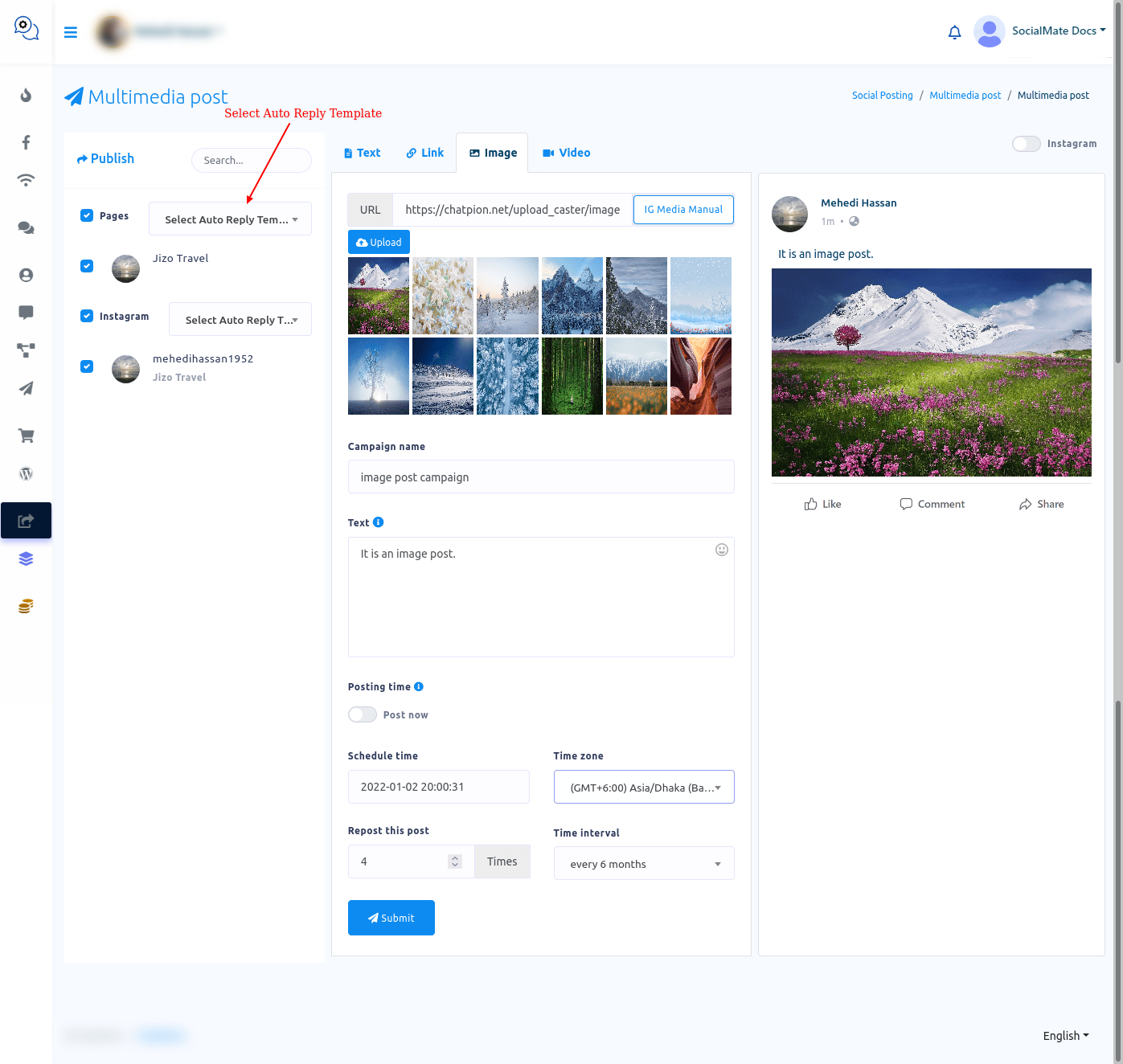
Also will appear two buttons called edit and delete. By clicking on the edit button, you can edit the image. Click on the edit button and instantly, an image editor with the image will appear. On the editor, you can edit the image. After you have edited the image, just as you click on the Save image button, the edited version of the image will appear. And by clicking on load button, you can upload another image to edit. Other than that, everything is the same as the text post.