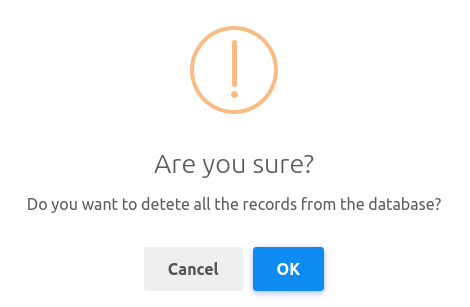Also, you can import and export contacts easily. Of course, you can delete selected contacts.
Click on the options button of the Contact book page, and instantly, a drop-down menu of three buttons — import, export, and delete — will appear.
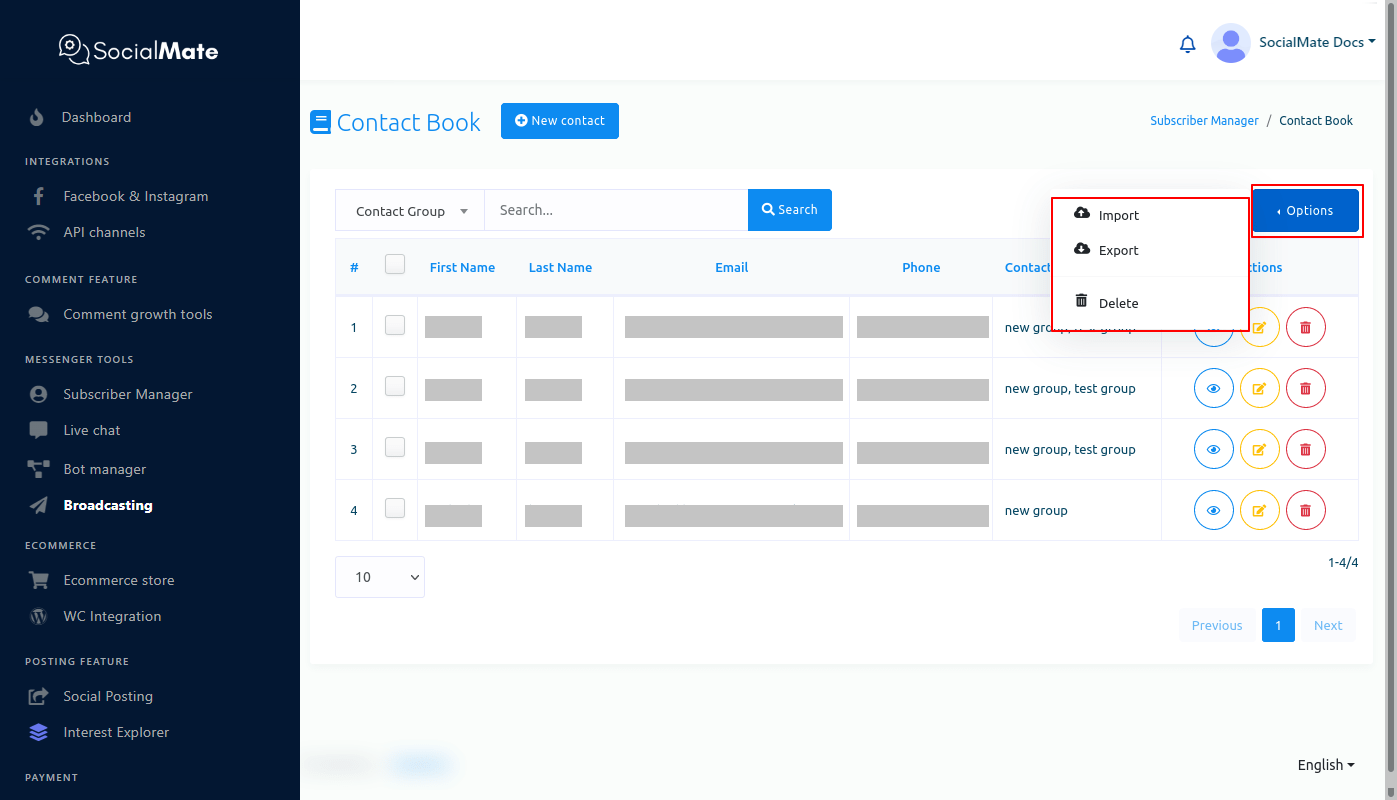
Import Contacts
To import contacts, click on the import button.
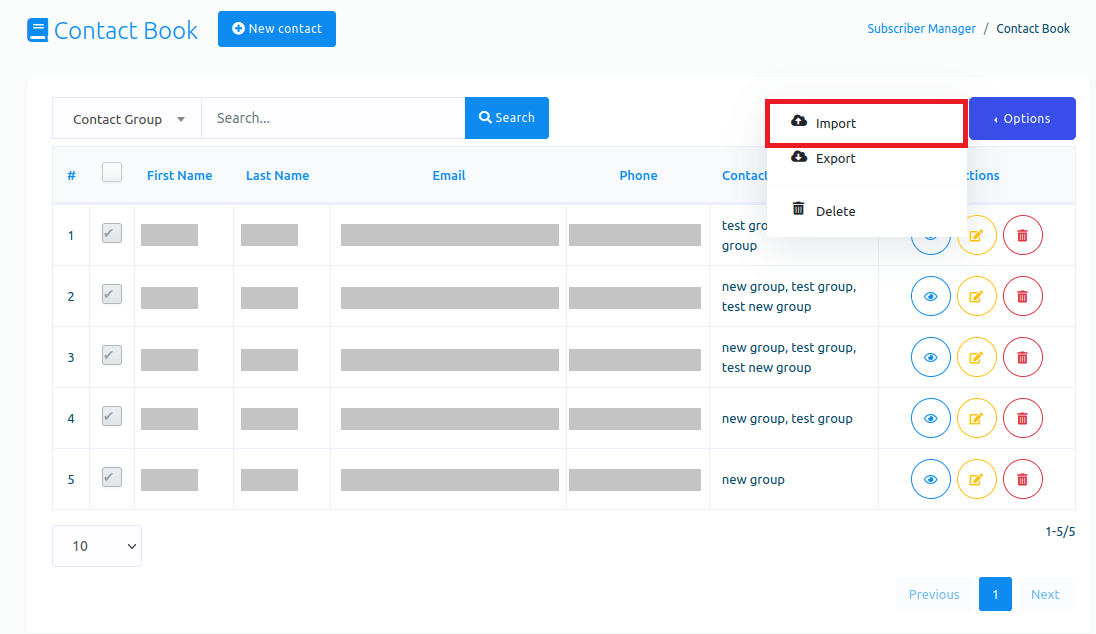
Instantly, a modal form called import contact(CSV) will appear. First, download the sample CSV file to see how to organize the CSV file.
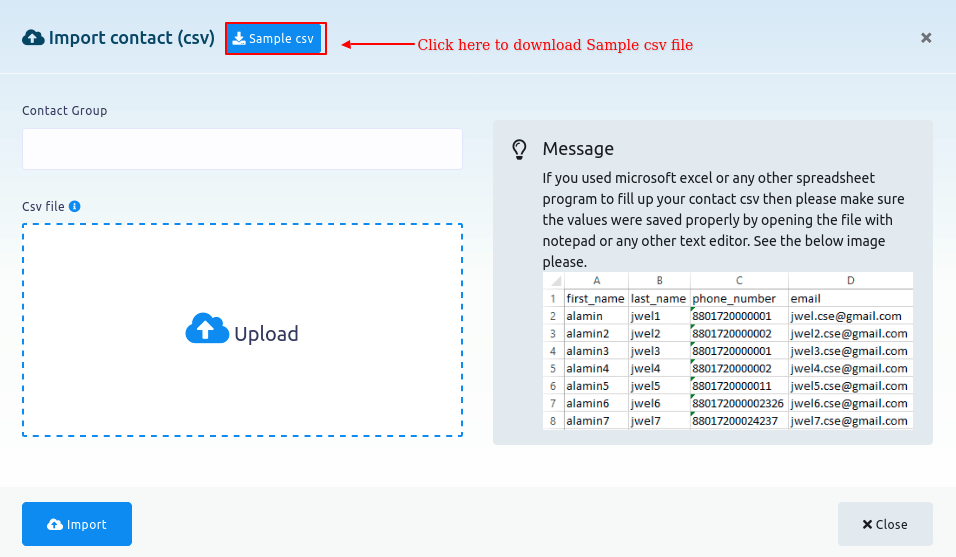
The sample CSV file
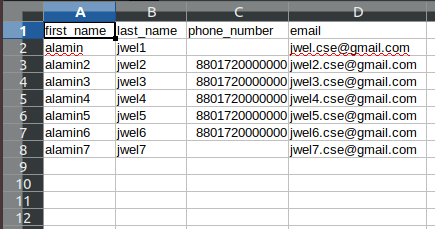
Select contact groups in the Contact group field of the modal form. Click on the Contact group field and a drop-down menu of different contact groups will appear. From the drop-down menu, select contact group. Of course, you can select multiple contact groups.
Then you have to upload a CSV file of contacts you want to import. Upload a CSV file by clicking on the upload button. Then click on the import button of the modal form.
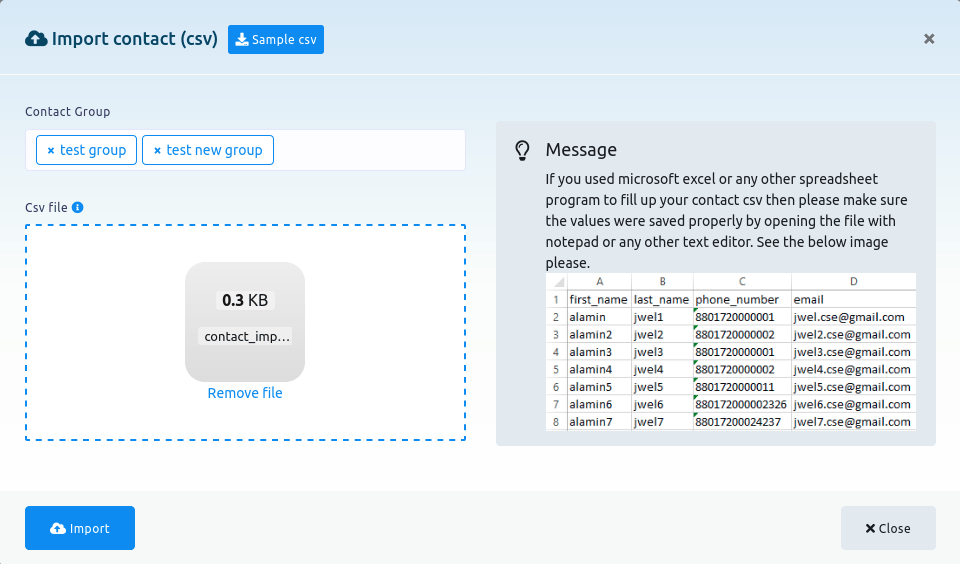
Instantly, a successful message will appear. Then click on the cross button and the modal form will disappear.
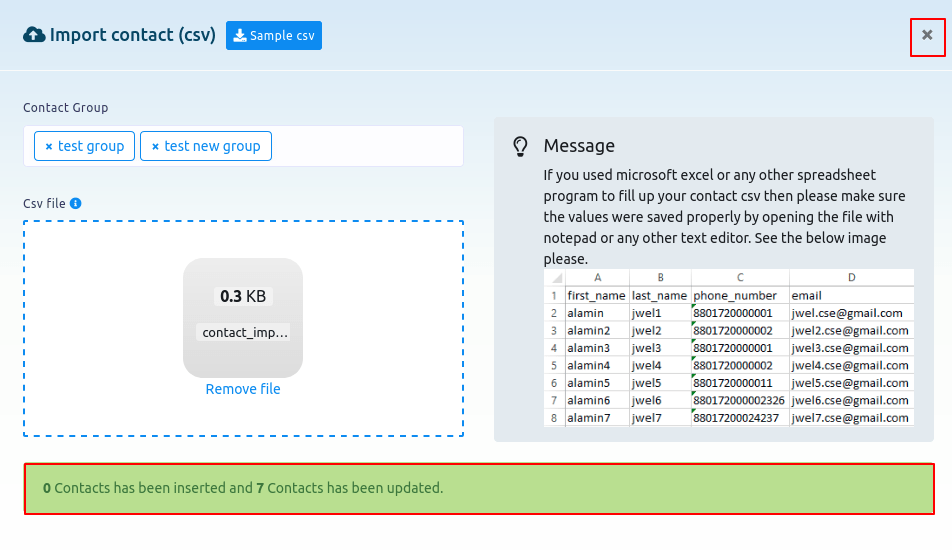
And you will see that the contacts have been added to the contact list.
Export Contacts
To export contacts, first, you have to select the contacts you want to export.
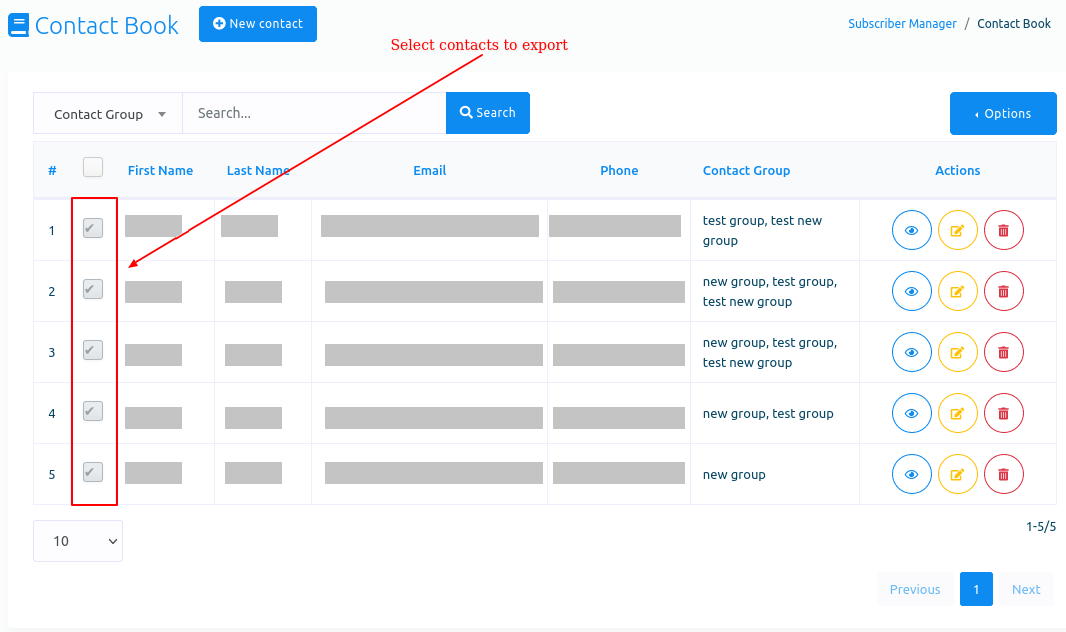
After that, click on the export button of the drop-down menu of the Option button. And a CSV file of the selected contacts will be downloaded.
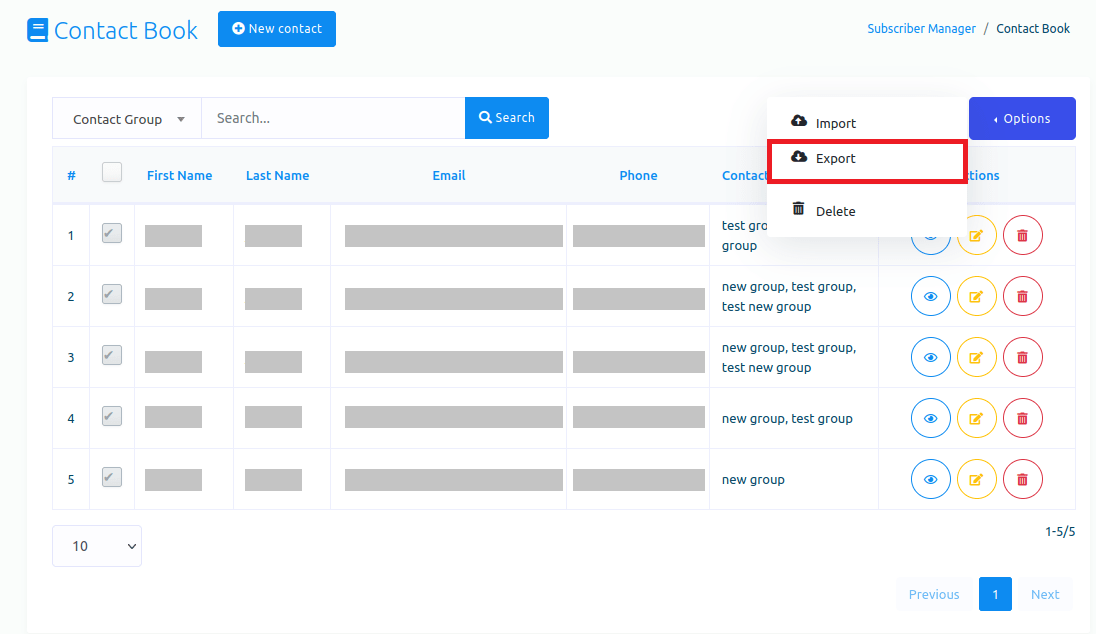
Delete Contacts
To delete contacts, first, you have to select the contacts you want to delete.
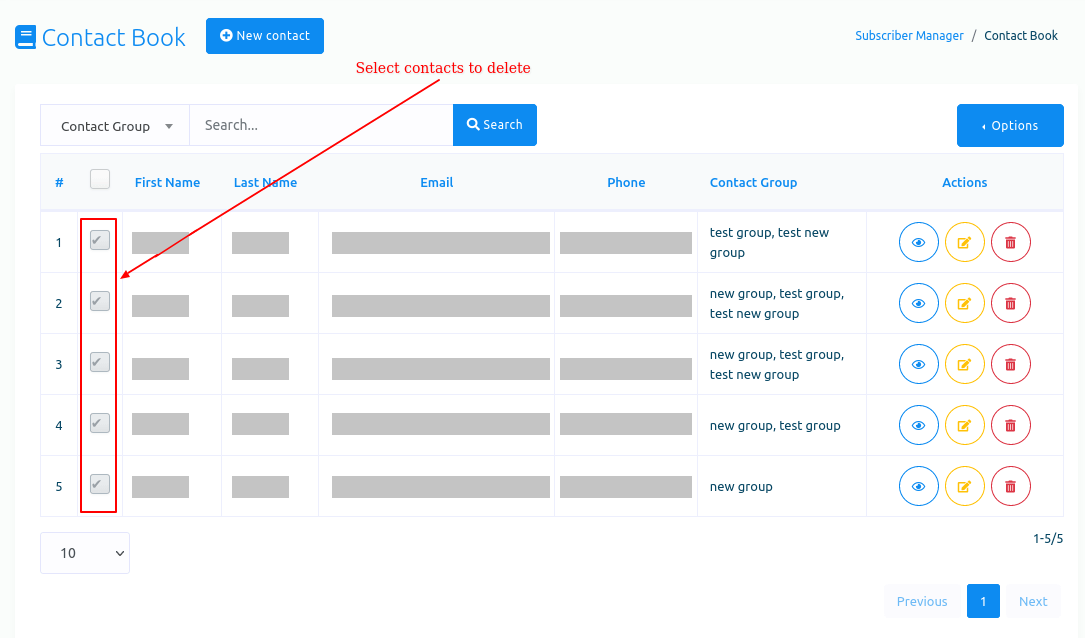
Then click on the delete button of the drop-down menu of the option button.
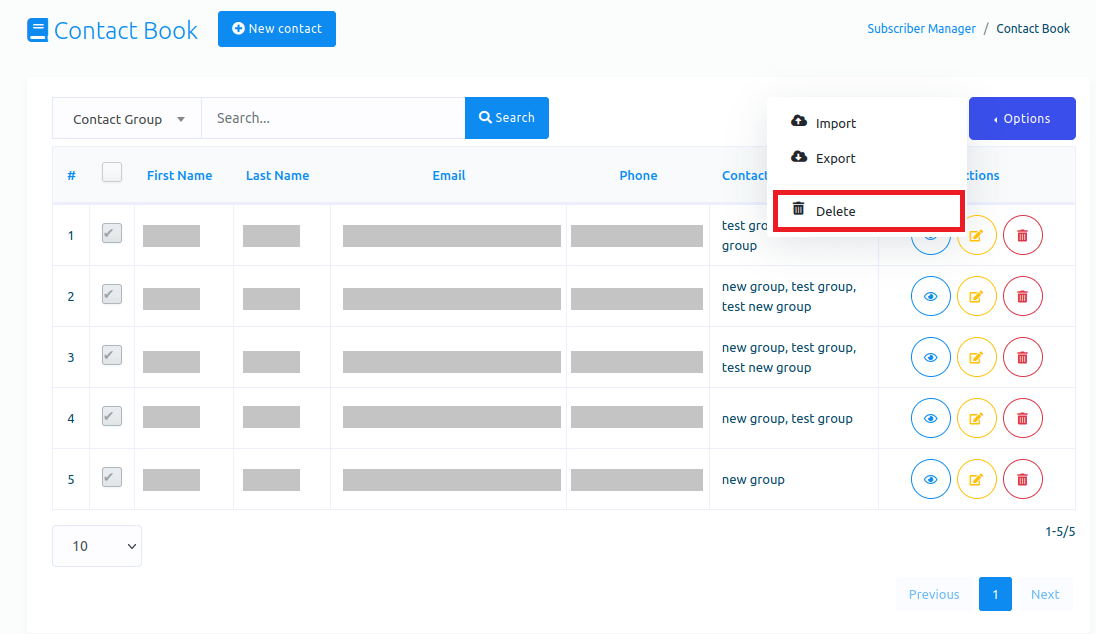
Instantly, a modal form will appear with the ok and cancel button. To delete the contacts, click on the ok button and the selected contacts will be deleted.