The “Marketing” AI Tool is your go-to assistant for crafting polished, professional PR content for your brand or business. Whether you need to announce a new product, build a strong brand identity, or craft a press release that resonates with the media, this tool has you covered. With AI-generated suggestions and frameworks, you’ll create high-quality marketing materials that capture attention and deliver your message effectively.
Key Features
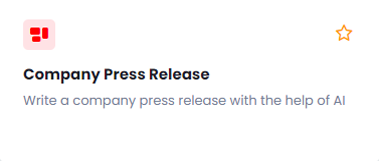
The Company Press Release easily creates company press releases that are newsworthy and engaging. The AI helps you structure and fine-tune your announcement, ensuring it’s clear, professional, and ready for distribution.
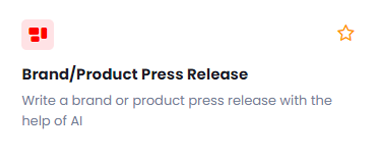
The Brand/Product Press Release feature crafts impactful press releases for your brand or product launch with the help of AI. Whether introducing a new line or updating the media about your latest innovation, this feature ensures your press release gets noticed.
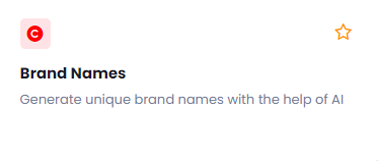
The Brand Names feature generates unique and memorable brand names with AI assistance. This tool helps you brainstorm creative, distinctive names that reflect your brand identity and stand out in the marketplace.
Benefits
Create PR Materials in Minutes: Say goodbye to hours spent drafting press releases or struggling with brand name ideas. This AI tool streamlines the process, giving you polished content quickly and efficiently.
Improve Brand Visibility: With professionally crafted press releases and attention-grabbing brand names, your business will have a stronger presence in the media and the market, boosting your brand visibility and recognition.
Consistent, Professional Tone: From company announcements to product launches, this tool helps ensure that all your PR materials maintain a professional, polished tone that strengthens your brand’s image.
Implementation
Let’s dive into how to use the Marketing AI Tool to enhance your PR and branding efforts. Start by providing the key details for your company press release, and the AI will generate a polished and engaging announcement that captures attention. By focusing on the core message of your business or product, this tool ensures that your press release is professional and newsworthy. Simply follow the easy steps, and you’ll have a compelling press release ready in no time. This same streamlined process applies to the tool’s other features, making it simple to create brand/product press releases and unique brand names.
Let’s discover how the Company Press Release feature can assist you in crafting a compelling and impactful announcement to highlight important news about your business.
When you click on the tool, a new window will appear.
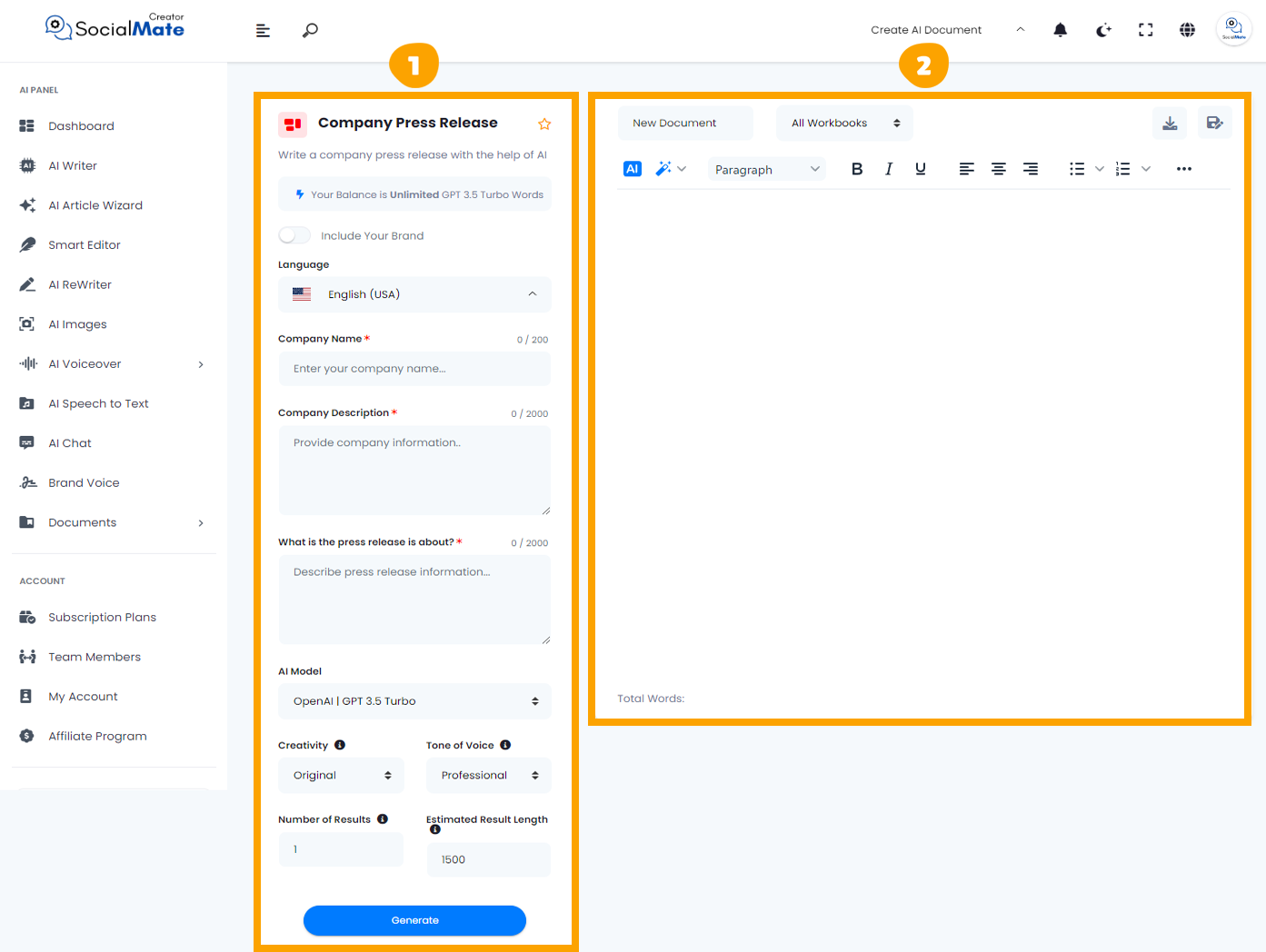
1- On the left side, you’ll see various input fields where you’ll enter the required information.
2- On the right side, you’ll find the output – the generated titles – with options to adjust, modify, add, or completely change them.
Let’s break down the input fields on the left side:
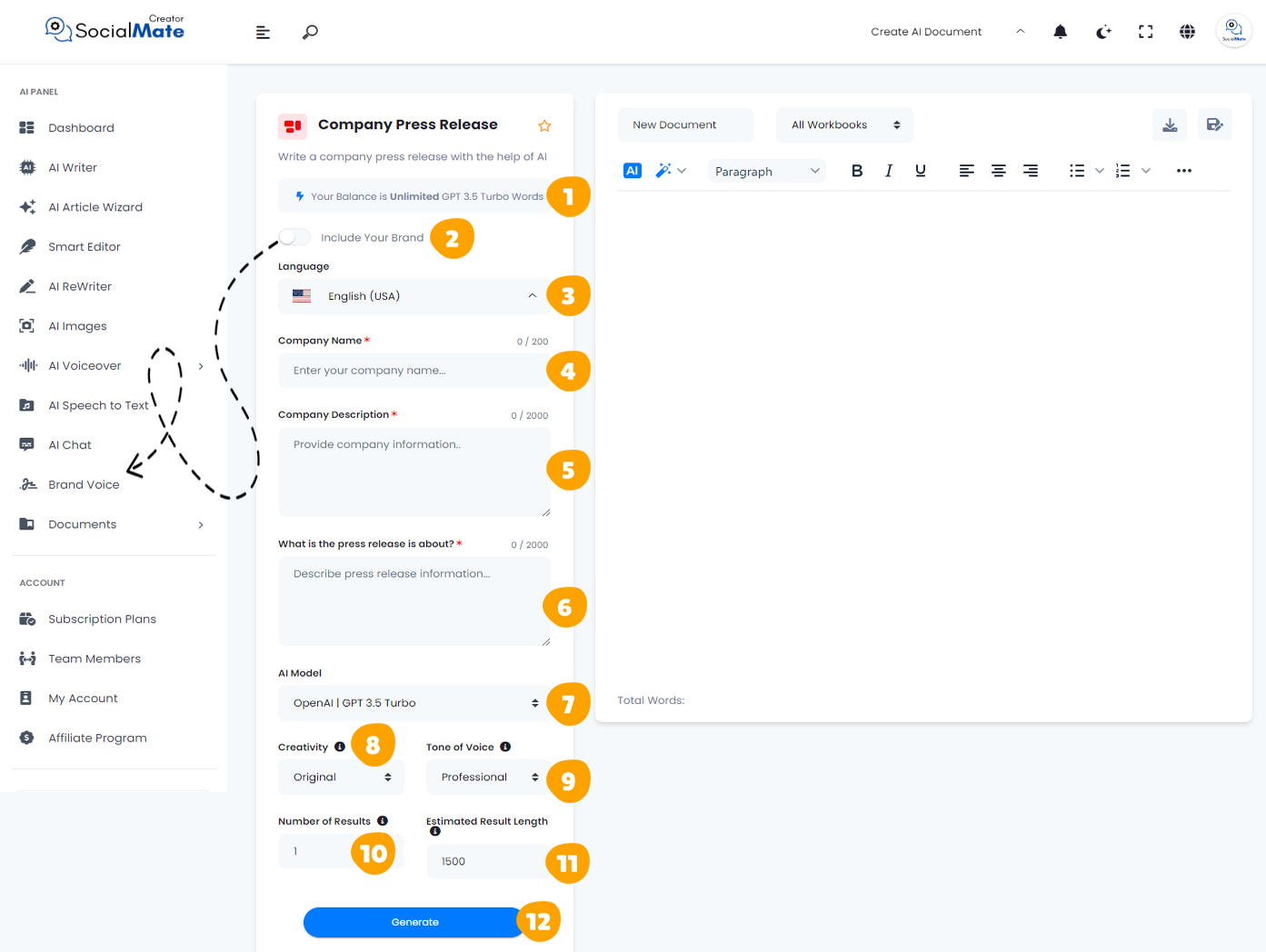
1. Your Balance:
This shows the available credits for generating AI content and which AI model version you’re using.
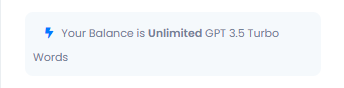
2. Your Brand:
Enabling this will use your previously saved brand data, so you won’t need to re-enter your details each time. More about this will be covered in the Brand Voice section [Here].

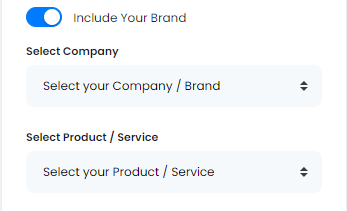
3. Language:
Choose any language to create titles that resonate with your audience in their native language.
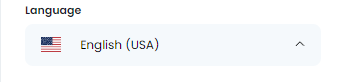
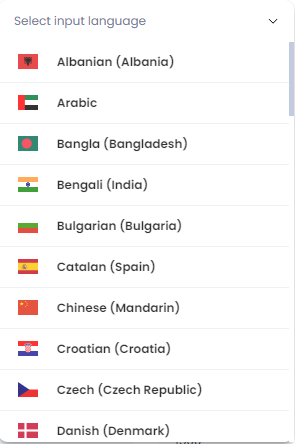
4. Company Name:
Filling out the “Company Name” field is essential as it establishes your brand’s identity right from the start. It helps set the context for your press release and allows readers to quickly recognize which organization is making the announcement. This clarity ensures that your message resonates with your audience and enhances your brand’s visibility.
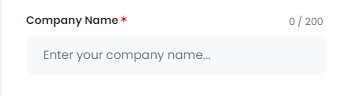
5. Company Description:
Providing a brief “Company Description” is crucial for offering context and background to your press release. This field allows you to highlight your brand’s mission, values, and key achievements, giving readers a better understanding of who you are. A well-crafted description helps establish credibility and engages the audience, making them more likely to connect with your news.
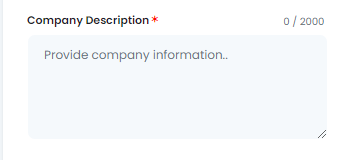
6. What is the press release is about?
Describing “What the press release is about” allows you to succinctly communicate the key message you want to share. This field ensures that readers immediately grasp the purpose of your announcement, whether it’s a product launch, a significant event, or a company milestone. A clear and focused description is vital for capturing attention and encouraging further reading.
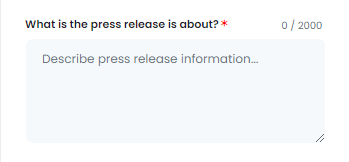
7. AI Model:
Select from various AI platforms, including OpenAI versions, Anthropic models, and Google Gemini. Pick the one that suits your needs.
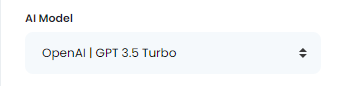
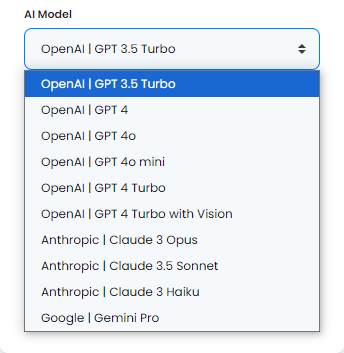
8. Creativity:
Choose between a more predictable or innovative approach by adjusting the creativity level.
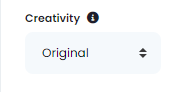
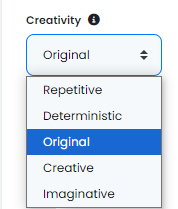
9. Tone of Voice:
Select the tone that fits your purpose, ranging from professional to playful and beyond.
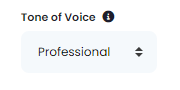
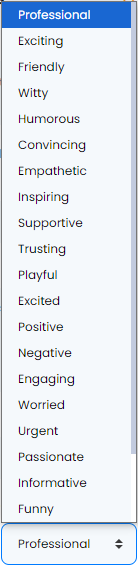
10. Number of Results:
You can generate up to 50 title suggestions to select from.
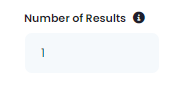
11. Estimated Result Length:
This shows the estimated word count for each result, based on the subscription plan you’ve chosen.
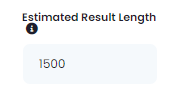
12- Generate Button:
Once you’ve entered all the required information, simply click the Generate Button to create your titles.
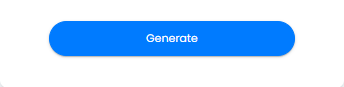
These fields are essential to understand for creating successful clickbait titles. They also apply across many AI tools, so mastering them will help you use any AI tool effectively.
Now, let’s understanding the Right-Side Fields:
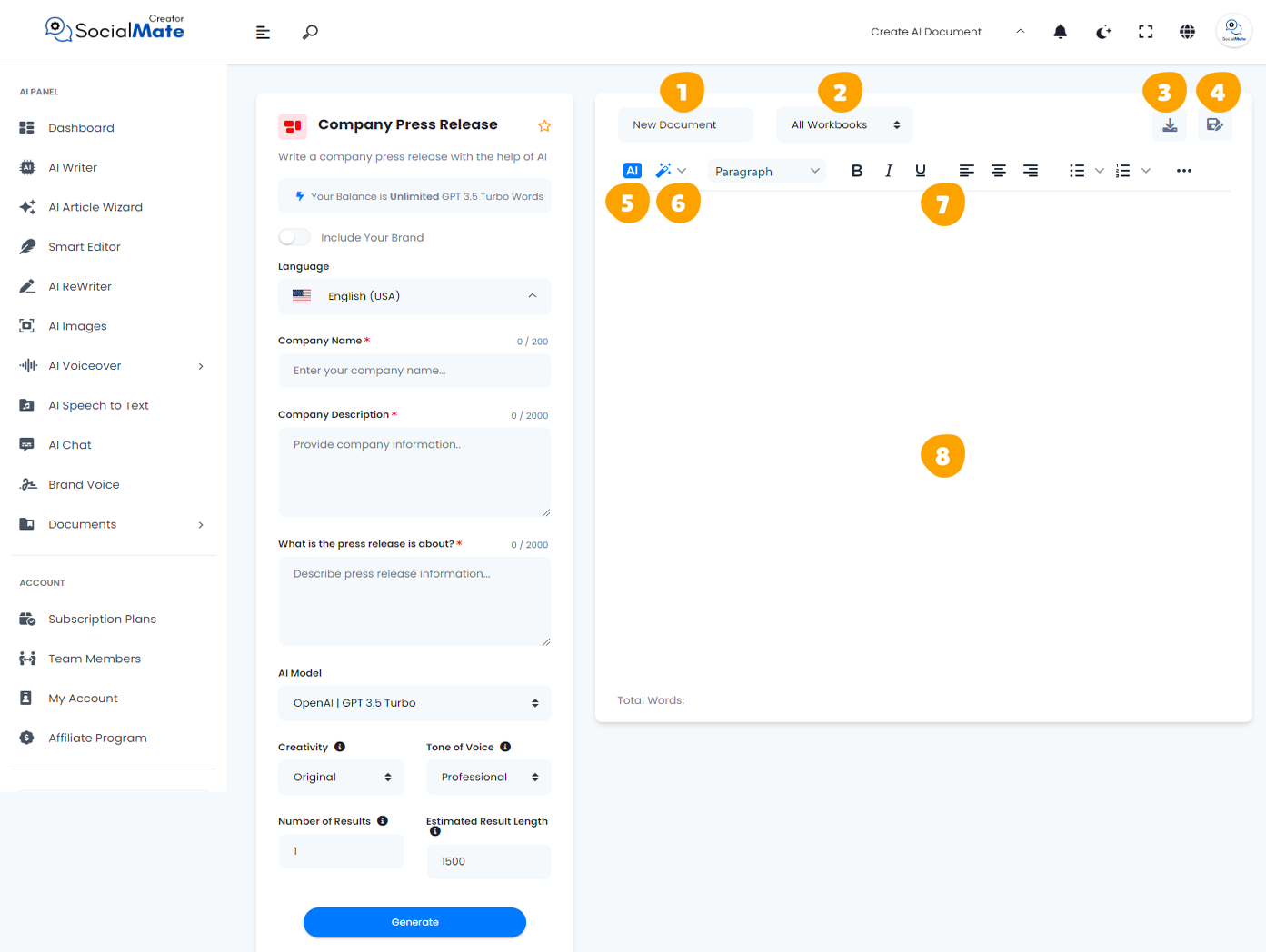
1. Rename Your Document:
This option allows you to rename the current document you’re working on for easy identification.
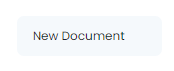
2. All Workbooks:
A section where you can access all your previously saved workbooks.
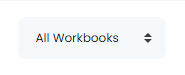
3. Download Button:
After finishing your document, you can download it in multiple formats. Choose to copy the text as-is, download it as HTML, save it as a text file, or download it as a Microsoft Word document.

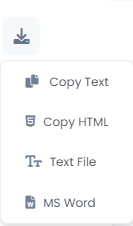
4. Save Document:
This button is designed to save your document for future access, ensuring you can continue working on it whenever needed.

5. AI:
This feature allows you to leverage AI for rewriting your document. When you click it, you’ll be prompted to specify what you want to achieve, and the AI will adjust the text accordingly.

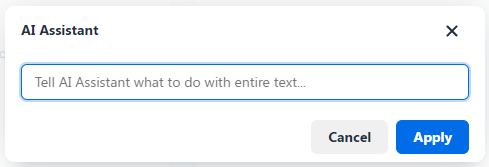
6. Magic Button:
A powerful tool that provides multiple options to refine your document. You can use it to rewrite, summarize, enhance, simplify, expand, shorten, check grammar, change the tone of voice, modify the style (e.g., business or medical), or translate the content into any language.

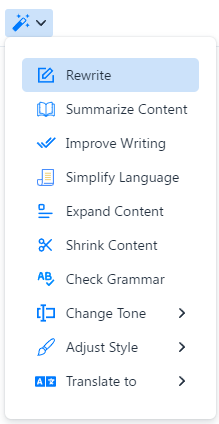
7. Toolbar:
The toolbar offers various formatting tools to enhance your content. You can bold or italicize text, select different paragraph styles, and insert media like images or videos. It allows for quick customization and styling to make your document more professional and engaging.

8. The Body:
This section contains the text of your document where all your editing and formatting will be applied.
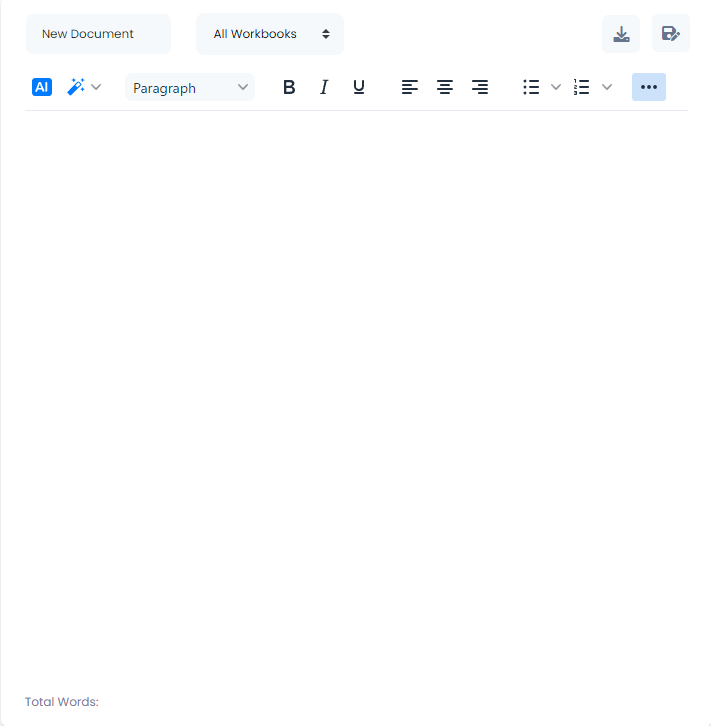
To wrap things up, we hope you found the information shared to be straightforward and useful. As you dive deeper into these features, you’ll discover that many AI tools function on comparable principles. From time to time, you might come across extra fields, and we’ll provide explanations as necessary. That said, it’s worth mentioning that the processes within the “Marketing” category are consistent, showing no major differences among them.



