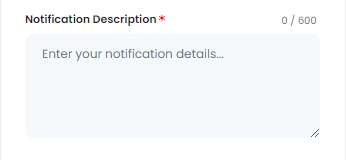The “Other” AI Tool is designed to provide you with a variety of creative and functional tools to enhance your projects. From crafting catchy song lyrics to generating attention-grabbing notifications for apps and SMS, these tools are tailored to meet diverse needs. Whether you’re a songwriter looking for inspiration or a developer wanting to engage your users, this collection has something for everyone.
Key Features
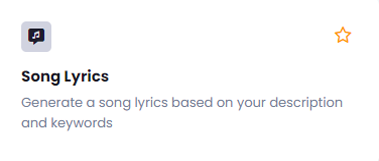
The Song Lyrics feature enables you to unleash your inner songwriter with the ability to generate unique song lyrics based on your ideas and keywords. This tool transforms your creative prompts into lyrical masterpieces, helping you find the perfect words to express your vision.
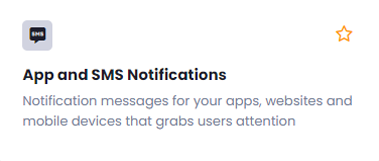
The App and SMS Notifications feature creates impactful notification messages that capture users’ attention instantly. Whether for apps, websites, or mobile devices, this feature helps you craft messages that not only inform but also engage your audience, enhancing user experience and retention.
Benefits
Spark Your Creativity: With the Song Lyrics generator, you’ll never hit a writer’s block again. Let the AI assist you in crafting lyrics that resonate and inspire, making your songwriting process smoother and more enjoyable.
Enhance User Engagement: The App and SMS Notifications feature ensures your communications are effective and enticing, helping you connect with your audience in meaningful ways. Grab their attention and keep them informed with messages that stand out.
Diverse Applications: These tools cater to a wide range of use cases, making them suitable for musicians, marketers, developers, and anyone looking to enhance their content. Whether you’re crafting a hit song or sending important updates, these AI tools empower you to create with ease.
Implementation
Let’s take a look at how the Other AI Tool can help you create engaging content. Start with the Song Lyrics feature, where you can provide a description and relevant keywords, and the AI will generate creative lyrics based on your input. Simply follow the steps to receive unique, catchy lyrics in no time. The same smooth process applies to App and SMS Notifications, where you can easily produce attention-grabbing messages that capture your users’ attention across various platforms.
Let’s discover how the Song Lyrics feature can assist you in crafting captivating and memorable lyrics.
When you click on the tool, a new window will appear.
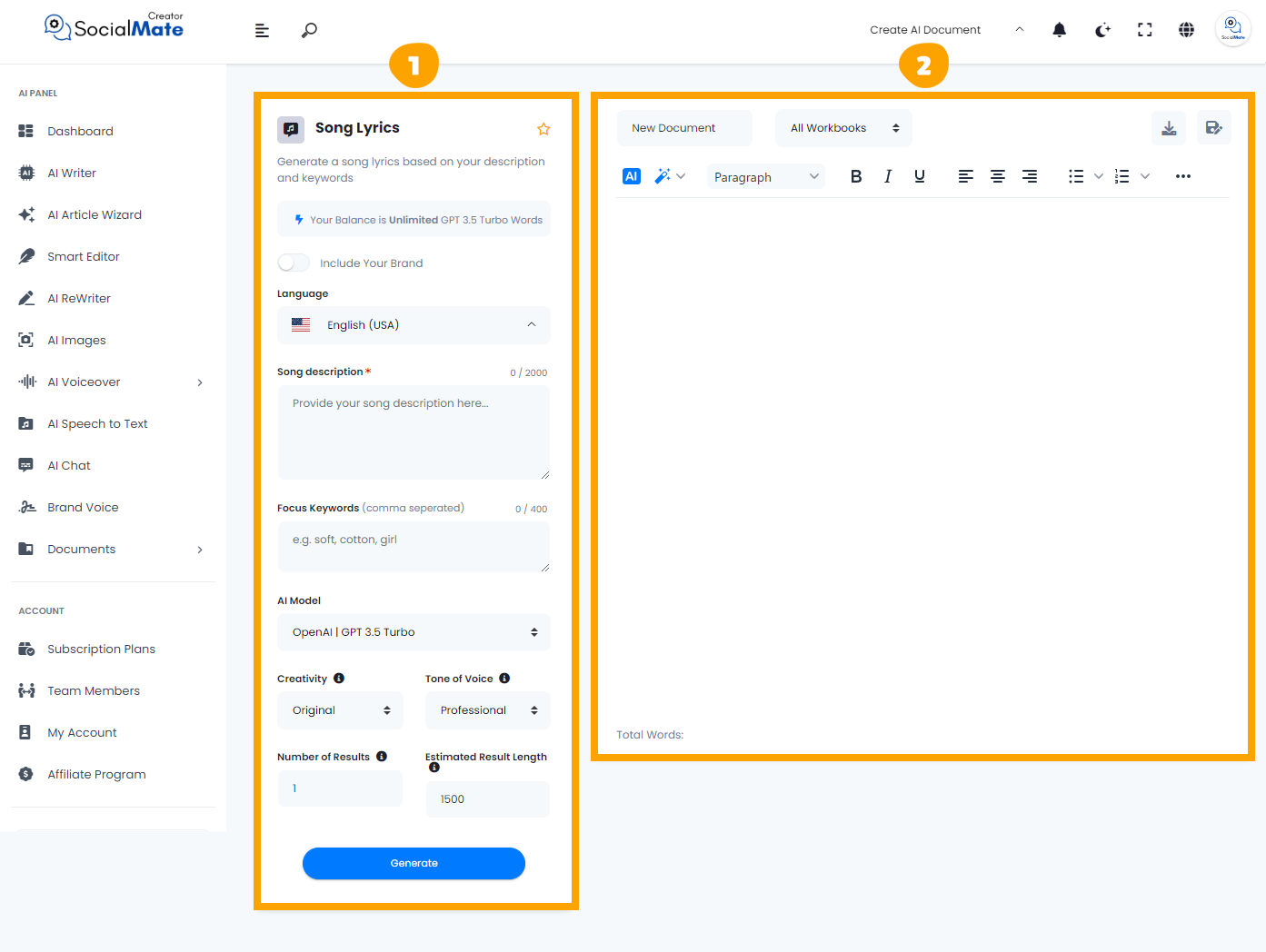
1- On the left side, you’ll see various input fields where you’ll enter the required information.
2- On the right side, you’ll find the output – the generated titles – with options to adjust, modify, add, or completely change them.
Let’s break down the input fields on the left side:
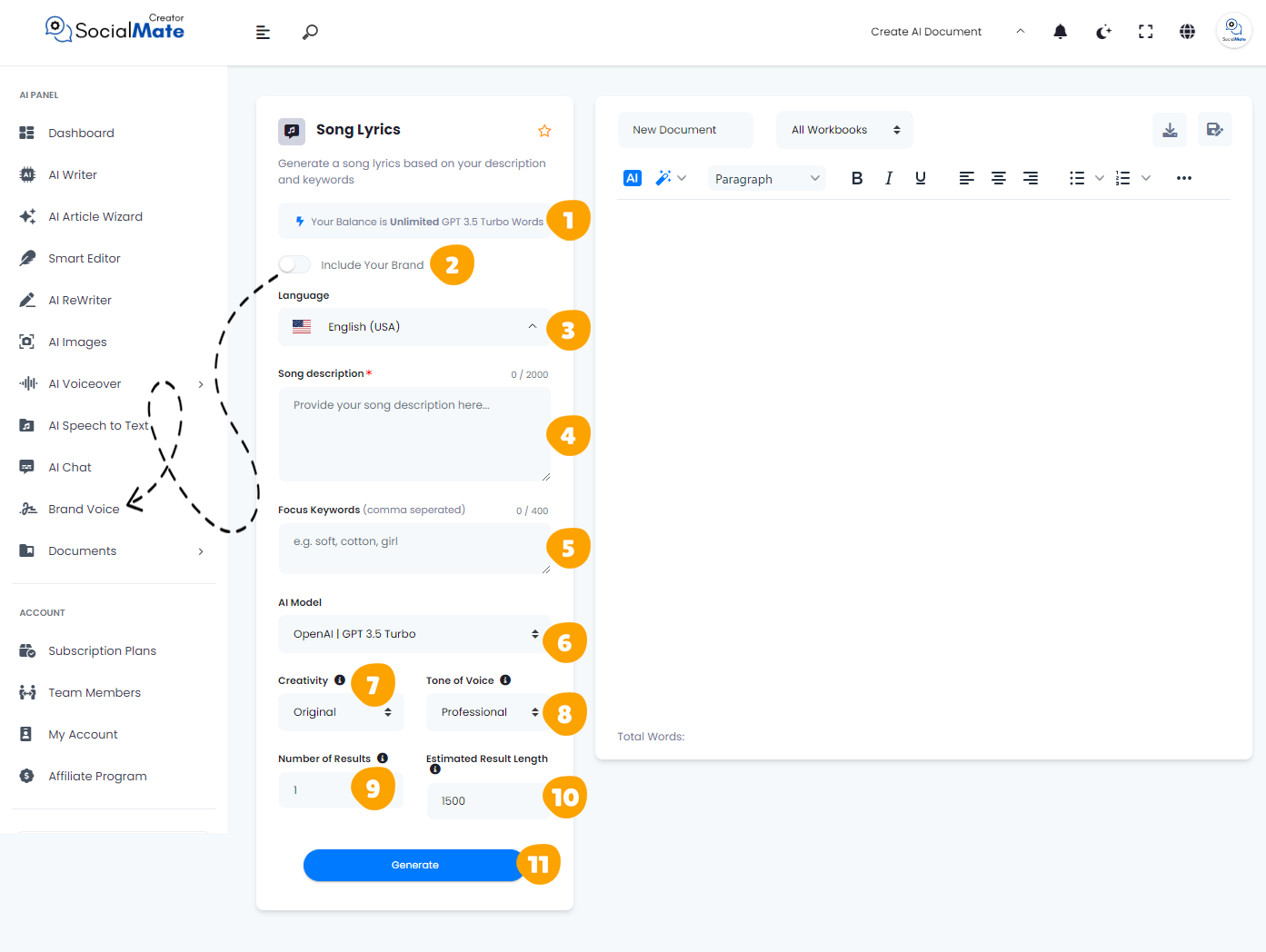
1. Your Balance:
This shows the available credits for generating AI content and which AI model version you’re using.
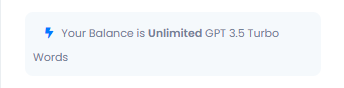
2. Your Brand:
Enabling this will use your previously saved brand data, so you won’t need to re-enter your details each time. More about this will be covered in the Brand Voice section [Here].

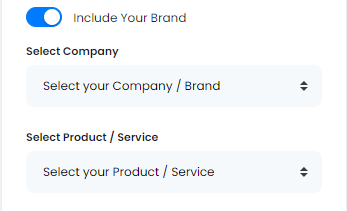
3. Language:
Choose any language to create titles that resonate with your audience in their native language.
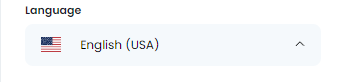
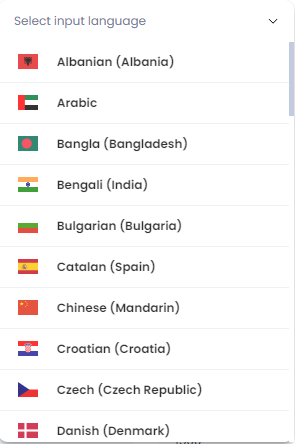
4. Song Description:
Providing a detailed song description is essential as it sets the stage for your lyrics. This field allows you to convey the theme, mood, and story behind your song, helping the AI generate lyrics that truly reflect your vision. By giving a clear description, you ensure that the final product resonates with your intended audience and captures the essence of your creative idea.
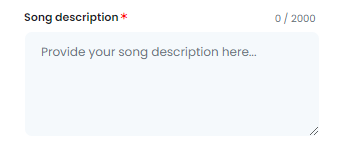
5. Focus Keywords:
Entering focus keywords is crucial for honing in on the specific elements you want to highlight in your song. These keywords guide the AI in crafting lyrics that align with your artistic direction and enhance the song’s overall impact. By selecting relevant keywords, you increase the likelihood of generating lyrics that are not only engaging but also relevant to the themes and messages you want to convey.
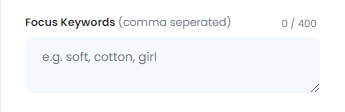
6. AI Model:
Select from various AI platforms, including OpenAI versions, Anthropic models, and Google Gemini. Pick the one that suits your needs.
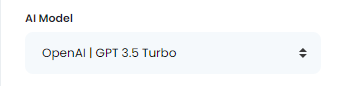
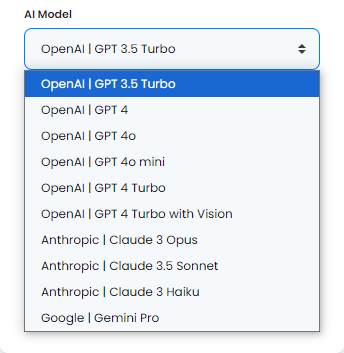
7. Creativity:
Choose between a more predictable or innovative approach by adjusting the creativity level.
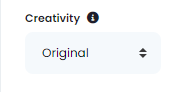
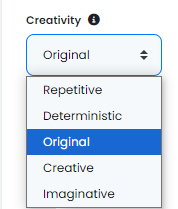
8. Tone of Voice:
Select the tone that fits your purpose, ranging from professional to playful and beyond.
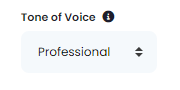
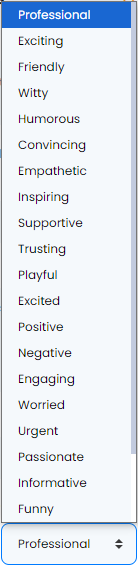
9. Number of Results:
You can generate up to 50 title suggestions to select from.
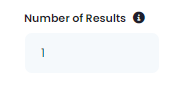
10. Estimated Result Length:
This shows the estimated word count for each result, based on the subscription plan you’ve chosen.
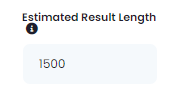
11- Generate Button:
Once you’ve entered all the required information, simply click the Generate Button to create your titles.
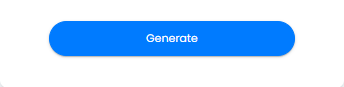
These fields are essential to understand for creating successful clickbait titles. They also apply across many AI tools, so mastering them will help you use any AI tool effectively.
Now, let’s understanding the Right-Side Fields:
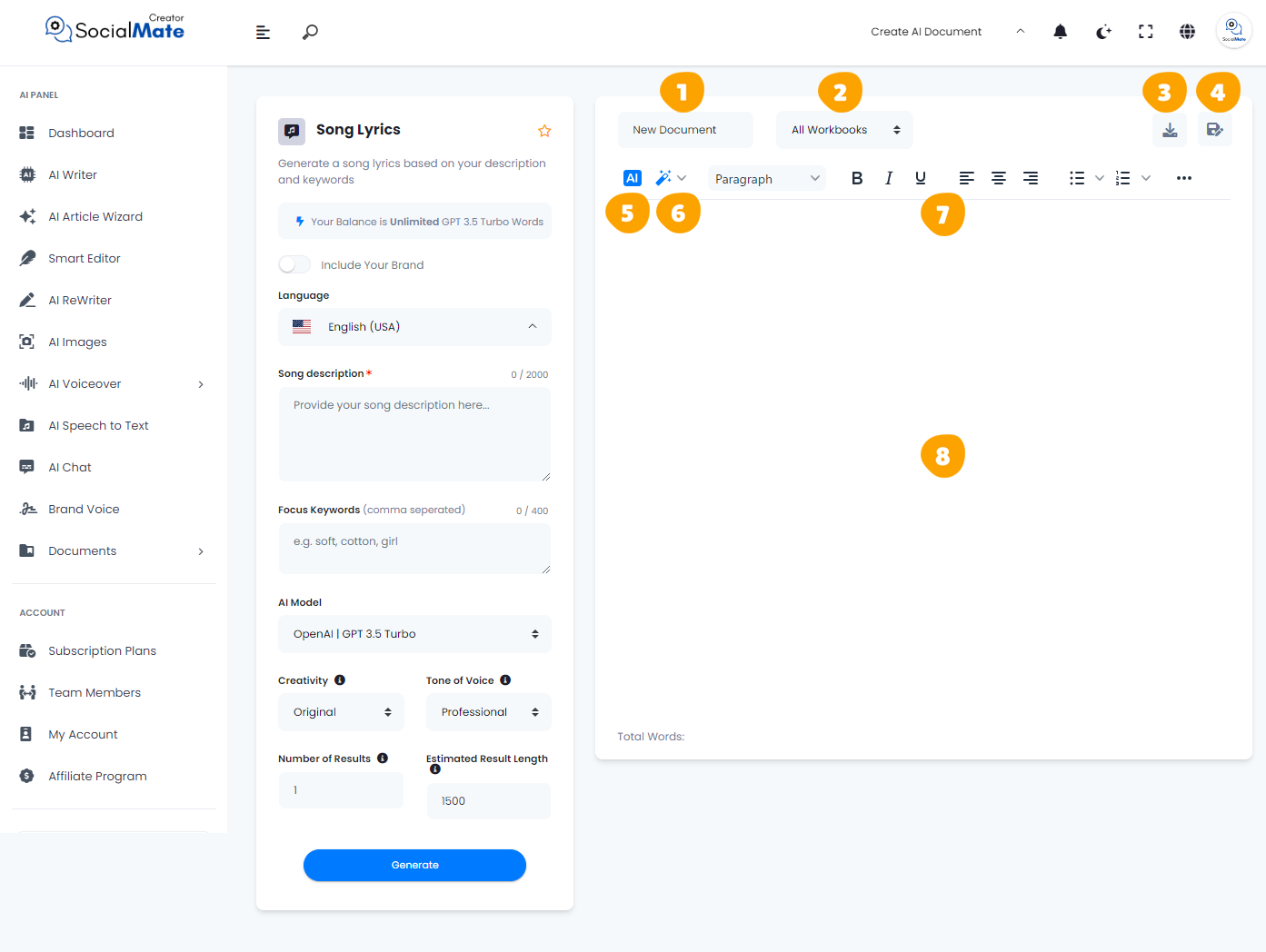
1. Rename Your Document:
This option allows you to rename the current document you’re working on for easy identification.
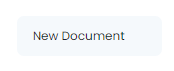
2. All Workbooks:
A section where you can access all your previously saved workbooks.
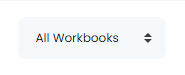
3. Download Button:
After finishing your document, you can download it in multiple formats. Choose to copy the text as-is, download it as HTML, save it as a text file, or download it as a Microsoft Word document.

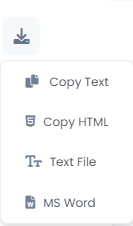
4. Save Document:
This button is designed to save your document for future access, ensuring you can continue working on it whenever needed.

5. AI:
This feature allows you to leverage AI for rewriting your document. When you click it, you’ll be prompted to specify what you want to achieve, and the AI will adjust the text accordingly.

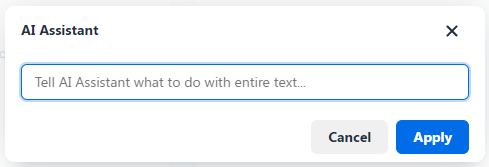
6. Magic Button:
A powerful tool that provides multiple options to refine your document. You can use it to rewrite, summarize, enhance, simplify, expand, shorten, check grammar, change the tone of voice, modify the style (e.g., business or medical), or translate the content into any language.

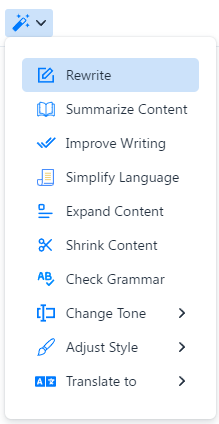
7. Toolbar:
The toolbar offers various formatting tools to enhance your content. You can bold or italicize text, select different paragraph styles, and insert media like images or videos. It allows for quick customization and styling to make your document more professional and engaging.

8. The Body:
This section contains the text of your document where all your editing and formatting will be applied.
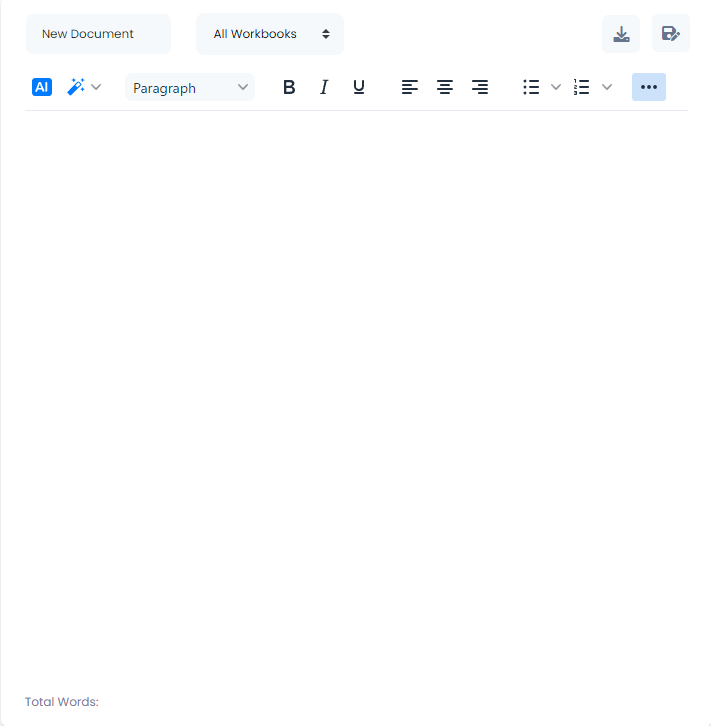
To wrap things up, we trust that the information shared above has been straightforward and useful. As you familiarize yourself with these features, you’ll observe that numerous AI tools operate on similar principles. You may occasionally come across extra fields, which we will explain in detail. For instance, in other tools within the “Other” category, the procedures remain consistent, but in the:
App and SMS Notifications feature, there is an extra fields called “Notification Description“. Providing a clear and concise notification description is essential for capturing your audience’s attention. This field allows you to outline the main purpose and content of your notification, ensuring that users understand its relevance. By filling out this field, you can create messages that resonate with your audience, increasing the likelihood of engagement and prompting action. A well-crafted description sets the stage for an effective notification that stands out in crowded inboxes and screens.