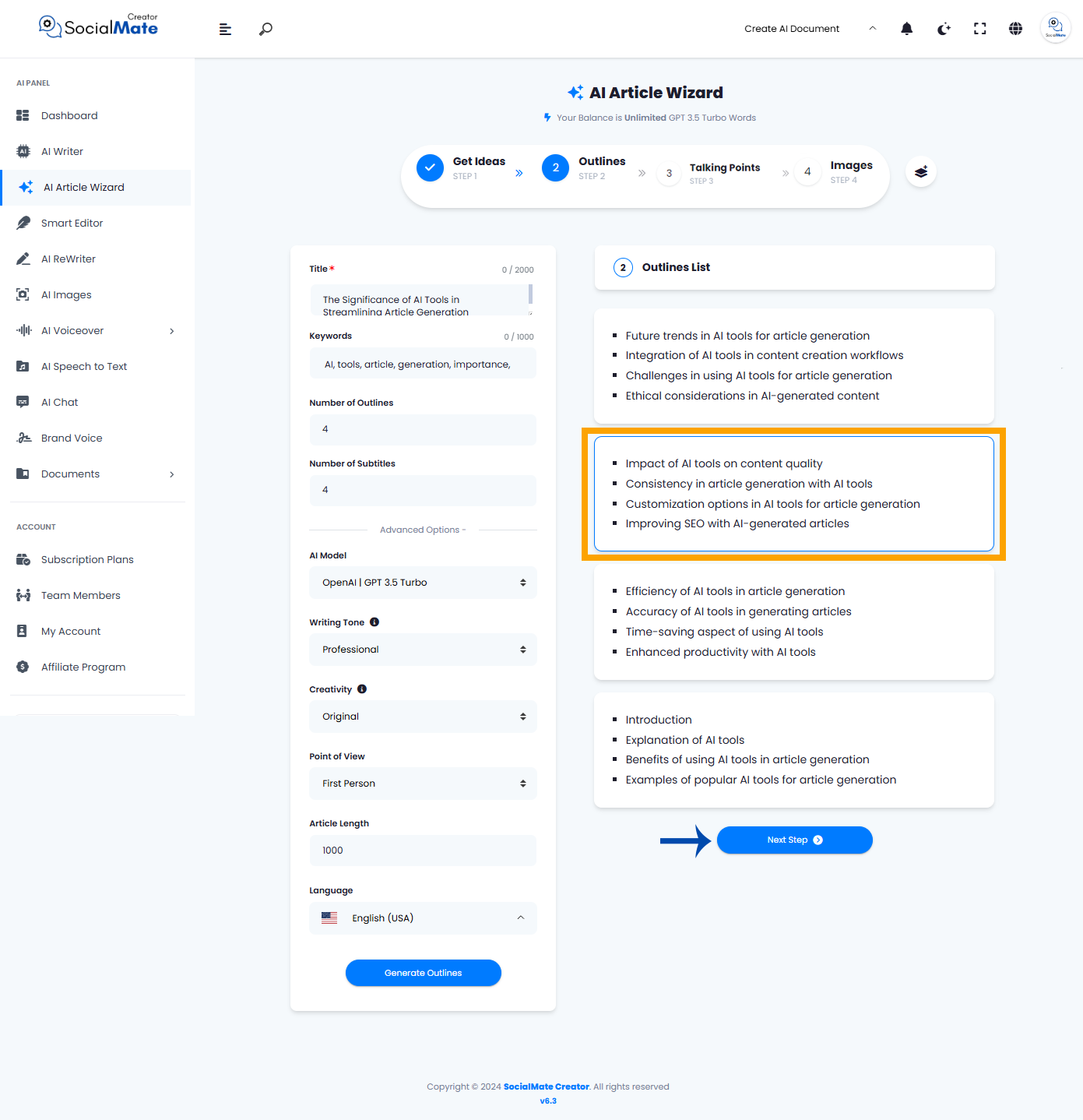The second step of the AI Article Wizard is called “Outlines”. In AI article generation, outlines serve as a structured roadmap guiding the content creation process. An outline breaks down the topic into key sections, organizes the flow of information, and establishes a logical progression for the AI to follow. By defining the main points and subtopics in advance, outlines help ensure the generated article is cohesive, accurate, and relevant to the intended audience. This pre-planning step is essential for maintaining clarity and quality, as it reduces redundancy, aligns the AI with the writer’s intent, and allows for consistent tone and depth across different parts of the article.
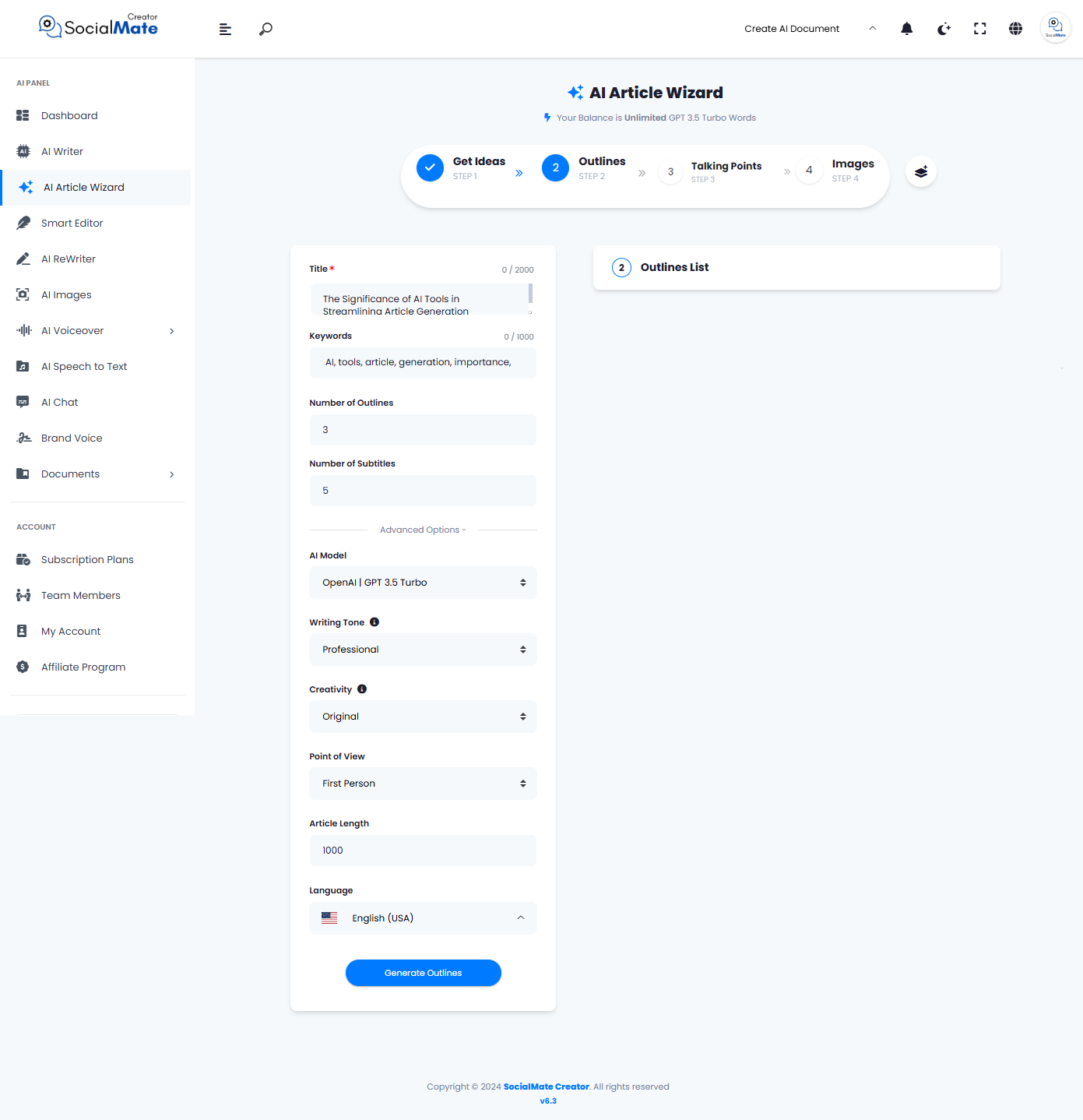
As you can see, when we moved to the next step, the left side also changed slightly. Although the change is minor, with only two fields replaced by others, the remaining fields stayed the same.
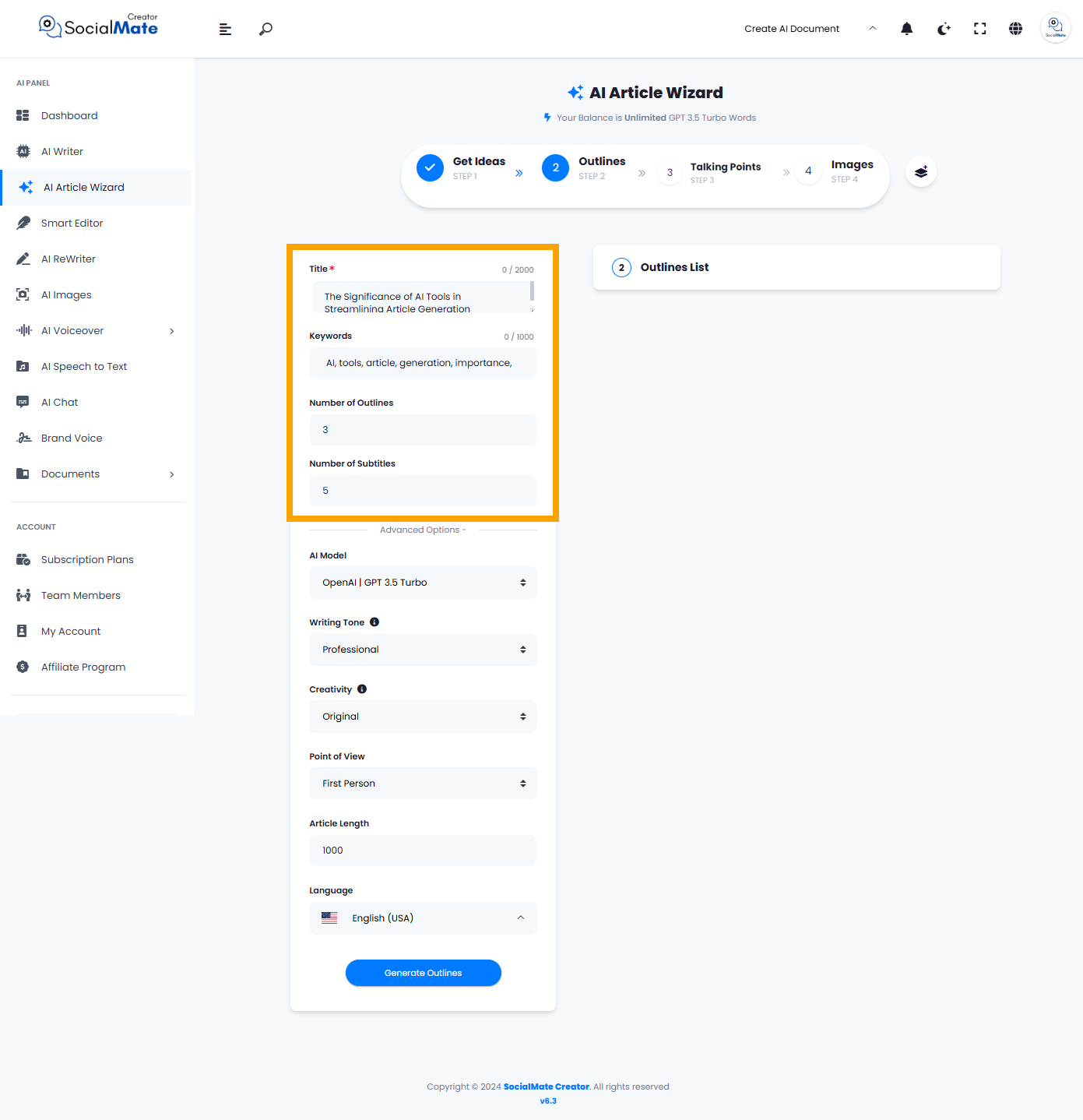
The two fields are “Number of Outlines” and “Number of Subtitles.” You can either fill in these fields or leave them as they are, depending on your preferences.
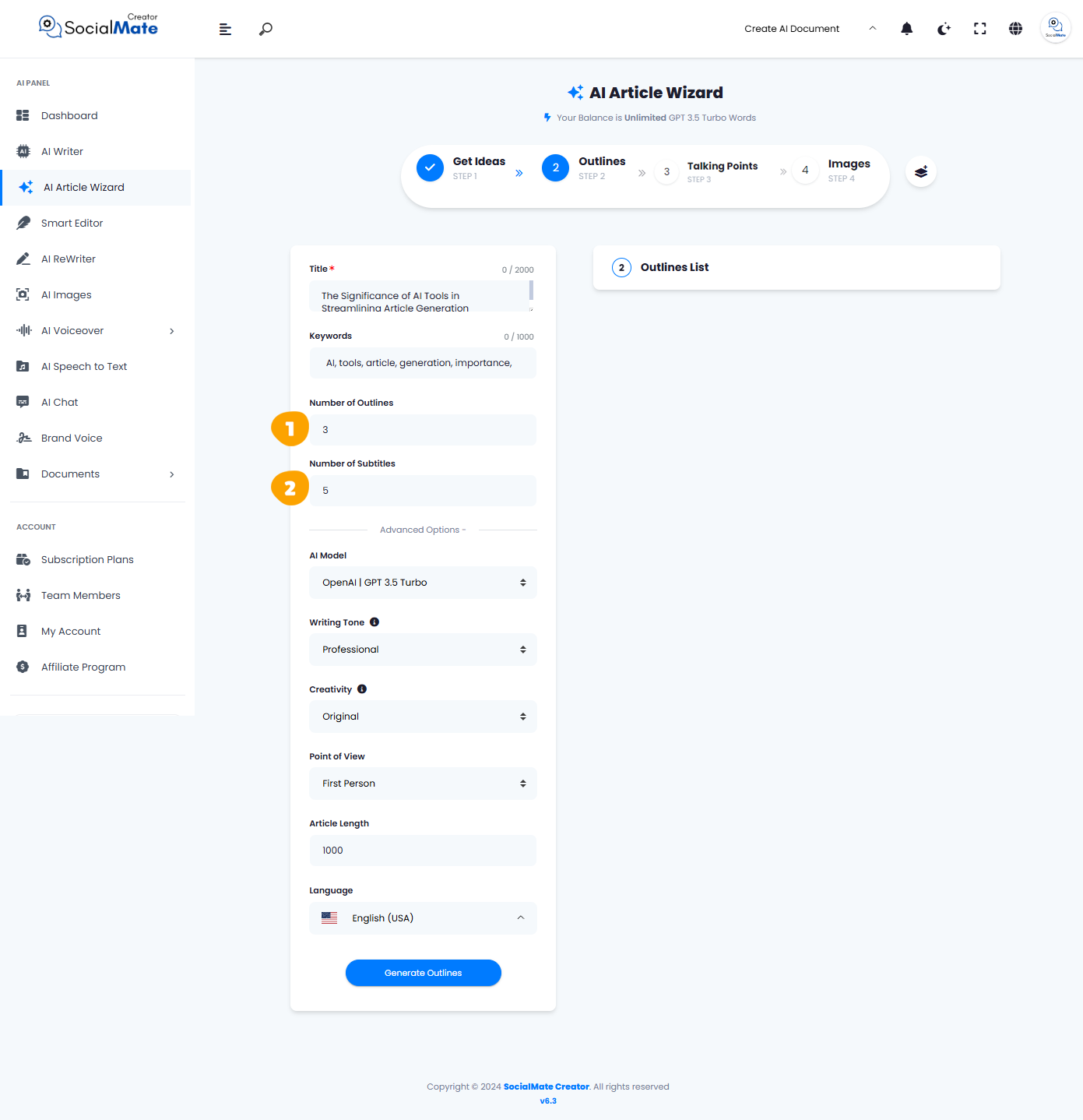
Let’s go over them to understand their role in our article generation process.
1. Number of Outlines:
It refers to the various structural plans created to guide the content flow and organization. Using multiple outlines helps explore different angles on a topic, ensuring comprehensive coverage and a well-organized final article.
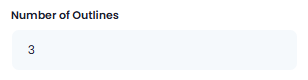
2. Number of Subtitles:
It refers to the number of subheadings or sections within an article, each covering a specific aspect of the topic. Setting this number helps structure the article into digestible parts, making it more readable and easier to follow for the audience.
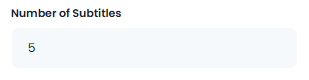
These two fields are the only changes; everything else remains the same and can be understood from the previous step, as explained earlier.
Implementation
Here’s an example to go over before we dive into the rest of the Outlines Step requirements:
Let’s complete some of the data requirements above to generate keywords for our article.
- In the “Number of Outlines“, we increased the number to “4”
- In the “Number of Subtitles“, we decreased the number to “4” also.
- We left everything else constant.
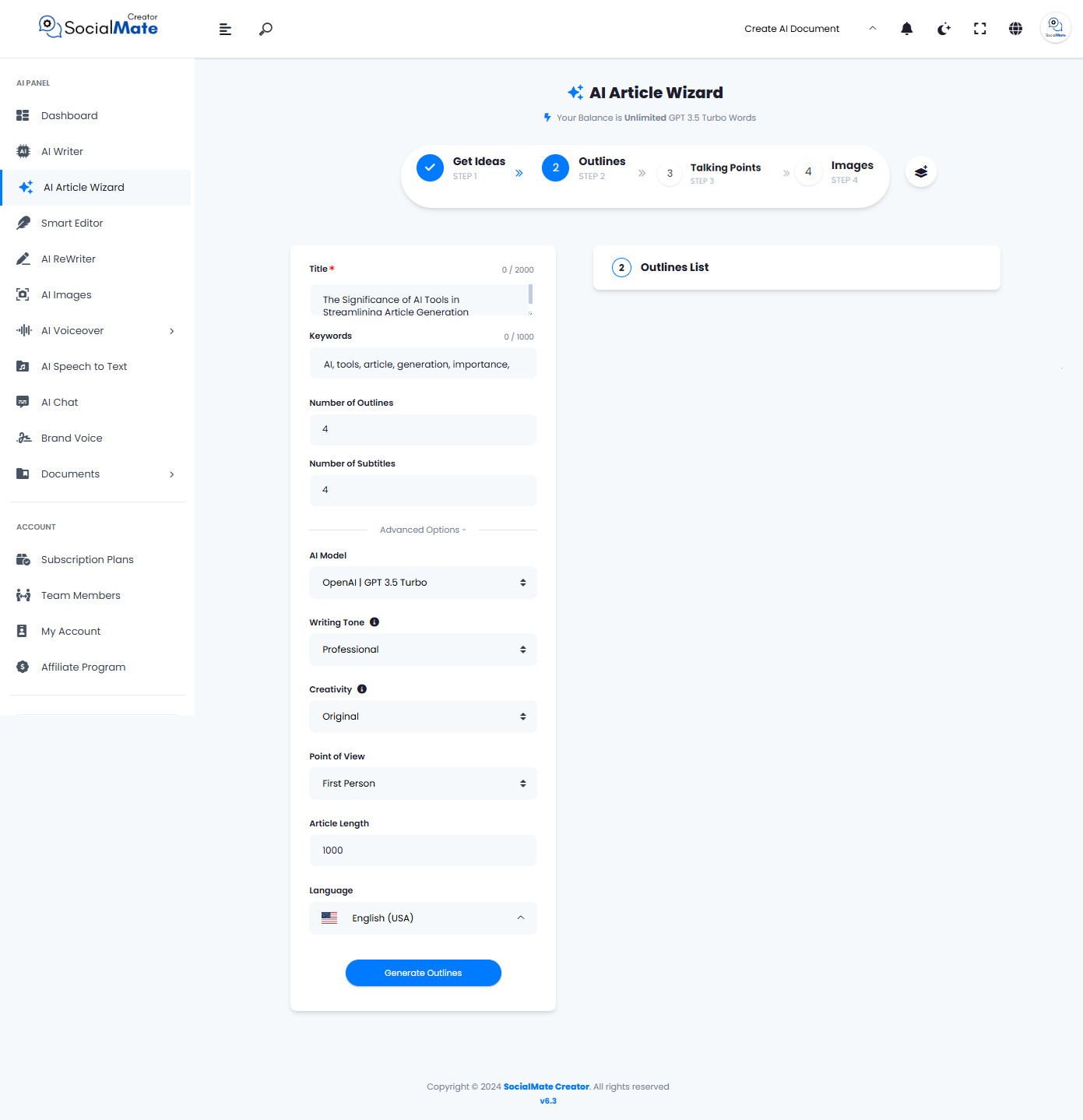
After clicking “Generate Outlines,” you’ll see that our AI provides four different outlines, each with four unique subtitles, as specified in the field settings.
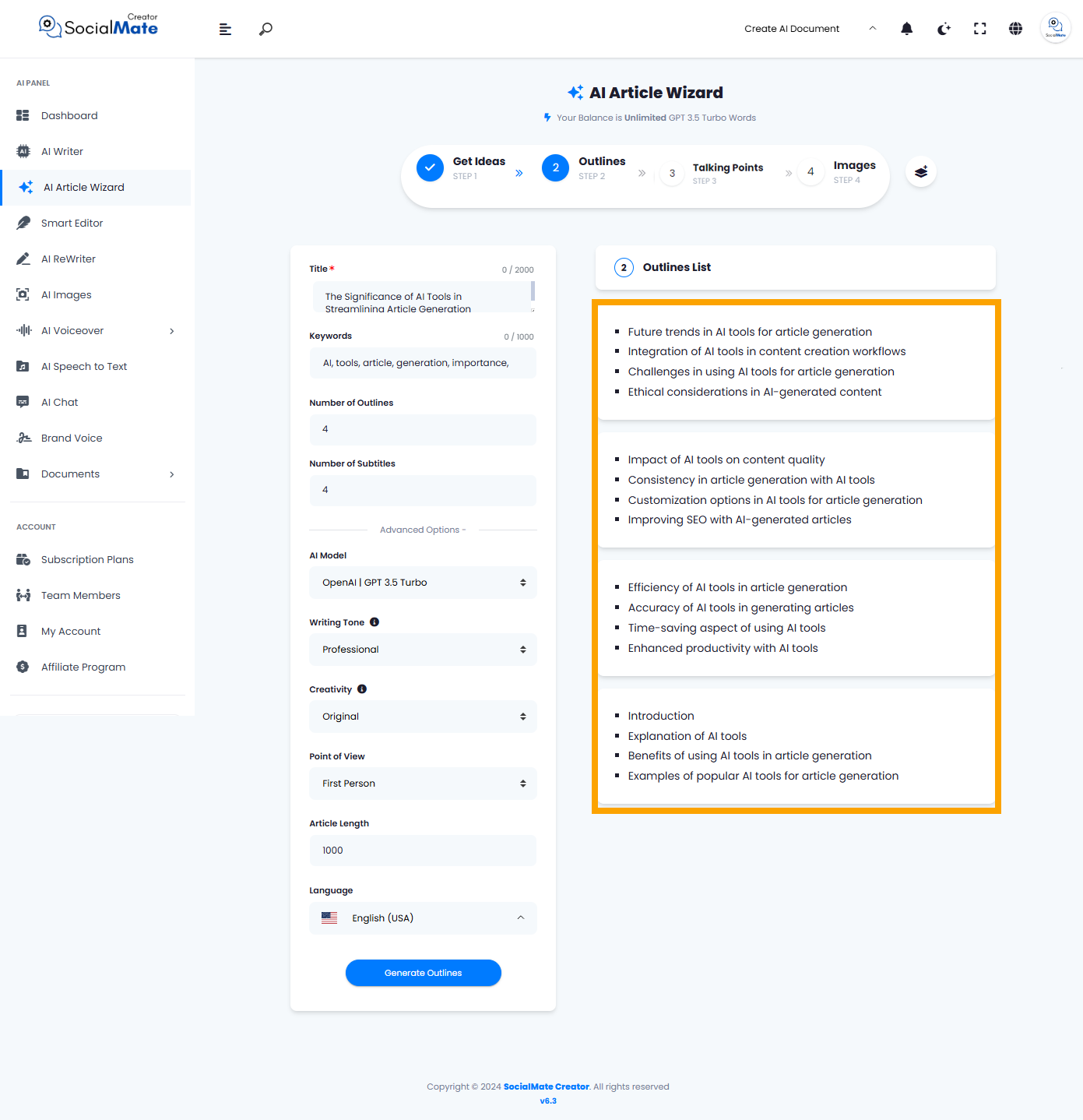
Now, all you need to do is select one of these outlines and press “Next Step” to proceed to the next step, which is “Talking Points“.