Smart Editor is essentially the AI Writer presented in a different interface. All the functions, features, and fields available in the AI Writer are also present in the Smart Editor; they are simply organized in a different layout.

Some people prefer using a wider screen rather than the standard layout offered in the AI Writer. They tend to focus more on the outcomes rather than the inputs.
| Let’s explore the Smart Editor tool to identify the key differences between the Smart Editor and the AI Writer tools. |
You can locate the Smart Editor tool in the AI Panel on the left side of the screen.
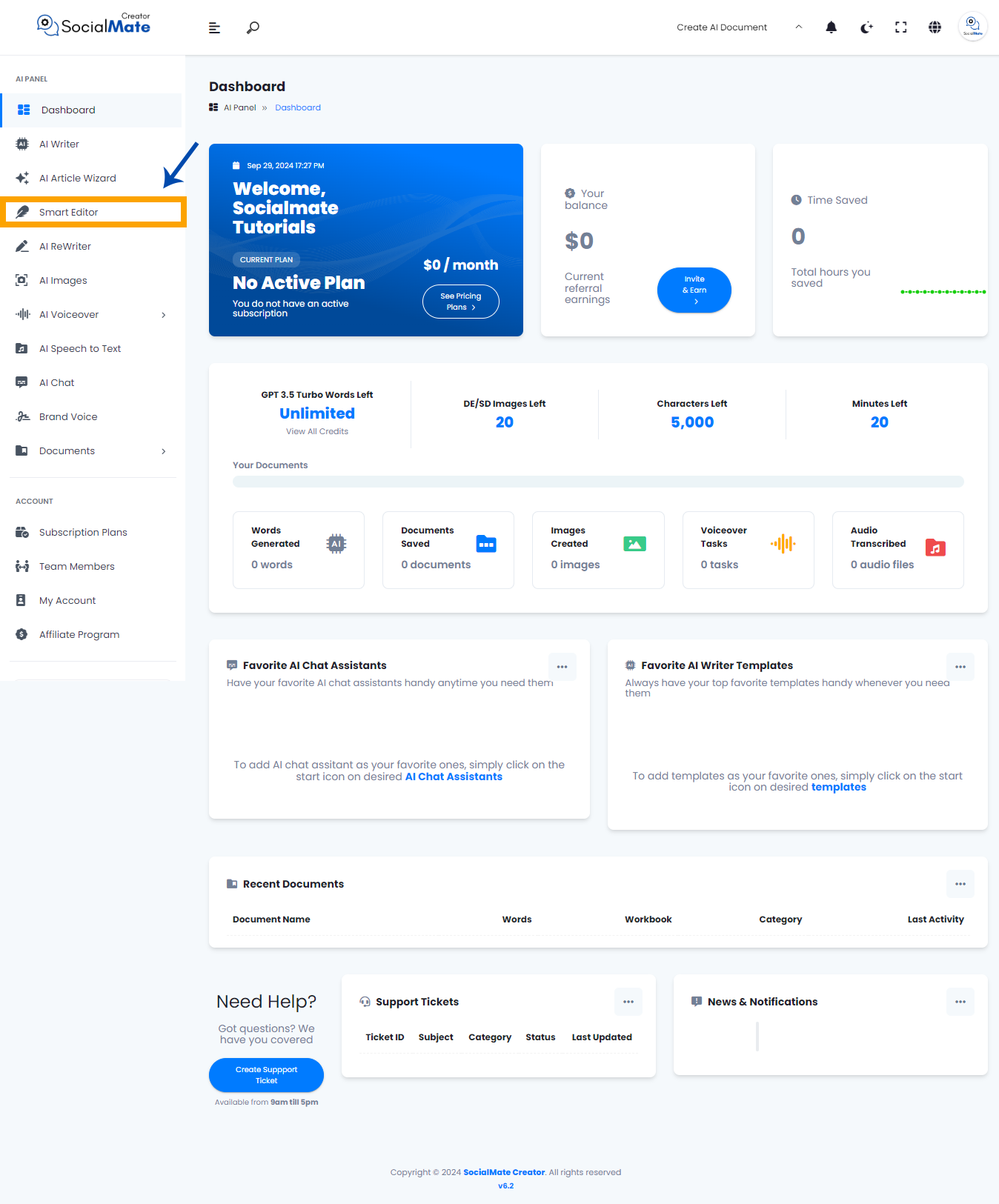
When you click on the tool, a new window will appear.
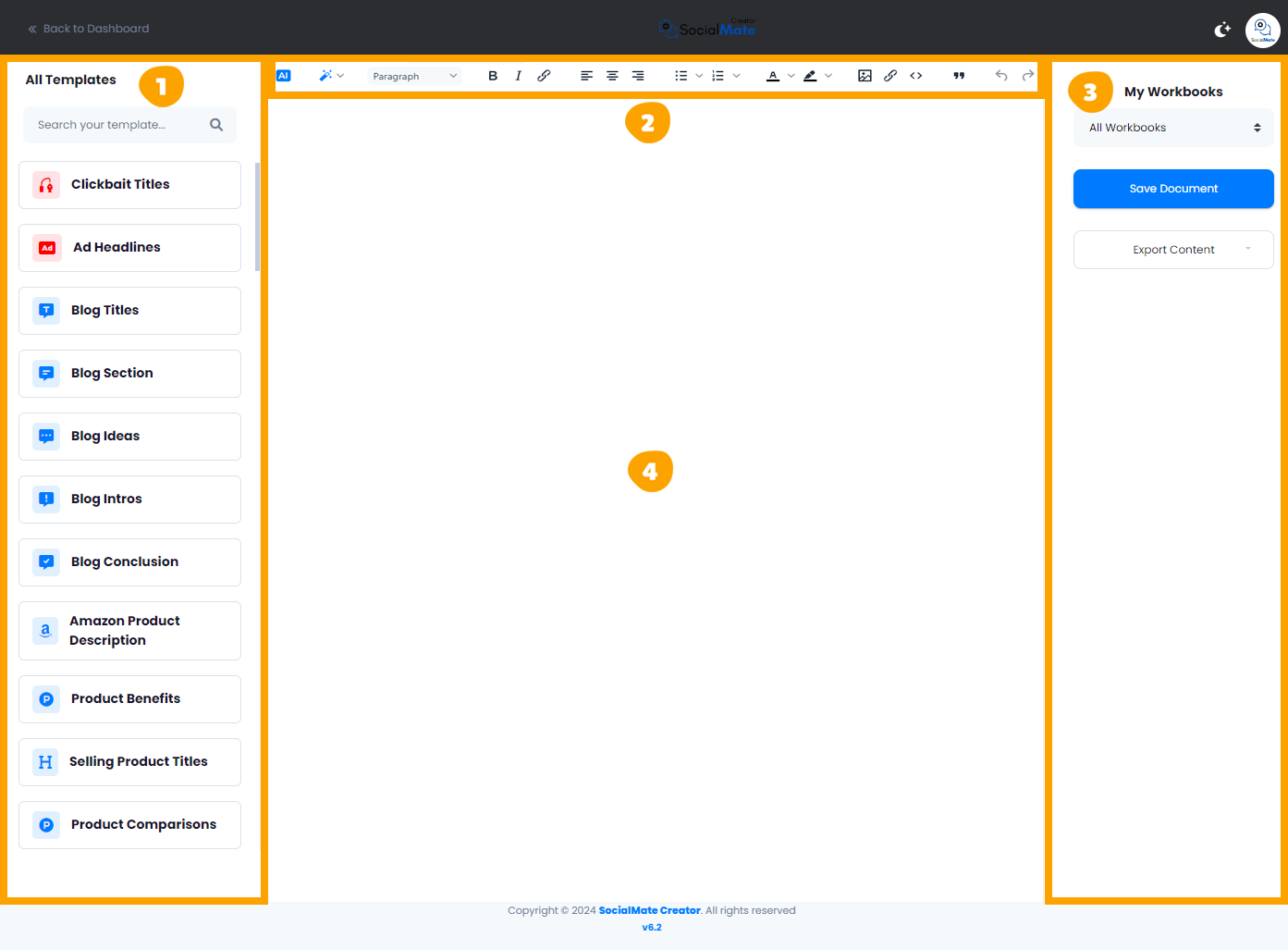
The window will now be divided into four sections, Let’s break down them:
1. AI Writer Tools:
On the left side, you’ll find the AI Writer tools that we discussed earlier in the AI Writer section. This section offers a wide variety of ready-made templates, enabling you to effortlessly produce anything from ads to blog posts and even song lyrics. Each template is crafted to fulfill your daily writing needs.
The primary distinction between the standard AI Writer tools and the Smart Editor is that the AI tools are listed one beneath the other, rather than being organized into categories as they are in the AI Writer.
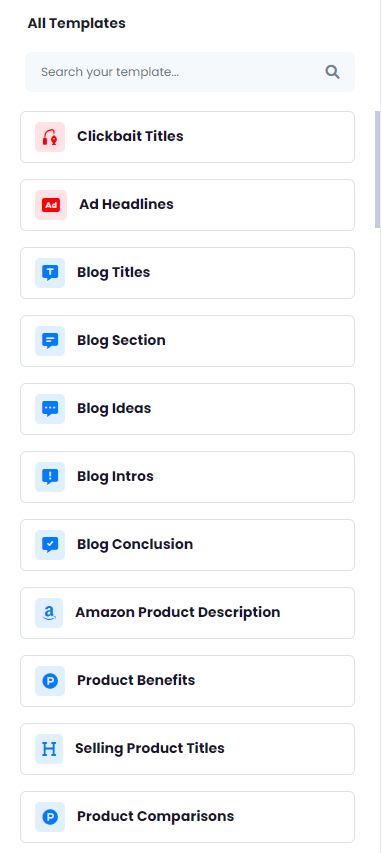
To use one of the tools, you can either type the name of the AI tool into the search box located above them or find it manually.

When you click on any of the AI tools, it will open in the same location with the necessary fields for you to complete. For instance, if you select “Clickbait Titles,” you will see the same window as in the AI Writer, unchanged. Simply fill in the fields and click “Generate,” and the results will appear.
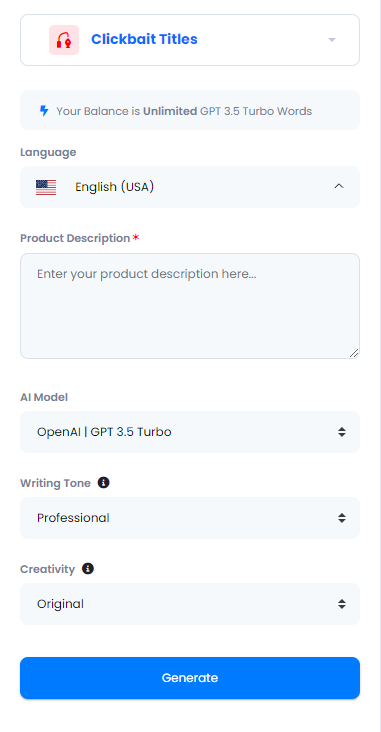
| If you’re not familiar with the fields, please refer to the AI Writer tools section. |
2. The Toolbar:
The toolbar offers a variety of formatting options to enhance your content. You can bold or italicize text, select from different paragraph styles, and incorporate media like images or videos. This allows for straightforward customization and styling, making your document more refined and engaging. It functions similarly to the options available in the AI Writer tools.

3. My Workbooks:
Here, you’ll find all the essential tools to save or download your completed work.
- All Workbooks: This section allows you to access all your previously saved workbooks.
- Save Document: This button enables you to save your document for future reference, ensuring you can return to it whenever necessary.
- Export Content: Once you finish your document, you can download it in various formats. You have the option to copy the text as-is, download it as HTML, save it as a text file, or export it as a Microsoft Word document.
All of these features have been thoroughly explained in the AI Writer tools section.
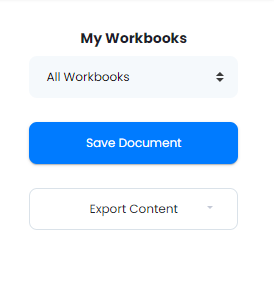
4. The Body:
This section includes the text of your document where all your editing and formatting will take place.
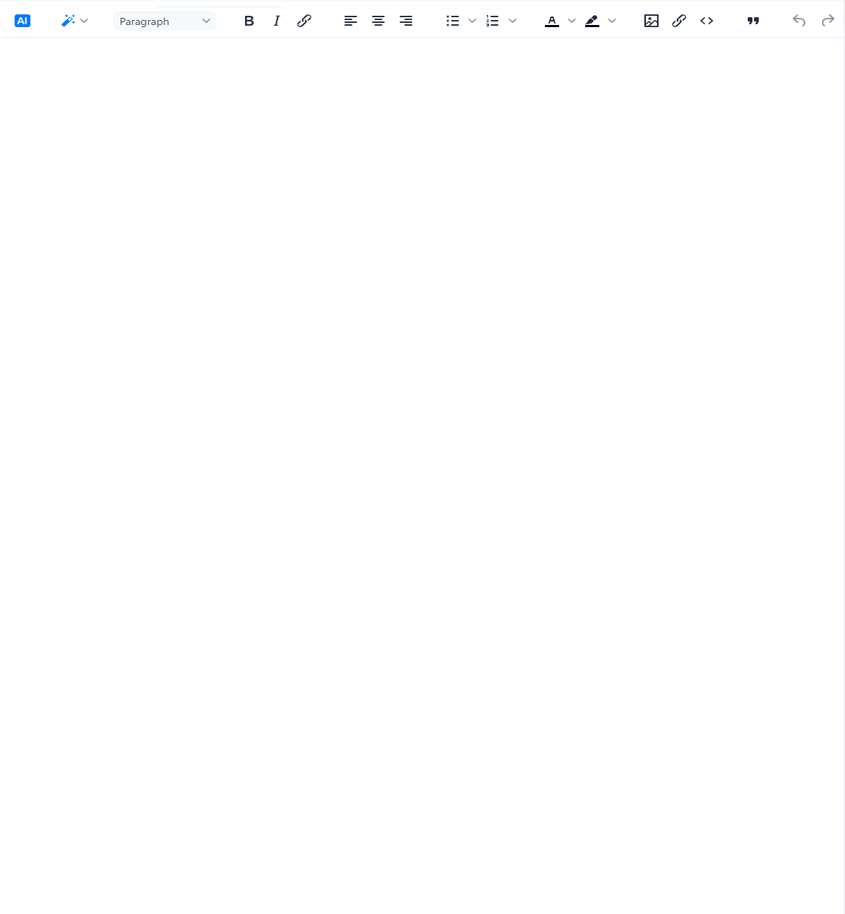
In conclusion, we hope the information provided has been helpful and straightforward. As you can see, there are no significant differences between the Smart Editor and the AI Writer Tools. As mentioned earlier, it is merely a different interface. However, all the functions, features, and fields found in the AI Writer are also available in the Smart Editor; they are just arranged in a different format.



