Socialmate’s “Team Members” feature allows you to collaborate seamlessly by adding team members to your account and assigning specific tasks. With this feature, you can delegate responsibilities, such as creating content, managing posts, or monitoring engagement metrics, giving each member access to the tools and resources needed for their role. This setup not only helps distribute workload efficiently but also streamlines workflows, making it easier to manage content creation, scheduling, and other essential activities across your Socialmate account.
In your Socialmate Dashboard, navigate to the Account Section on the left side and select “Team Members.”
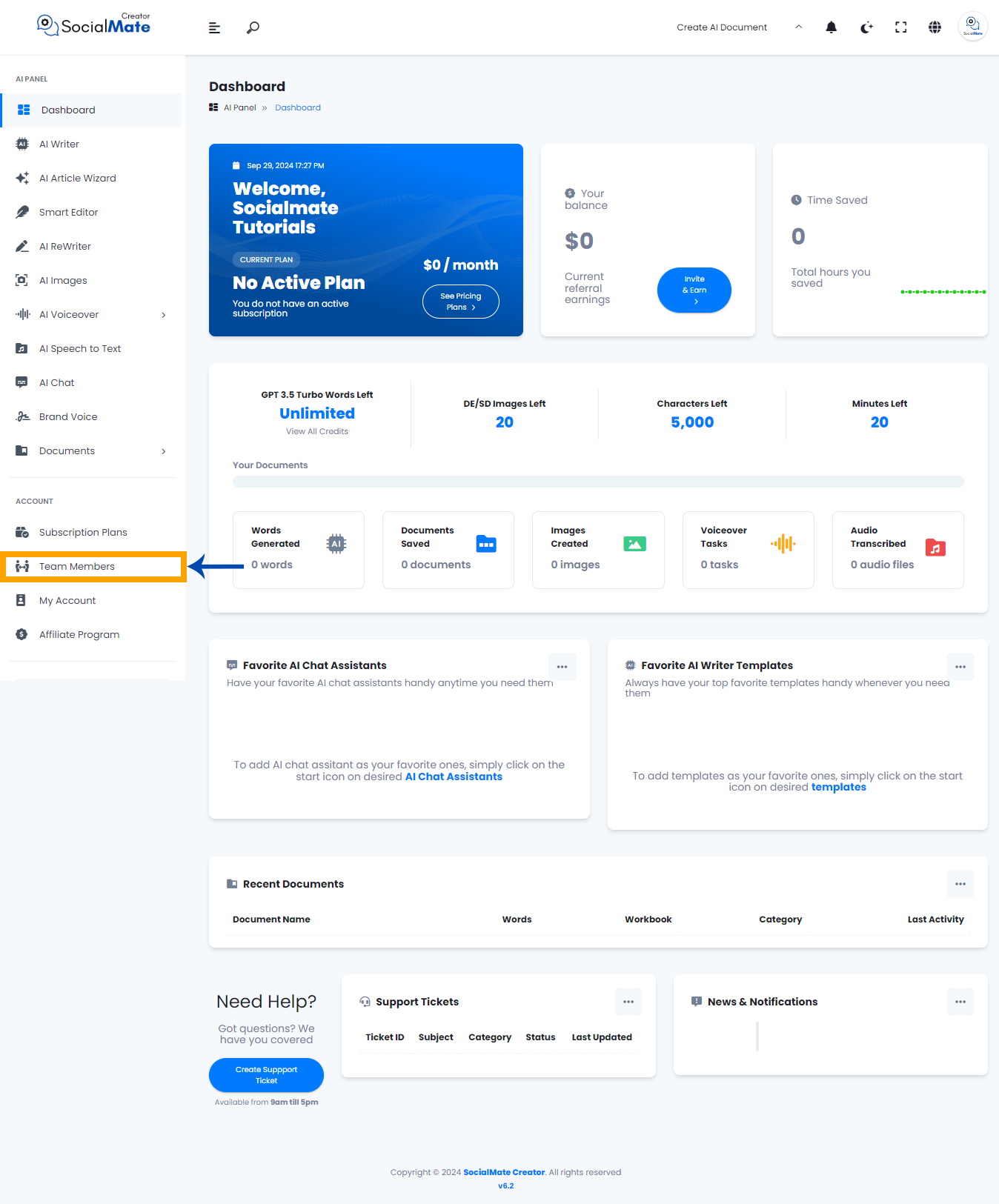
Clicking on “Team Members” will take you to a new page where you can add and manage team members, monitor their content usage, and assign them specific tasks.
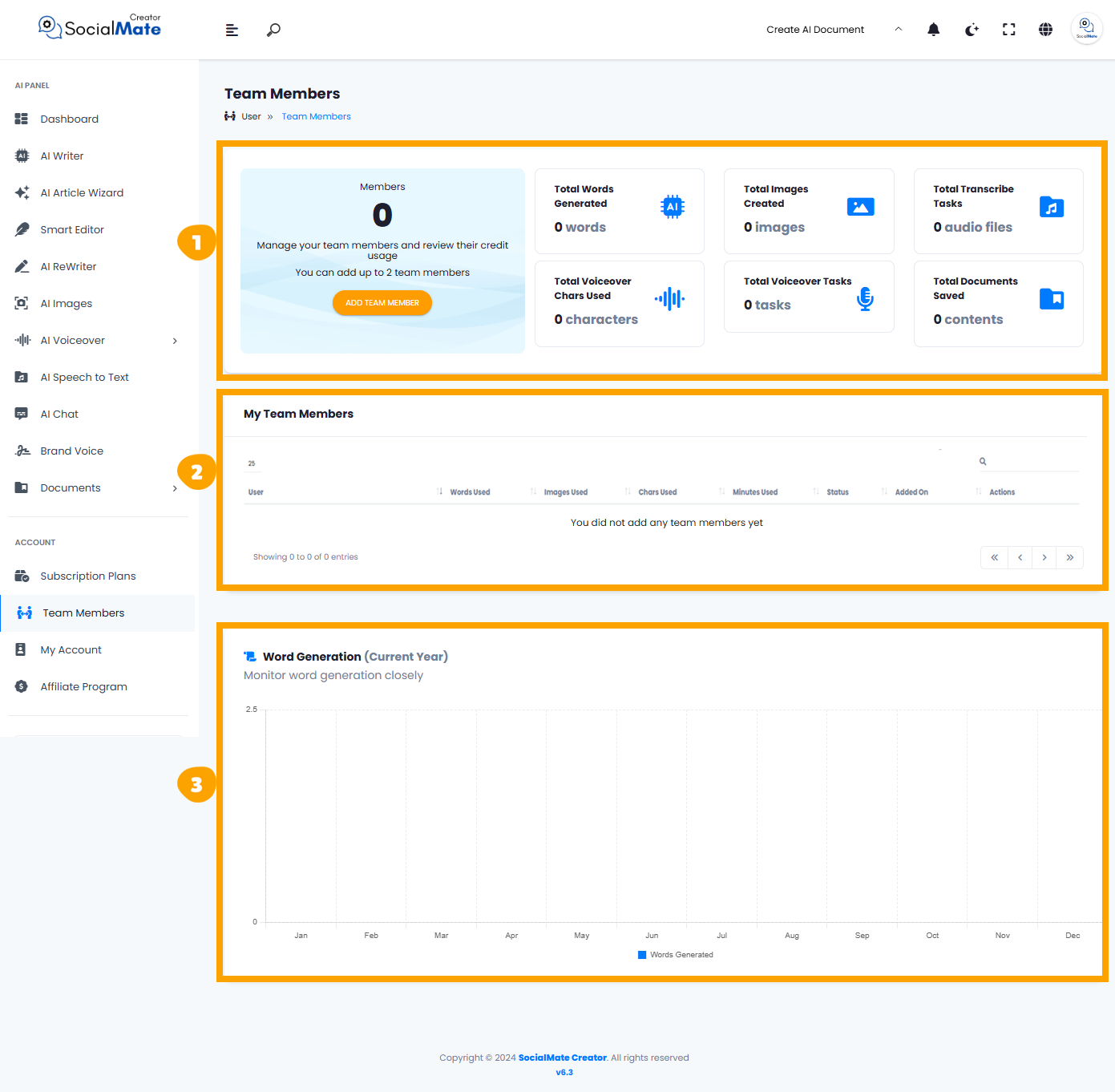
On this new window, you will notice that it is divided into 3 sections, which are:
1- At the top, there’s a panel titled “Team Members” where users can add and manage team members. It displays a summary with metrics for total words generated, images created, audio transcriptions, voiceover characters used, tasks, and documents saved. Each metric currently shows zero, indicating no usage or activity.
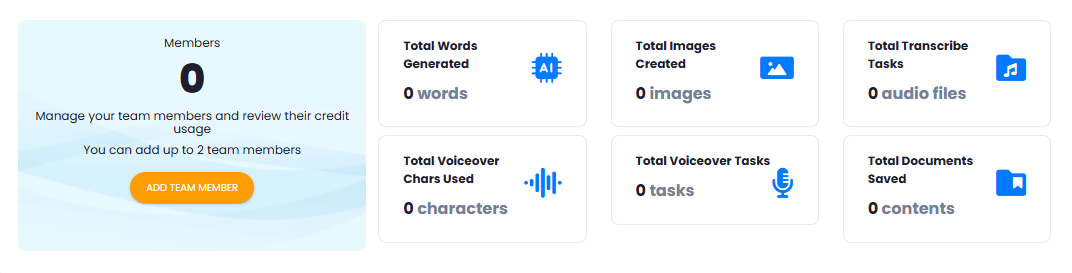
2- A section titled “My Team Members” has a table to list members, track their usage of words, images, characters, and minutes, and shows status and actions, though it’s currently empty as no team members have been added.
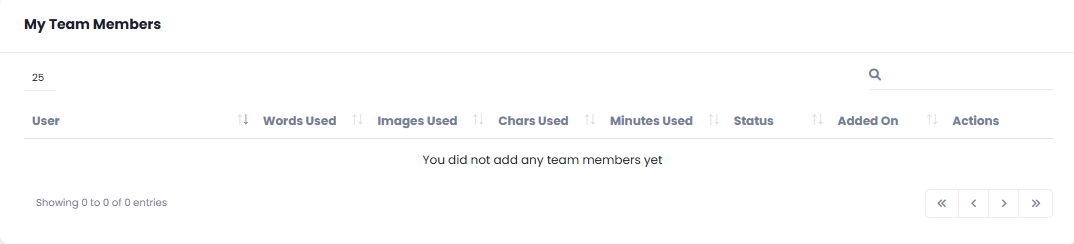
3- At the bottom, there’s a “Word Generation” graph, designed to monitor the number of words generated throughout the current year. The graph appears empty, reflecting no word generation activity yet.
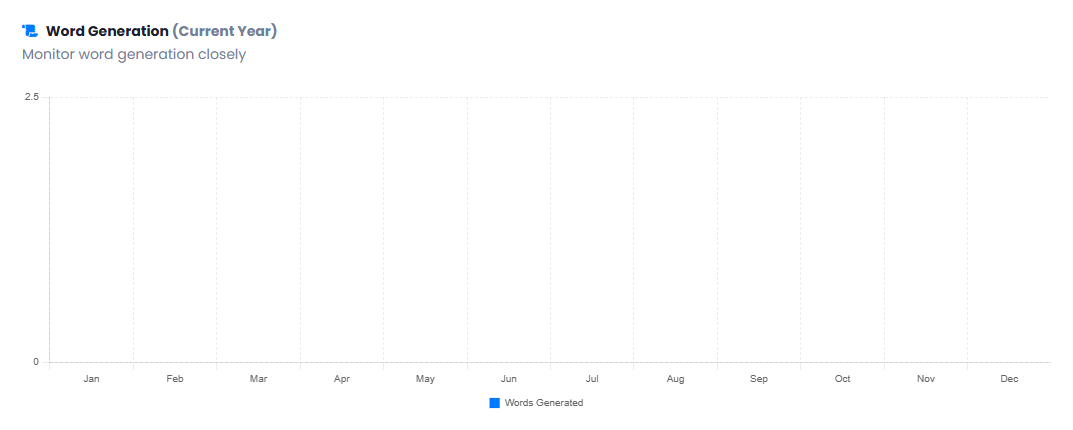
Implementation
Now, let’s go over how to add a member to your team and assign tasks. In the first section, click the “Add Team Member” button.
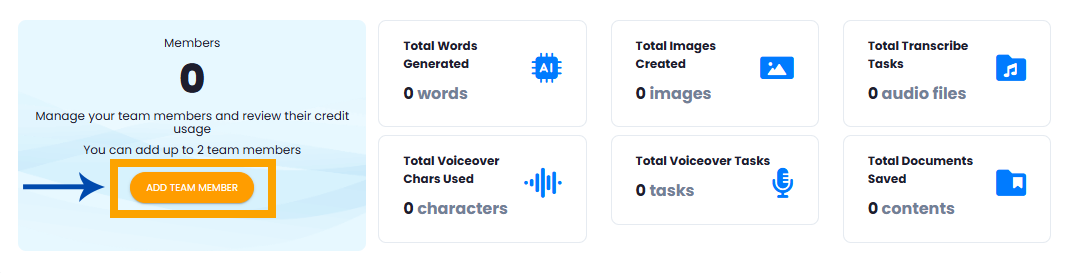
When we click the button, a new window appears.
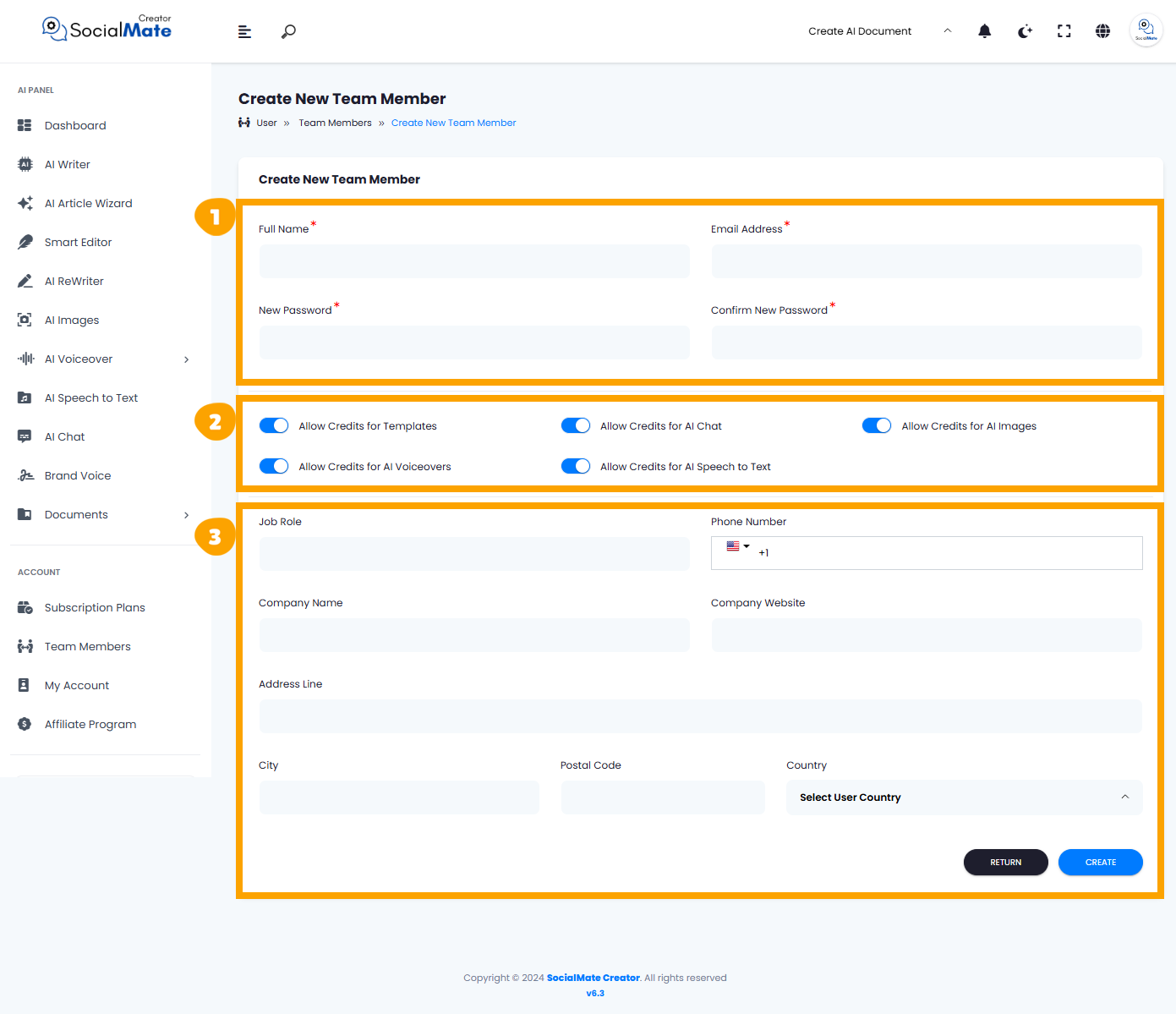
As you can see, the new window is organized into three sections.
1- At the top, it displays the page title, “Create New Team Member,” indicating that you’re adding a new user. This form requires you to fill out key information, including:
- Full Name and Email Address: Essential for identifying the new team member and for their account setup.
- New Password and Confirm New Password: These fields let you set a password for the new member, ensuring they can log in securely.
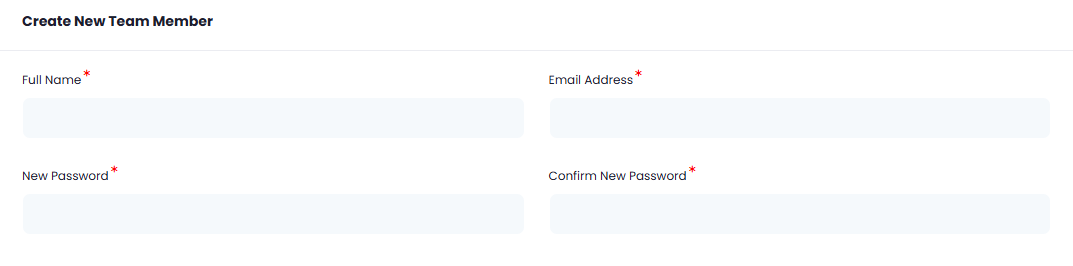
2- Below these fields, there are toggles to allow or restrict access to credits for various tools, including:
- Templates
- AI Chat
- AI Images
- AI Voiceovers
- AI Speech to Text
These toggles let you control which features the team member can use, helping manage resource allocation based on their role.

3- Additional fields for Job Role, Phone Number, Company Name, Company Website, and Address Information (including City, Postal Code, and Country) are provided to further customize the profile and clarify the team member’s responsibilities and location.
At the bottom, there are two buttons:
- Return: Likely takes you back to the previous page without saving.
- Create: Saves the new team member’s details and adds them to your Socialmate account.
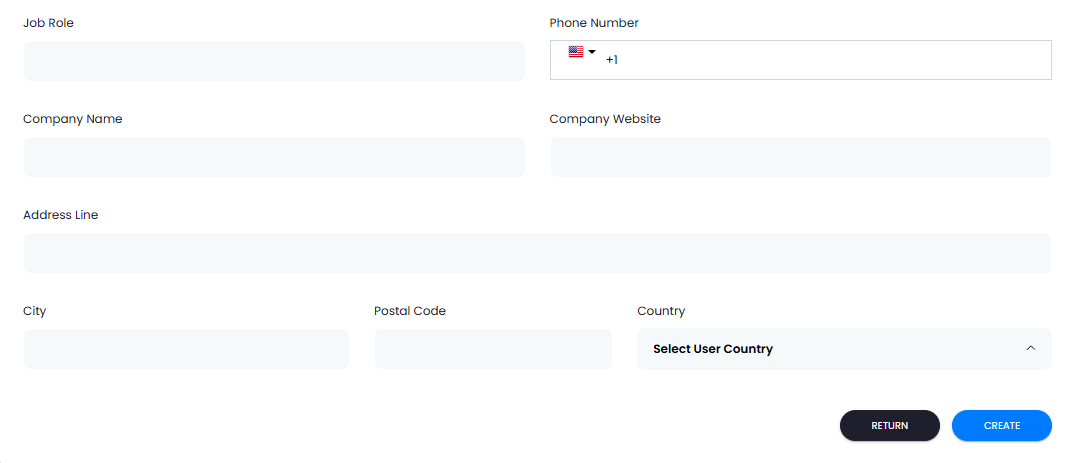
This form is designed to set up a new member with all necessary details and permissions for efficient collaboration.



