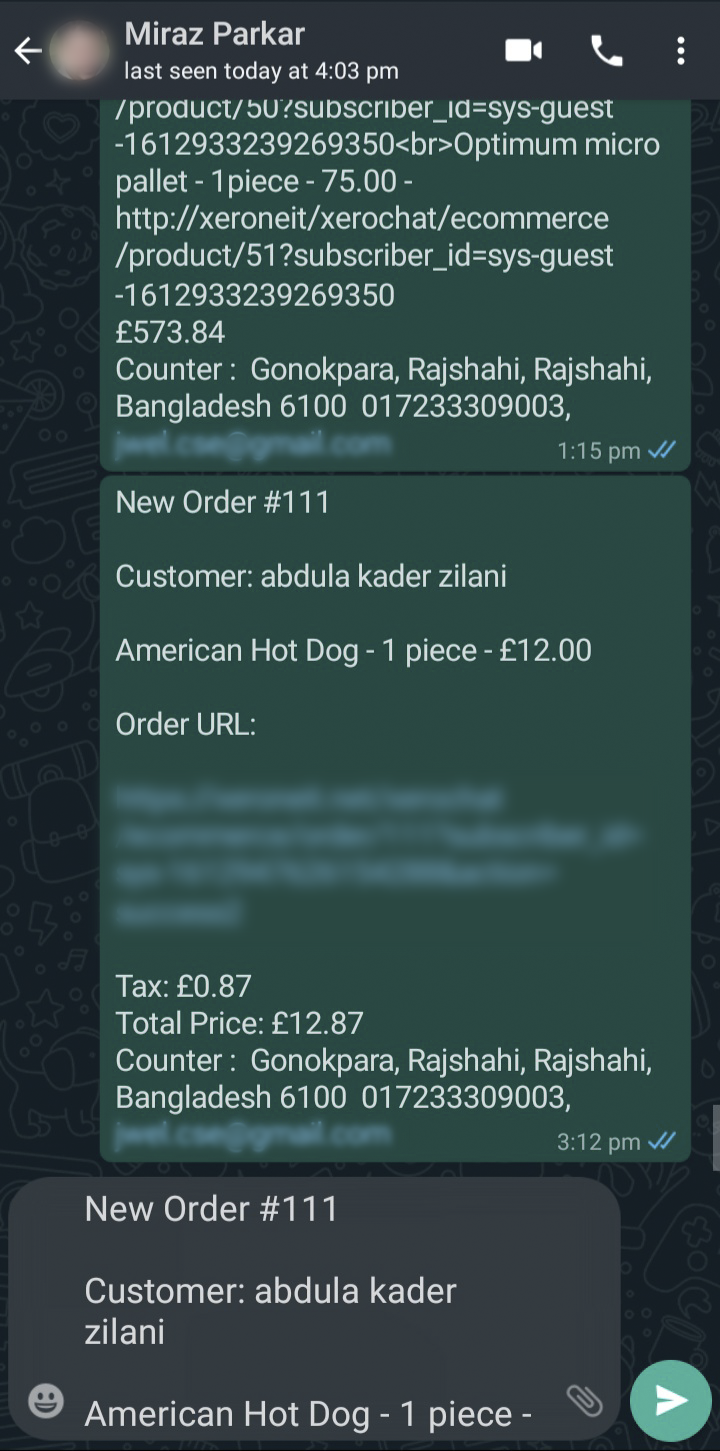How to Send Ecommerce Shop Order Into WhatsApp with SocialMate
As we always thinks about the client and thinks that our clients are the main assets of our business. So as far our thinking and caring for our clients we’ve made SocialMate the best Marketing software and we’ve always enriched this application with giving high required features for our clients.
And now we’ve brought another enlighten feature for SocialMate client which is sending eCommerce shop order to WhatsApp number. We believe that it’ll enhance clients’ Ecommerce Shop.
How to Get Started:
To get started with the feature, Just go to Ecommerce -> Select Your Store -> Appearance Settings ( from right-sided menus) menu.
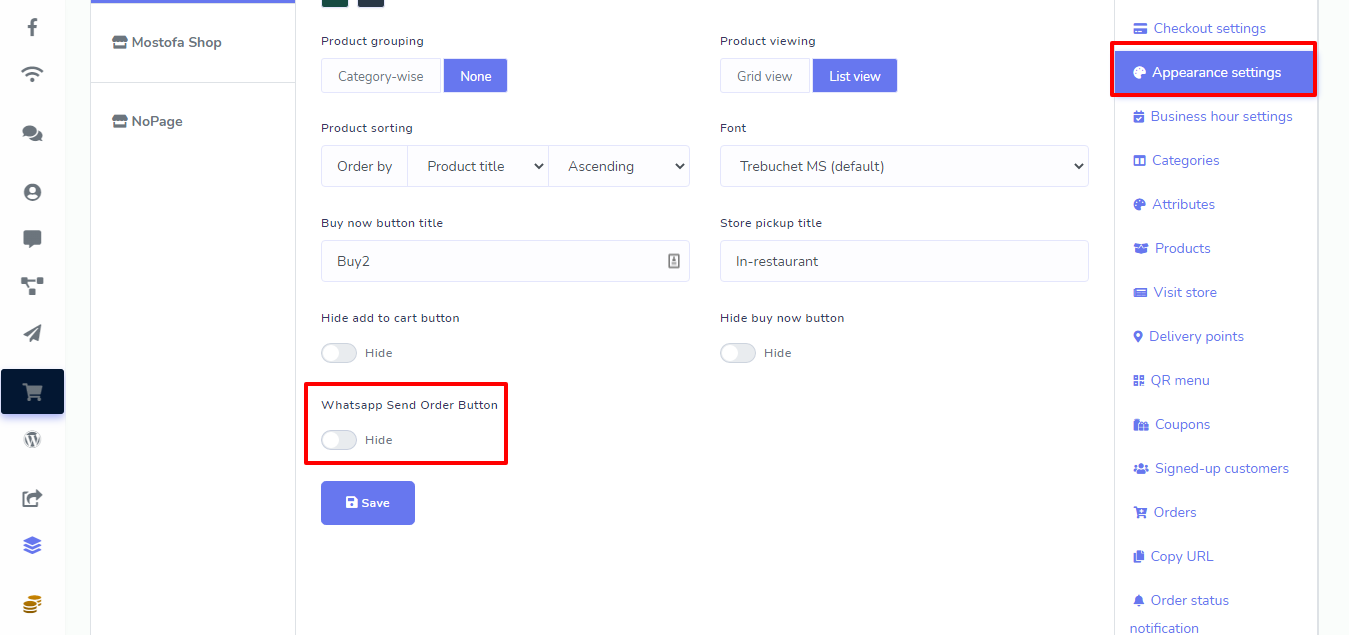
Scroll down at the bottom, you’ll find an option for enabling the WhatsApp Send Order Button. Enable it and fill-up the form in the WhatsApp Phone number field and if you want to redesign your Order text message, you can edit the order text but please keep the variable same as in the default message.
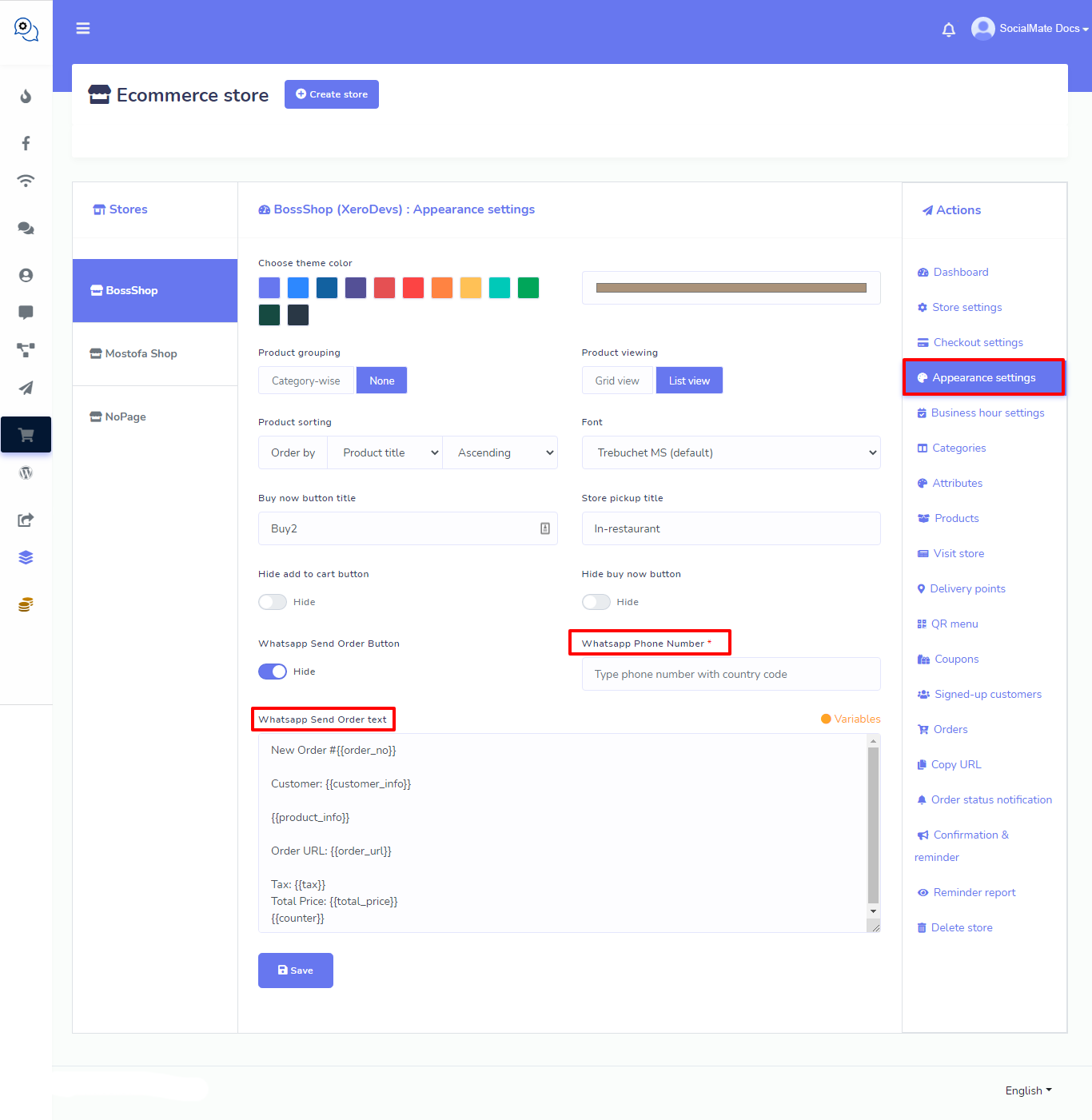
After completing set up for WhatsApp, hit save button. Now your shop customer will see a button after checkout to send order in whatsapp.
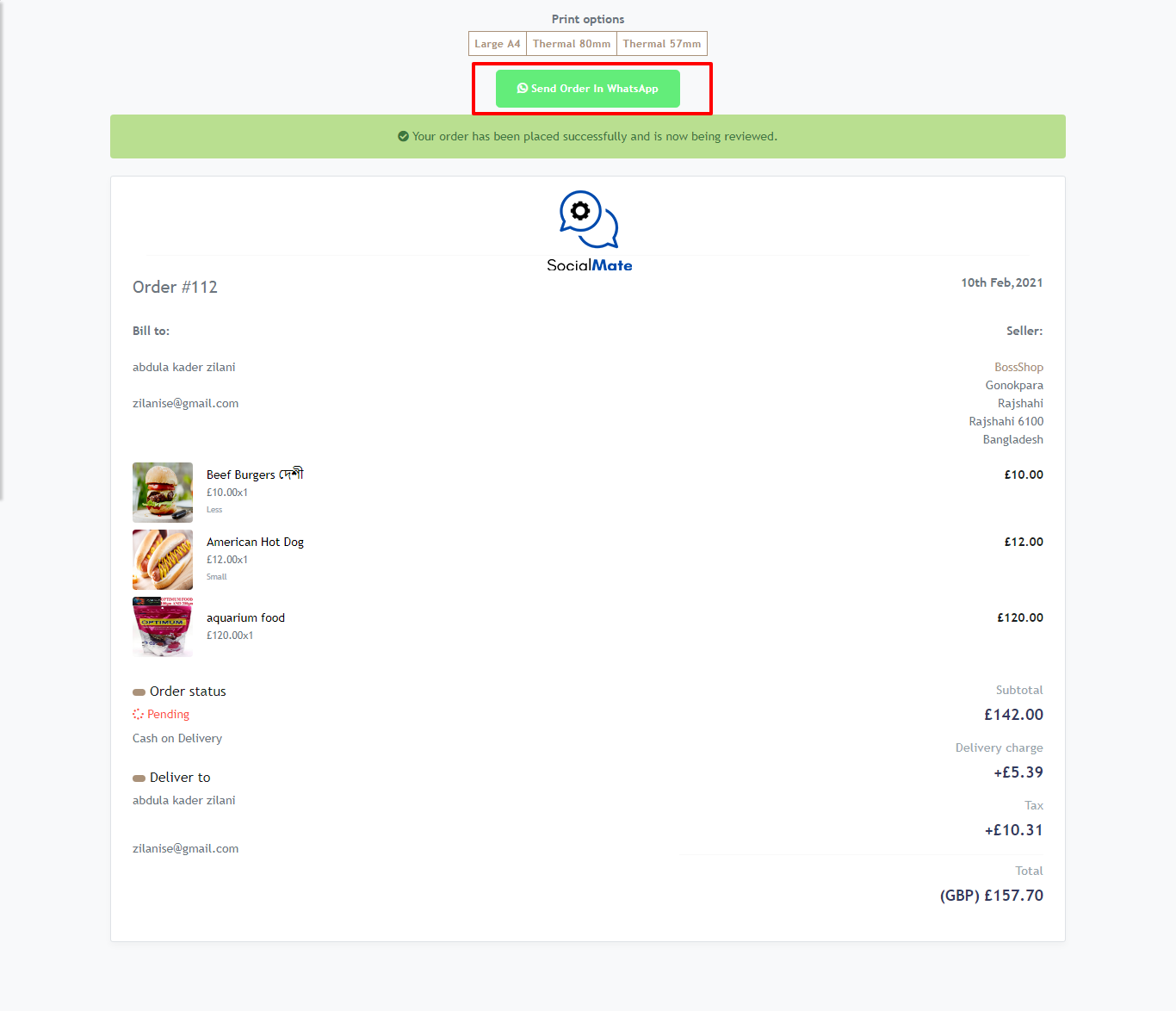
By Click on the button and system will redirect the client to the WhatsApp and clicking on the send button the order information will be sent to the Store owner number.