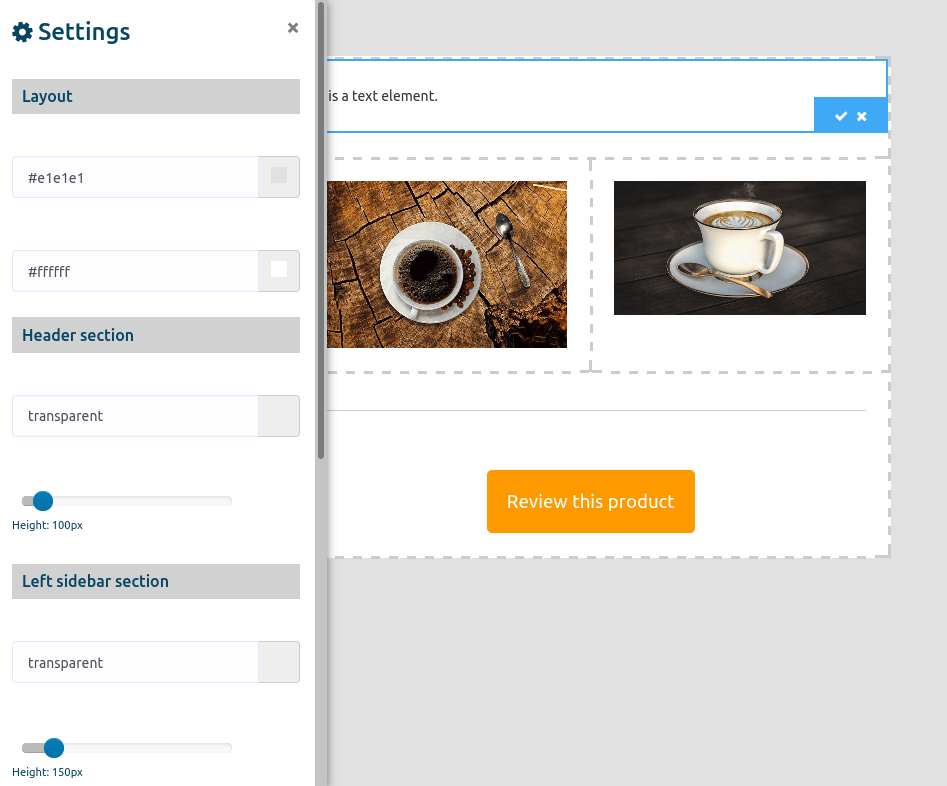On the other hand, if you want to create a template by drag and drop, click on the drag and drop option of the drop-down menu.
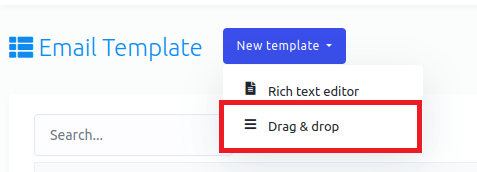
Instantly, a page with four options – no sidebar, left sidebar, Right sidebar, both sidebar – will appear.
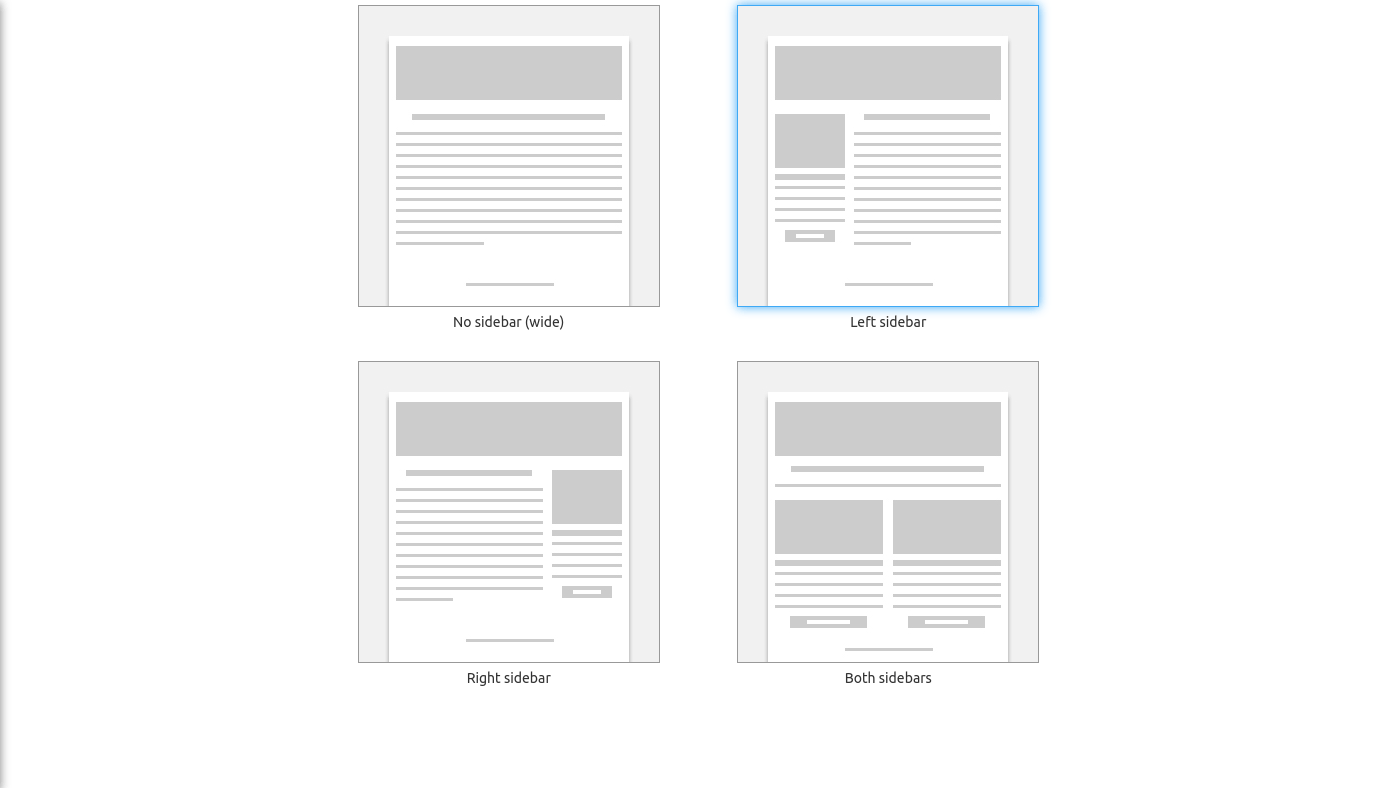
With the four types of options, you can create four types of template. Click on any option and an editor will appear. On the right side of the editor, you will see a sidebar with some elements – Text, image, link, and divider. Now you have to drag the element and drop it on the editor.
Now drag the text element and drop it on the editor. Now double-click on the text element and a field will appear. And on the field, you have to write your text. Then click on the tick to save the text. Likewise, by clicking on the cross button, you can delete the text and the element.
Now drag the image element from the sidebar and drop it on the editor. Now double-click on the image element to upload an image. After you have uploaded an image, the image will appear on the image element.
Likewise, drag an link element where you have to provide an URL. Click on the element and a modal form will appear. In the first field of the modal, you have to provide an url. Then you have to write the title of the link. You can also change the color and background color of the bar of the link. You can also change the size and the position of the preview.
Also, you can drag and drop the divider element. The divider element will divide the element. Well, you can change the color of the divider.
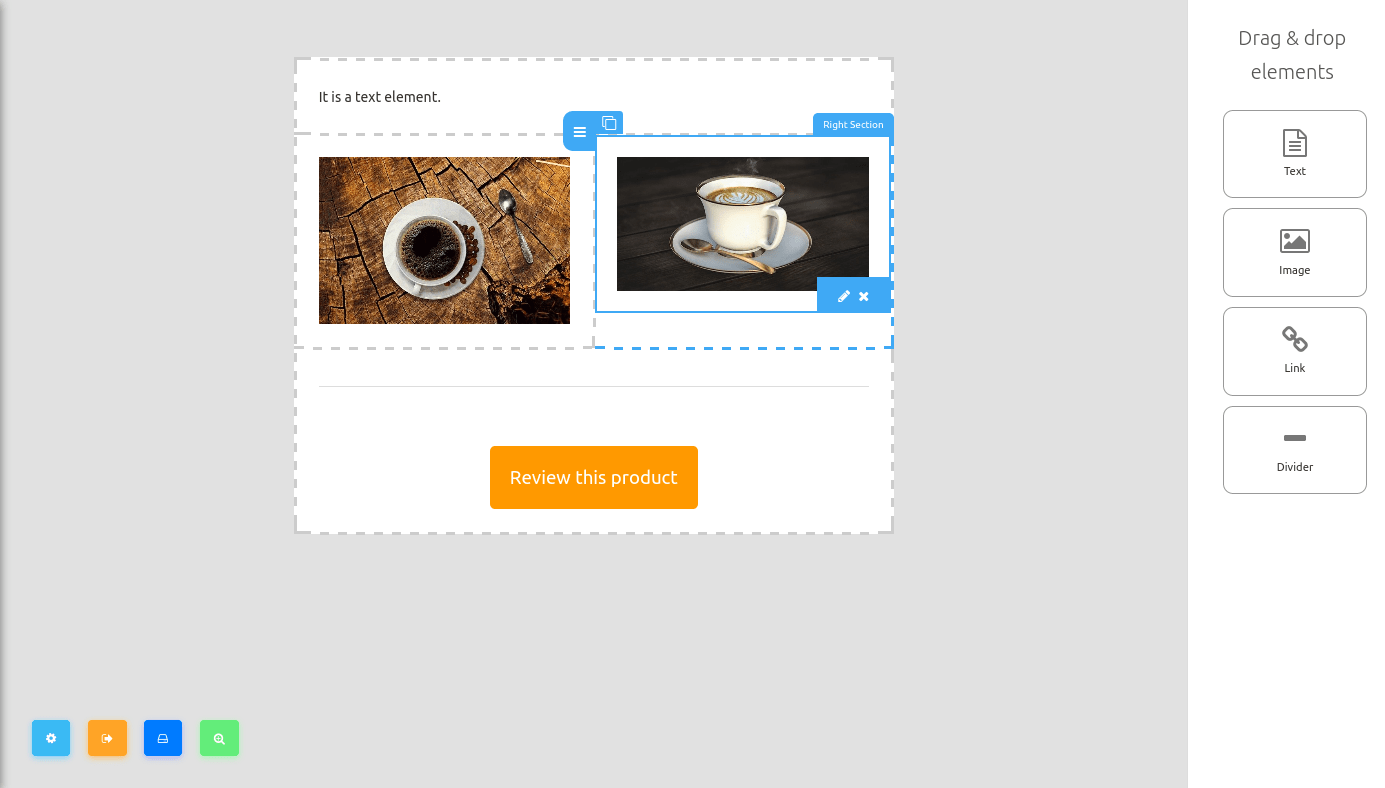
At the left bottom side of the editor, you will see some buttons – Layout options, save and quit, save template, save template and preview button.
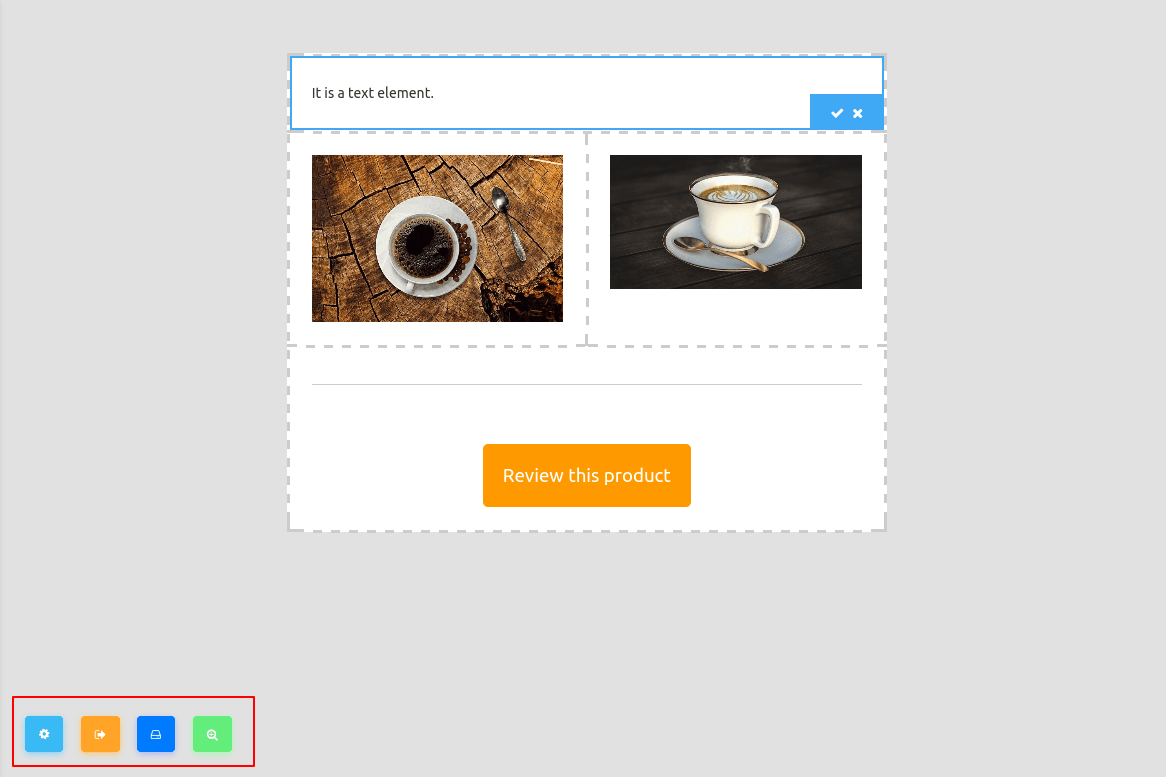
Now click on the Layout options and a left sidebar will appear. From the sidebar, you can change the layout of the template.