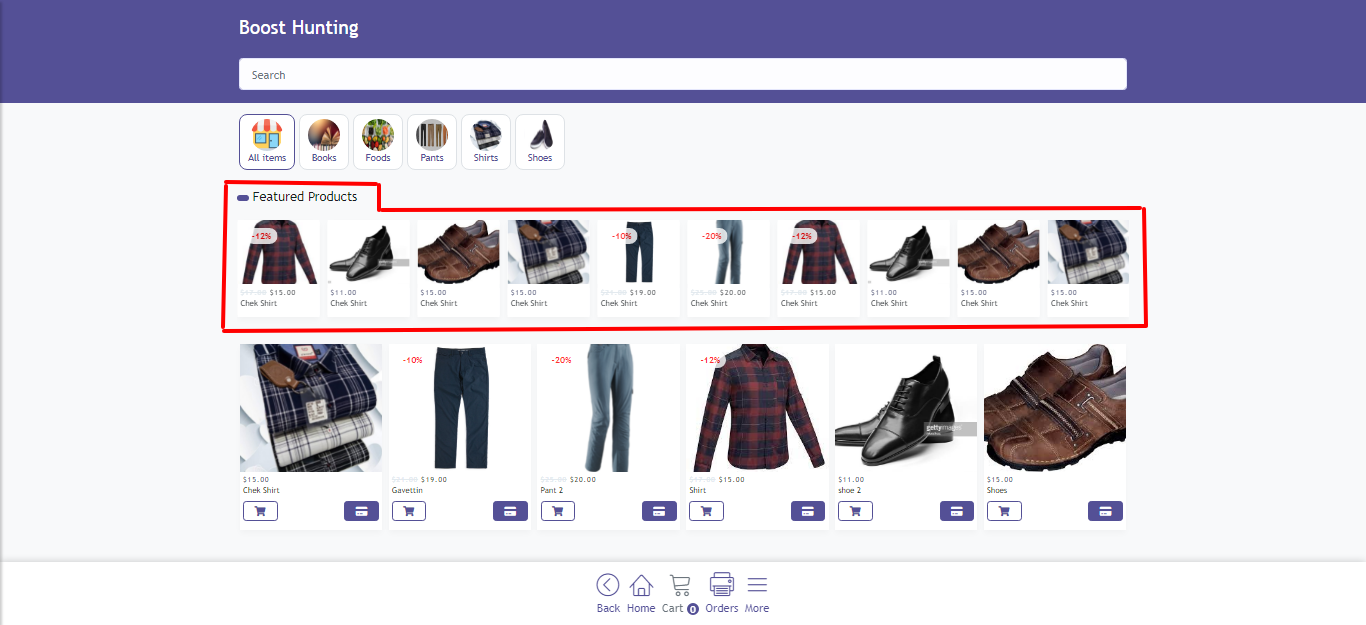The most common objective of every business is to maximize profit. As an ecommerce site owner, you would be also trying new strategies to boost revenue by acquiring more customers. However, driving new sales is not the only ideal way of increasing revenues and profit.
The most profitable strategy is to boost your revenue by increasing your average transaction value because new customers usually come with more work and costs. For this purpose, large businesses usually combine some form of cross-selling and up-selling along with down-selling techniques to increase revenue.
It’s not surprising that considering these techniques not only increases the average amount a customer spends on your site, but it also improves the overall user experience – when used correctly.
Your product range and target audience will have a huge impact on the type of product offer you use, and also determine which approach works best for your store. In this blog, let’s take a deep dive into each of these sales techniques and how to effectively take advantage of them.
Here are some additional ways upselling, downselling and cross-selling can contribute to your company’s bottom line:
- It builds stronger customer relationships.
- It increases customer lifetime value.
- It increases average order value.
How to boost ecommerce revenue with cross-selling, upselling and down-selling?
- Cross-selling increases cart value and also increases customer equity. It helps to differentiate your brand from your competitors and enhances customer loyalty and engagement.
- Upselling increases cart value. It results in a better profit margin and improves customer satisfaction rates.
- Down-selling builds brand loyalty. It helps you access more buyers with varying budgets and allows you to make a sale even if a customer cannot afford a premium product.
Cross-selling, Upselling and Downselling Products
Cross-selling
Cross-selling is the process of suggesting related or complementary products to the item the customer is already buying. Cross-selling is an effective way of increasing both order value and customer lifetime value and it’s a sales technique used to get a customer to spend more by purchasing a product that’s related to what’s being bought already.
Examples of Cross-selling:
- A sales representative at an electronics retailer suggests that the customer purchasing a digital camera also buy a memory card.
- The cashier at a fast-food restaurant asks a customer, “Would you like fries with that?”
Please Visit your ecommerce store and click on the Products menu from the right-sided sidebar. Now click on the Add buttons from the section (See the image please) to add cross-sell products for the product. Or you can also update an existing Product to add cross-sell products to that product.
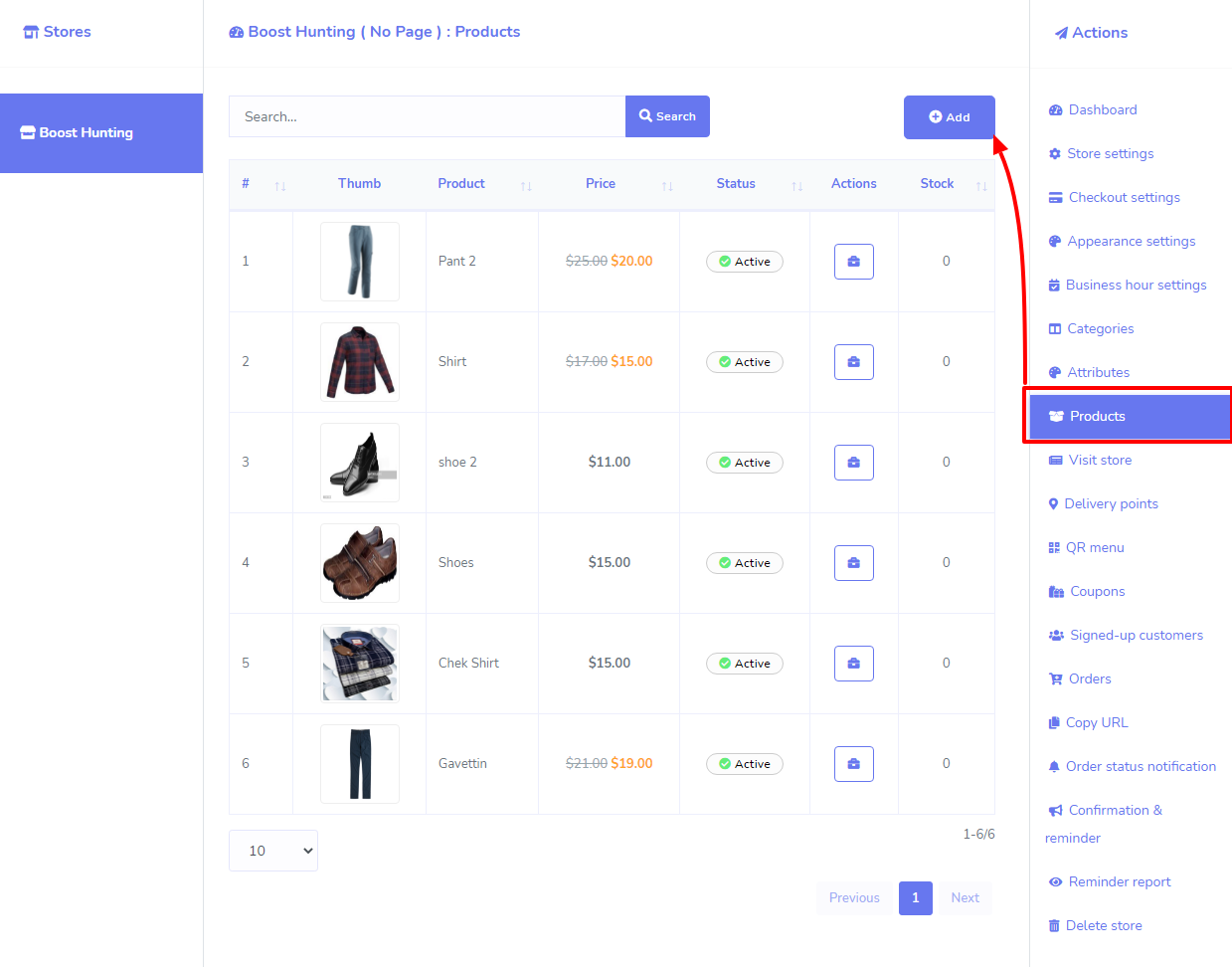
In the product creation/Update form, there is a field for Cross-sell product (see image), select products and hit Save button.
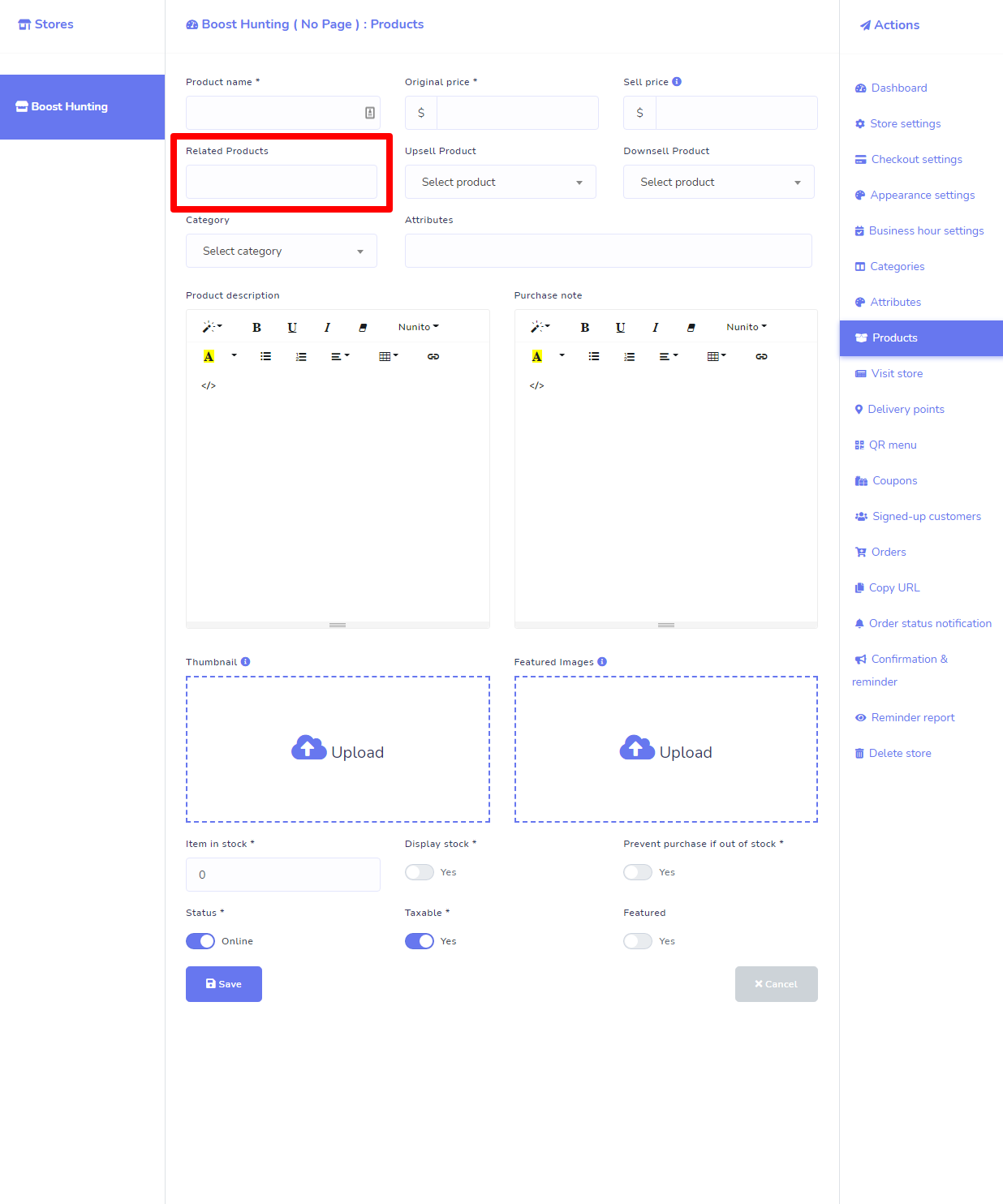
How will it look in the Store
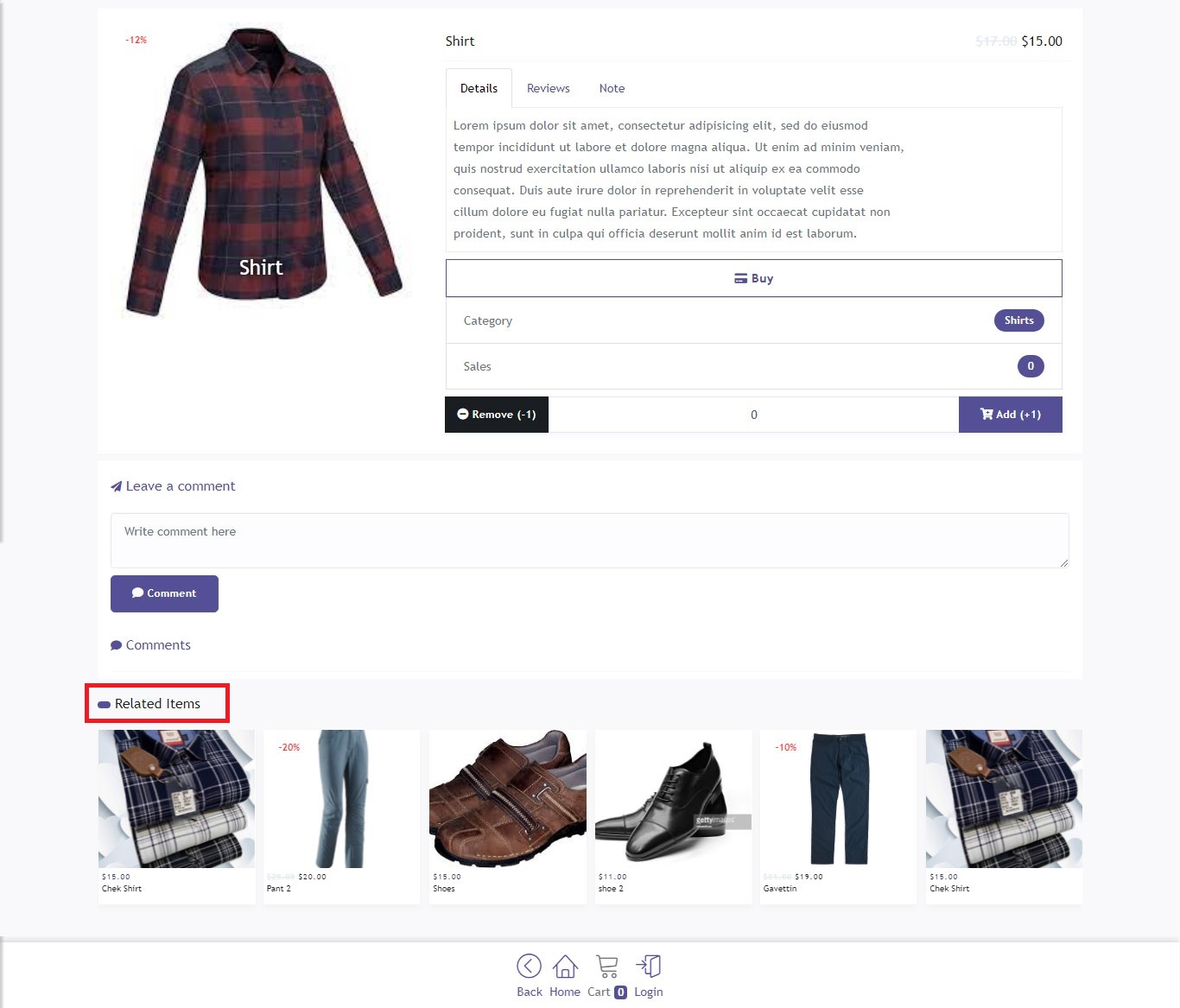
Upselling
Upselling is the process of encouraging a customer to buy a more expensive item, or purchase an upgrade or add-on to the product they are already buying. Upselling is an effective way of increasing order value.
Example:
Your wholesale business sells medical supplies. A customer visits your online eCommerce store and clicks on the Wheelchairs product category menu. He/she selects the Economy Wheelchair and, once on the product page, clicks “Add to cart”. This is now an excellent opportunity to upsell this customer by recommending a Standard Wheelchair as a suggested product.
Please Visit your ecommerce store and click on the Products menu from the right-sided sidebar. Now click on the Add buttons from the section (See the image please) to add upsell product for the product. Or you can also update an existing Product to add upsell product to that product.
In the product creation/Update form, there is a field for Cross-sell product (see image), select products and hit Save button.
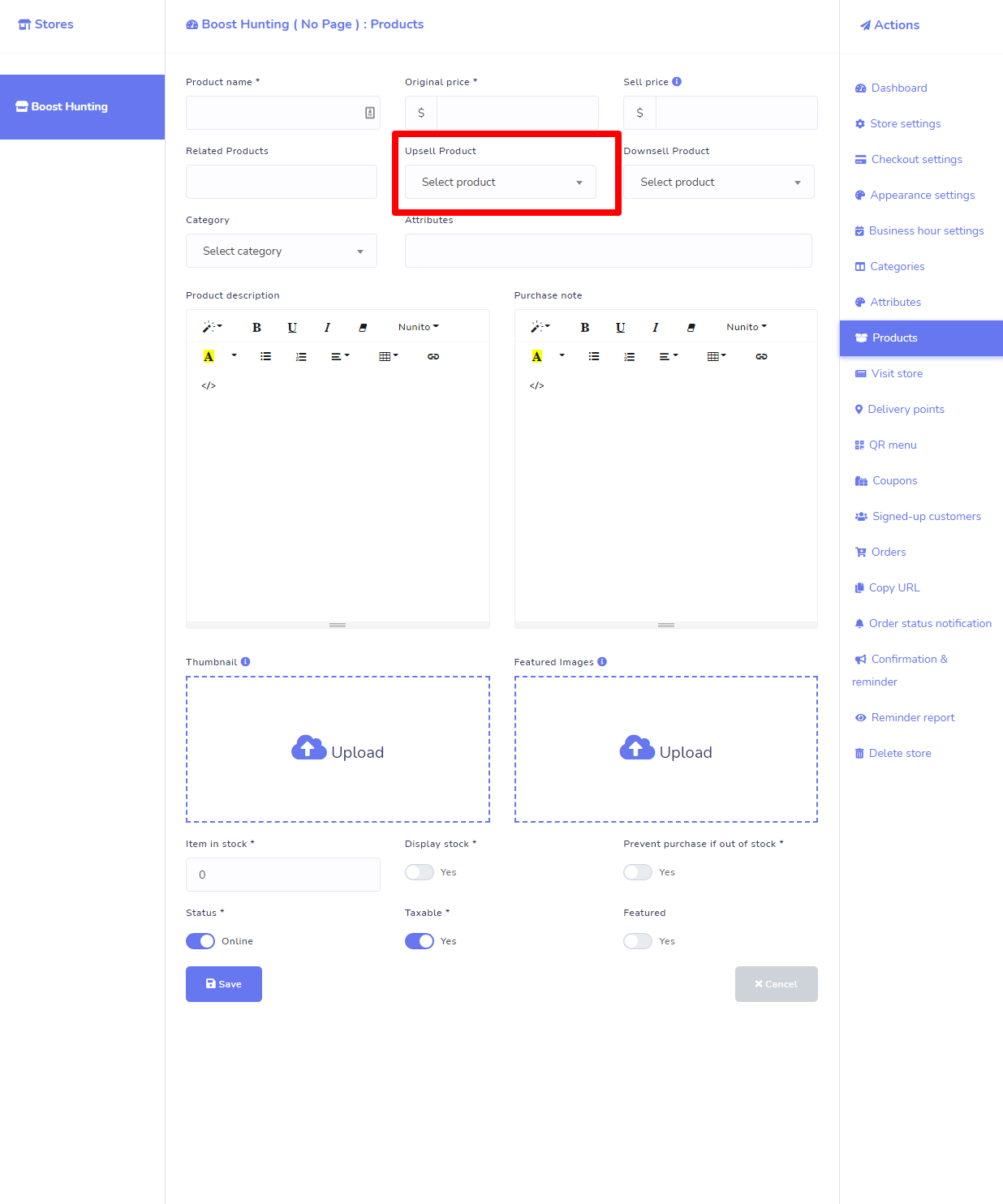
How will it work and look in the Store
Suppose, customer visits to a Product, when the customer click on Add (+1) button from the single product page, then the corresponding upsell product will be shown below of the product (see image).
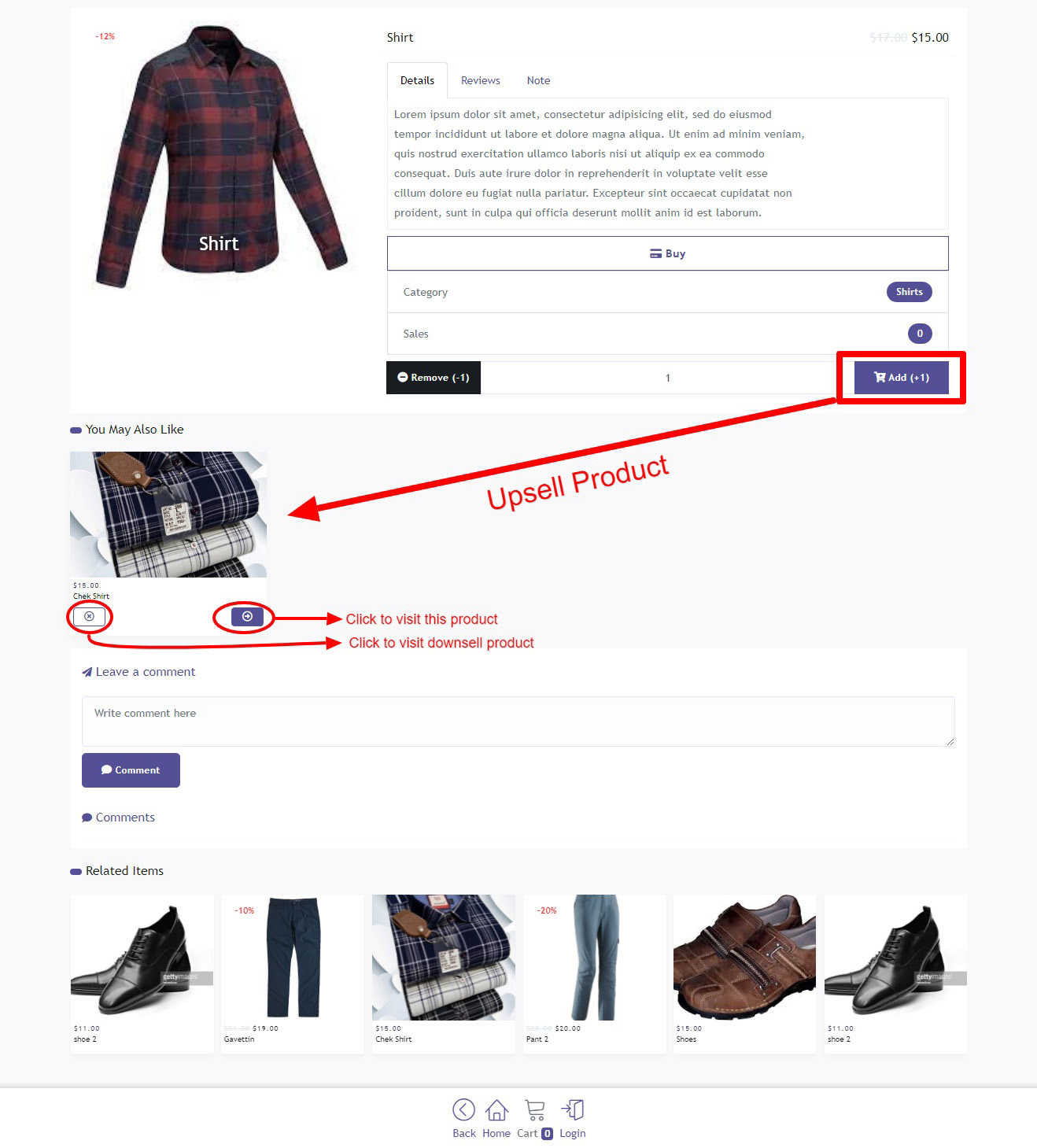
Click on the Continue button of the upsell product to visit the product. If you click on the Cancel button of the upsell product, system will redirect to the corresponding downsell product page if the visited product has any downsell product.
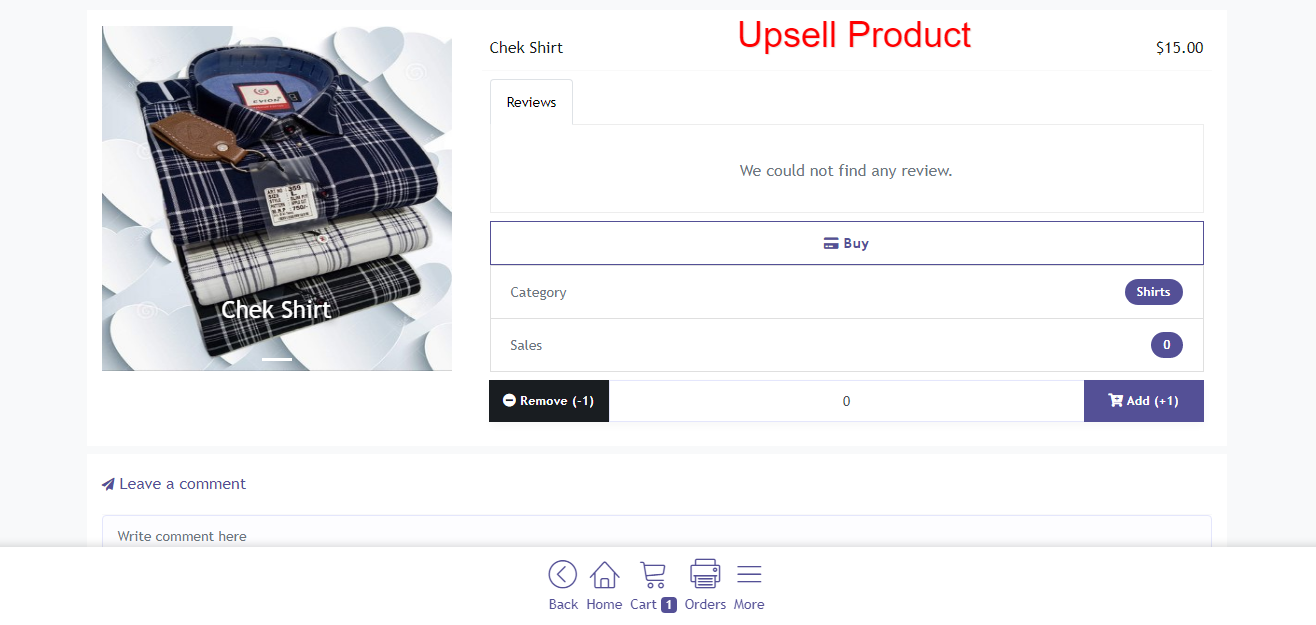
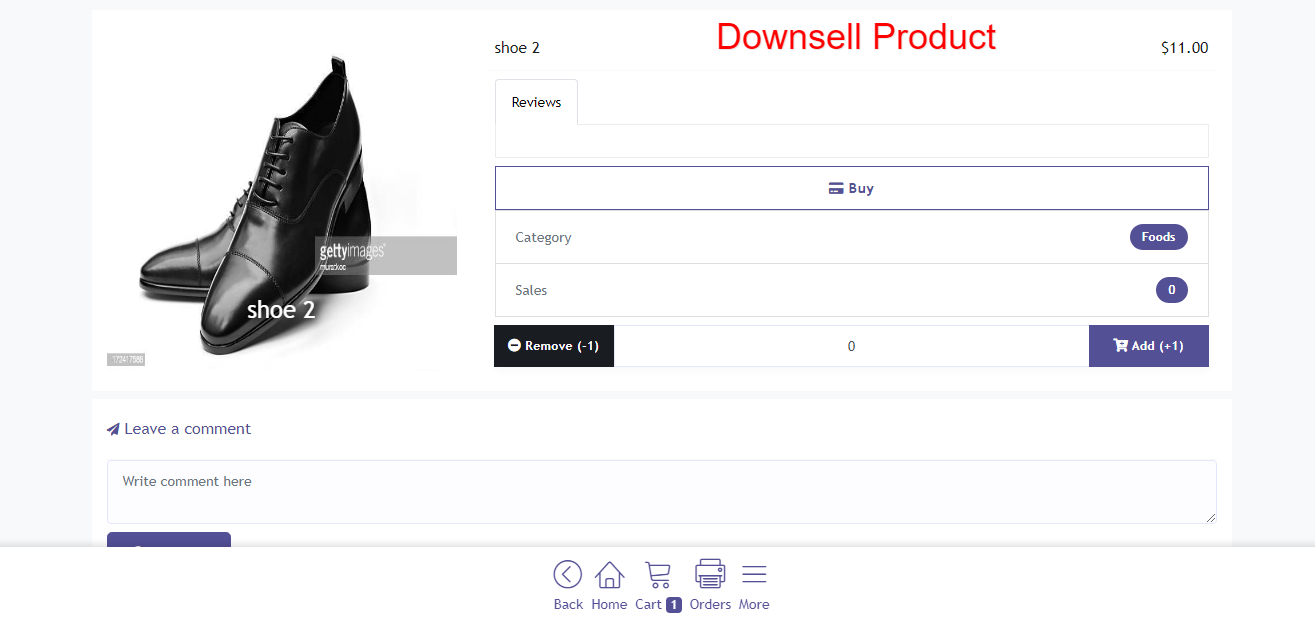
Downselling
Down-selling is the opposite of up-selling. It can be effectively used when a buyer has declined your product or service offer (sometimes by simply clicking the close button on the web page) and you offer them an alternative product that has minimum features at a lower price. This approach will give you a better chance to be accepted, and selling something is always better than nothing.
Example:
Using the wholesale medical supplies business scenario again, a new customer visits the N95 Respirator Mask product page in your online store, but doesn’t click “Add to cart”. An effective product recommendation downsell strategy here would be to suggest a medical mask as an alternative.
Please Visit your ecommerce store and click on the Products menu from the right-sided sidebar. Now click on the Add buttons from the section to add downsell product for the product. Or you can also update an existing Product to add downsell product to that product.
In the product creation/Update form, there is a field for downsell product (see image), select products and hit Save button.
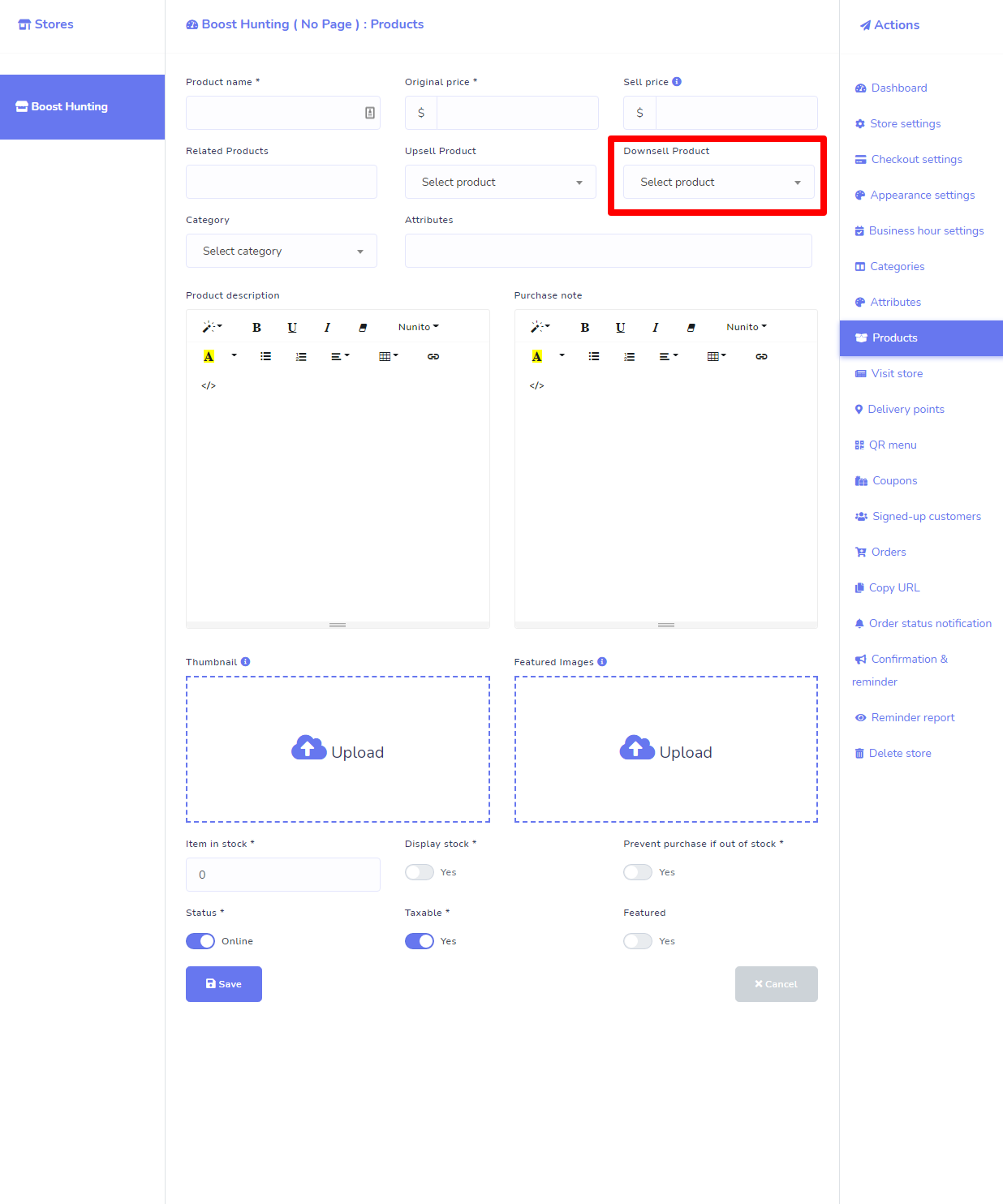
How will it work and look in the Store
Suppose, customer visits to a Product, when the customer click on Add (+1) button from the single product page, then the corresponding downsell product will be shown below of the product (see image).
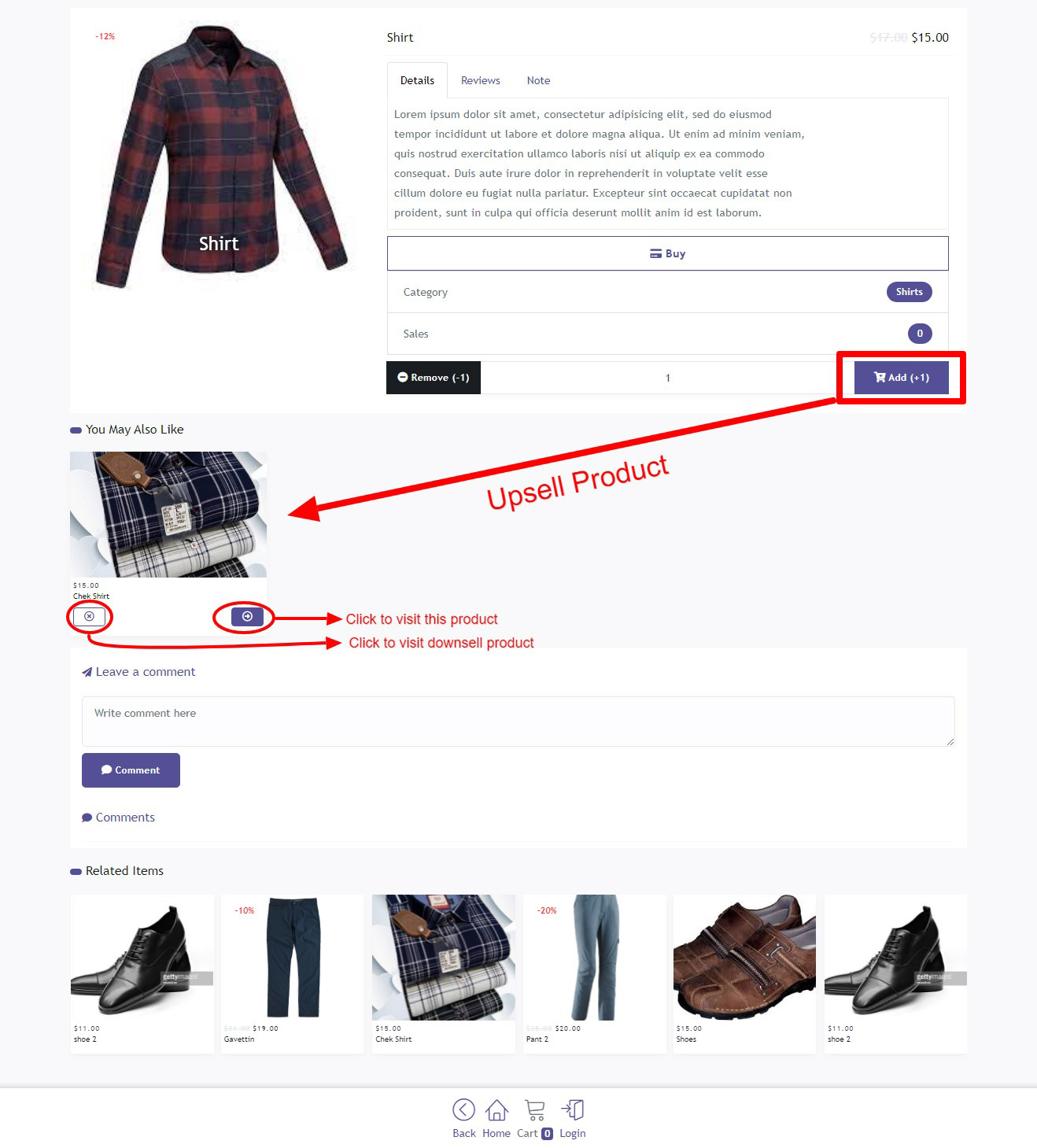
If customer click on the Cancel button of the upsell product, system will redirect to the corresponding downsell product page if the visited product has any downsell product.
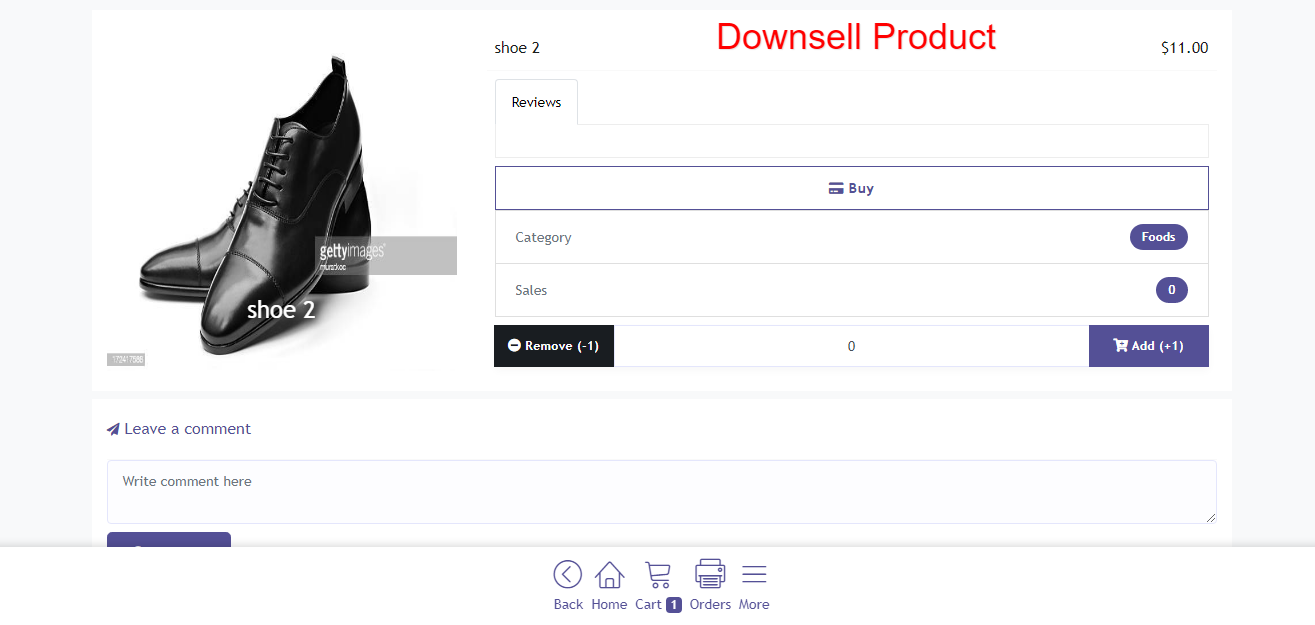
Featured Product
You can also make your product as featured product during product creation or update a product. Please go to the product add or update form and there is a toggle option for making the product featured or not (see image).
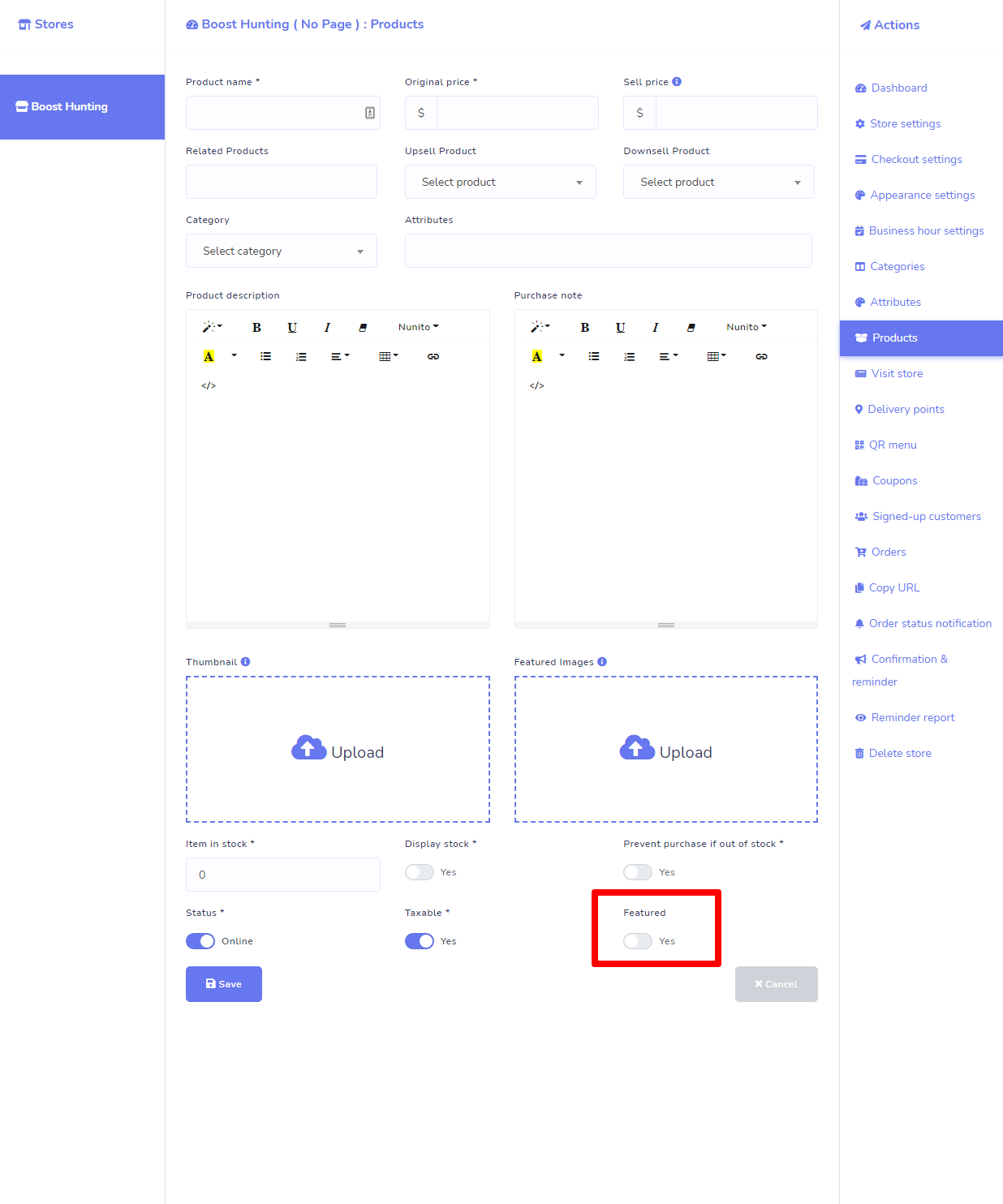
How will it work and look in the Store