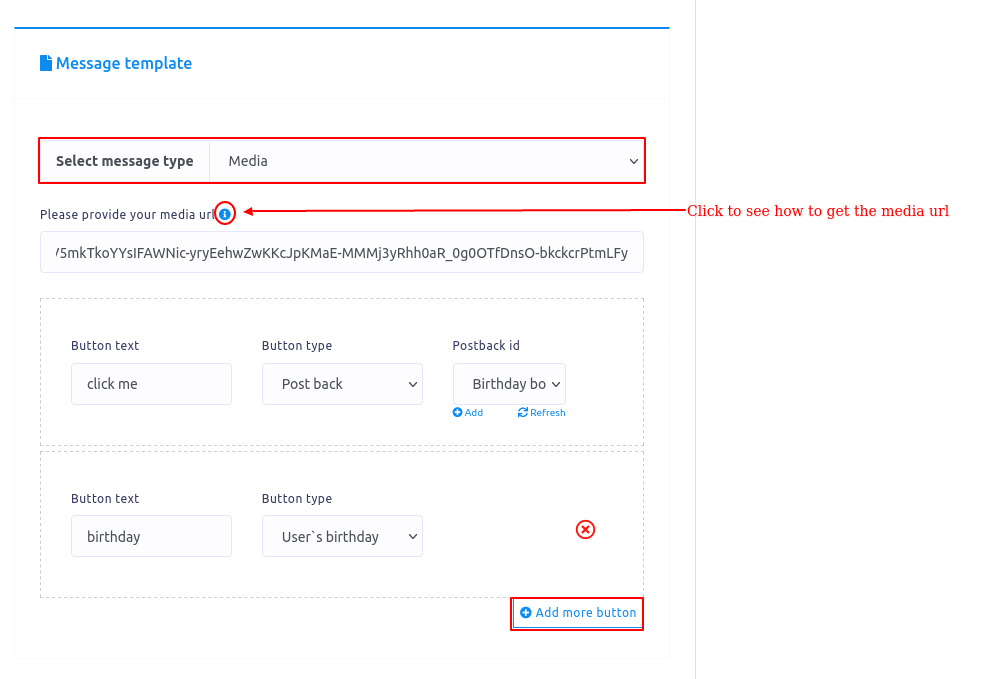You can also select Generic template as a message type. Just as you select the Generic template, an upload button and some additional fields will appear.
First, upload an image by clicking on the upload button. Then paste a link in the image click destination link field. When a user click on the image, the user will be redirected to the link.
After that, you have to provide a title and a subtitle in the title and subtitle field. In the button text field, write a text for the button. Then you have to select a button type from the drop-down menu of the different button type. You already know about the different types of buttons.
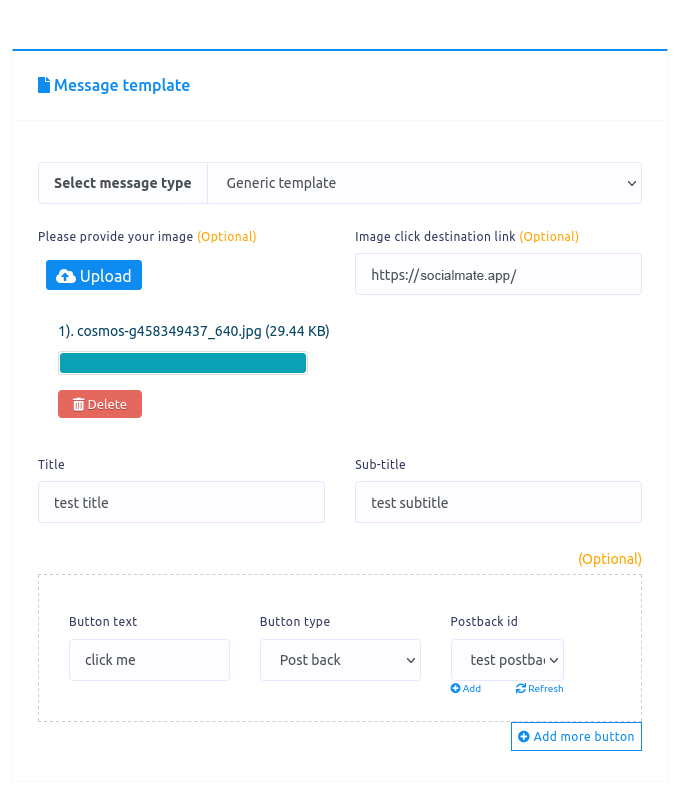
Carousel
If you select carousel as the message type, the same fields as the generic template will appear. Now you have to fill out the fields. Below the fields, you will see add more button and add more template button. If you want to add more buttons click on the button Called Add more button. And if you want to add more templates, click on the button called Add more template button.
To make a carousel, you need at least two templates.
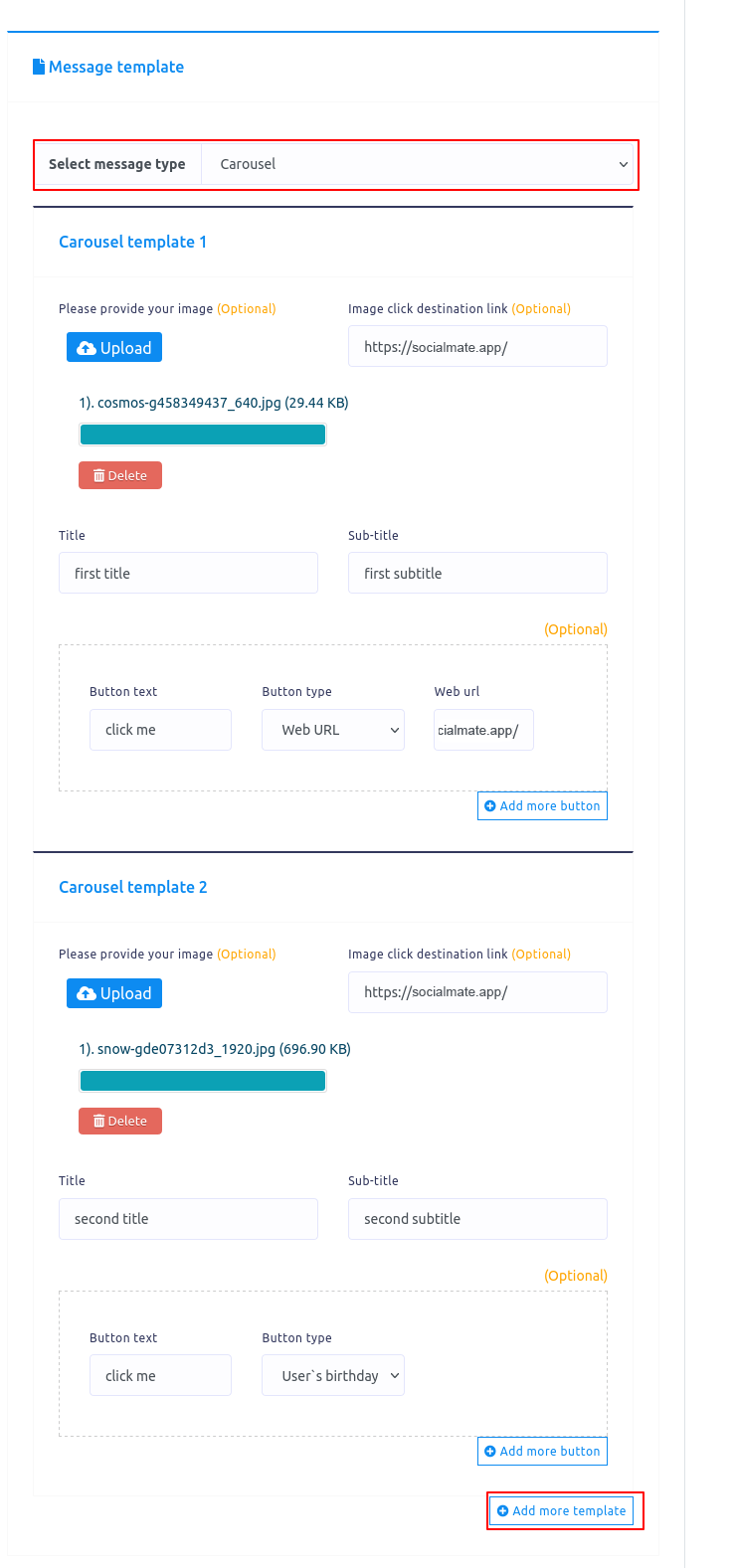
Media
If you select Media as the message type, some fields – media url, button text and button type – will appear. Now you have to fill-out these fields. Click on the tooltip to see how to get the media url.
You can add more buttons by clicking on the button called Add more button.