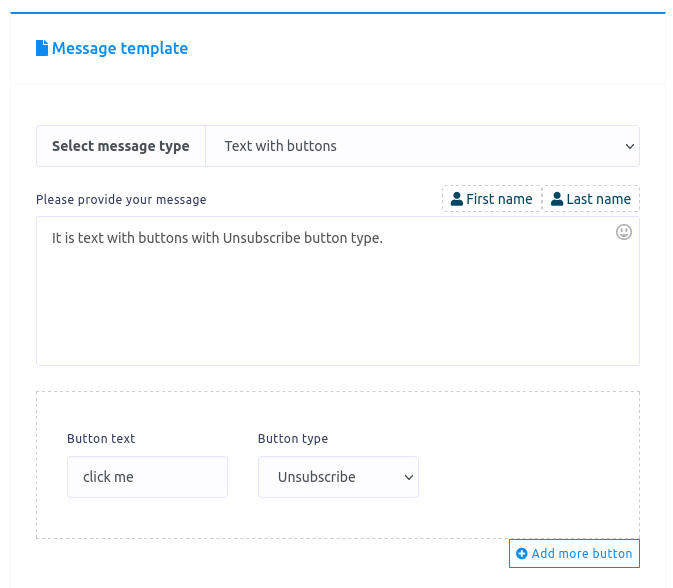On the other hand, if you select the Text with buttons as a reply type, some fields — Message, Button text and Button type — will appear. Write a message in the message field, write a text for button in the Button text field and select a button type from the button type field.
Click on the button type field and a drop-down menu of different button type – postback, weburl, Webview(full), Webview(tall), Webview(compact), User’s birthday, Call us, Unsubscribe – will appear.
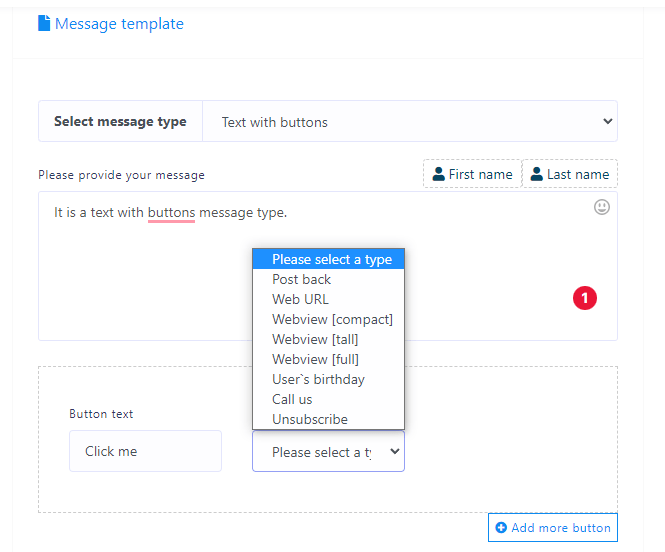
Postback Text With Buttons
If you select postback, a new field called postback id will appear. In the postback id field, you have to select a predefined postback template. Also, you can create a postback template by clicking on the add button under the postback id field.
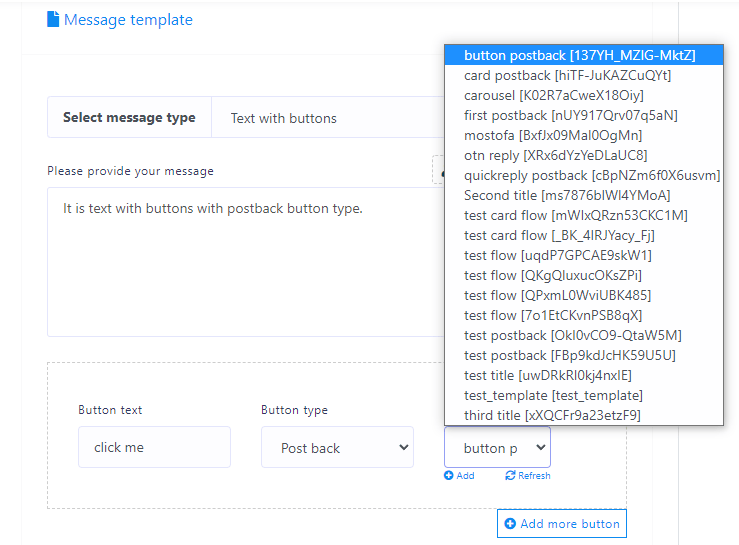
Web Url Text With Buttons
On the other hand, if you select Weburl, Webview(full), Webview(tall) or webview(compact), a new field called Web url will appear. In the Web url field, you have to paste a web url. When a user clicks on the button, the user will be redirected to the Web url.
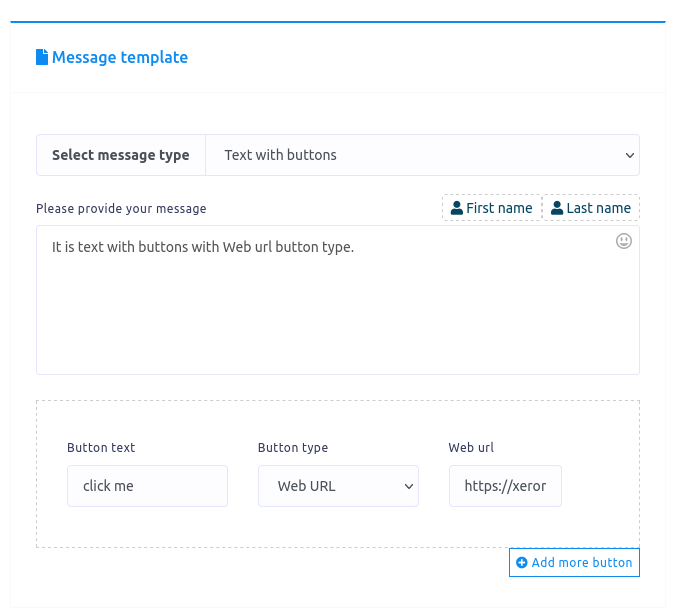
User’s Birthday Text With Buttons
You can also select User’s birthday button type from the drop-down menu of Button type field.
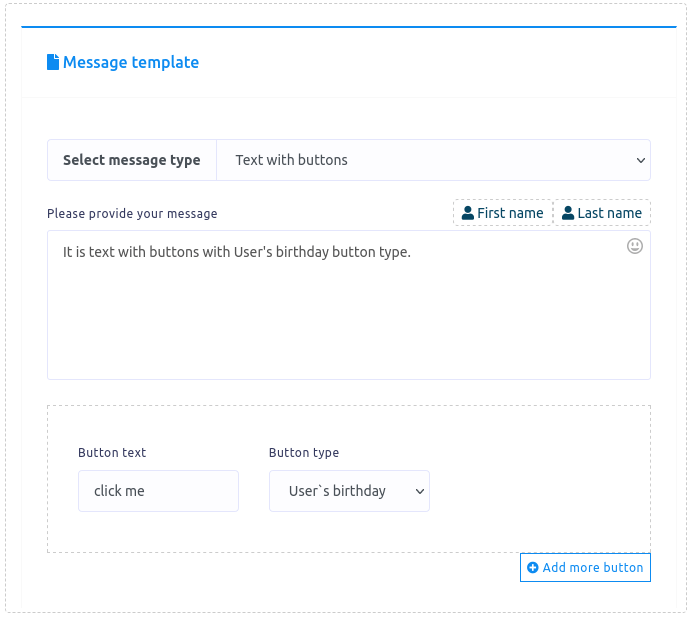
Call Us Text With Buttons
You can also select Call us button type from the drop-down menu of different button type. Just as you select the Call use button, a field called phone number will appear. And you have to provide a phone number in the phone number field. Just user click on the call us button, a call to the phone number will make automatically.
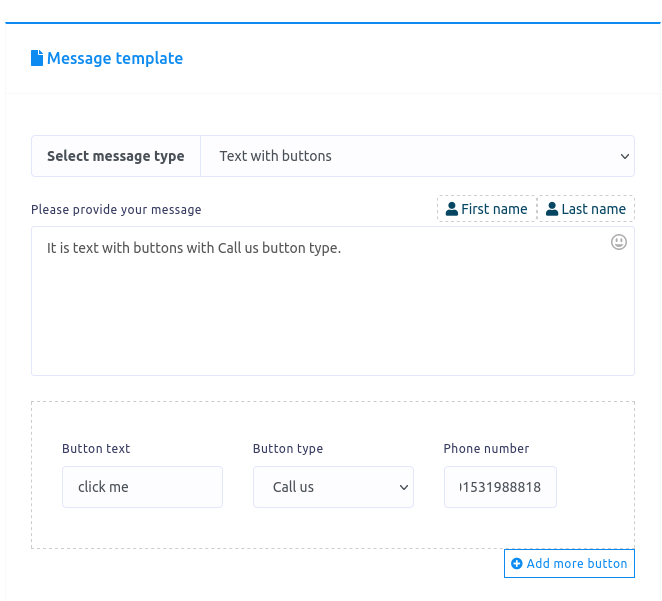
Unsubscribe Text With Buttons
You can also select Unsubscribe button type from the drop-down menu of different button type. When a user clicks on the Unsubscribe button in the messenger, the user will be unsubscribed.