You can see the details of the orders given by your clients on a page called Orders. Most importantly, using a thermal printer, you can print the invoices for the orders easily.
To see the details of orders and print the invoices, click ‘Orders’, in the ‘Action Menu’ at the left side of the dashboard. Without delay, all the orders listed will appear on the page. Move the bottom scroll bar to see the whole details of the orders. From the page, you can change the status of the orders.
Click on the ‘Status’ field beside the specific order and a drop-down menu with ‘Pending’, ‘Approved’, ‘Rejected’, ‘Shipped’, ‘Delivered’, and ‘Completed’ will appear. Now you can select one of them to see the status of the order later.
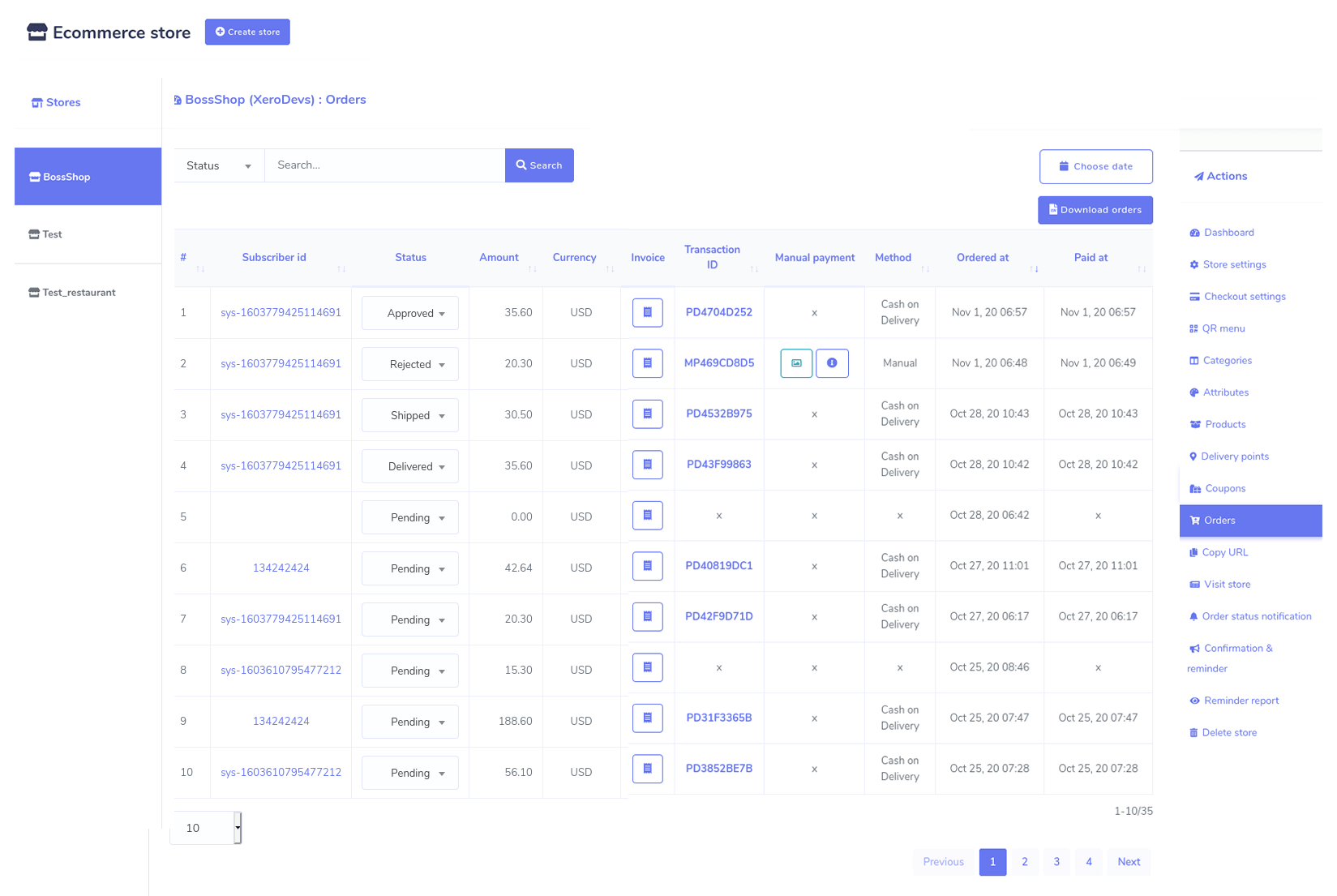
To print the invoice, click on the invoice field. Instantly, the order invoice will appear ready to be printed. At the top of the page, you will see three options — Large A4, Thermal 88mm, Thermal 57mm. Click on one of them and the print option will appear. After the invoice printed, give the copy to your cook. By clicking on the button called Choose date, you can see only the orders given at a specific time such as the last month. Also, you can download the list of orders in a CSV file by clicking on the Download orders button.



