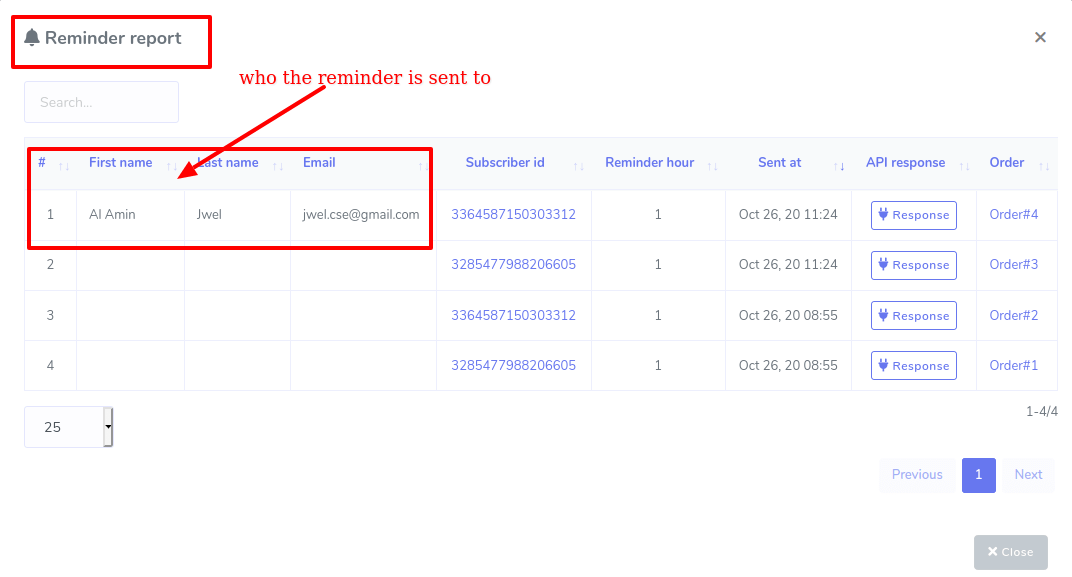If you make a setting, Confirmation and Reminder can send abandoned cart recovery reminders to the clients if they leave your virtual restaurant after adding food items to the cart. It is a very important feature because it can recover lost sales by bringing back the potential customers to your virtual restaurant. As well, the feature can send confirmation messages just as they finish purchasing so that the customers could be confirmed about their purchase.
To make a setting, click on the ‘Confirmation and Reminder’ option in the left menu. Instantly, appear a form you have to fill-out. At the top, you will see three options– Messenger, Sms, and Email. Select Messenger to send Confirmation message and Abandoned Cart Recovery Reminder via Messenger and select Sms and Email respectively.
Well, if you want to set the confirmation message for messenger, first, select messenger at the top of the form, and next, select ‘checkout messenger’ at the bottom-right of the form. After that, you have to write the content in the ‘messenger content’ box. And the My Order button, the order page link embedded, will be automatically added to the confirmation message. That is, your clients will get the message along with the ‘My Order’ button. And clicking on the button, the client can see the order history. Of course, you can change the label of my order button.
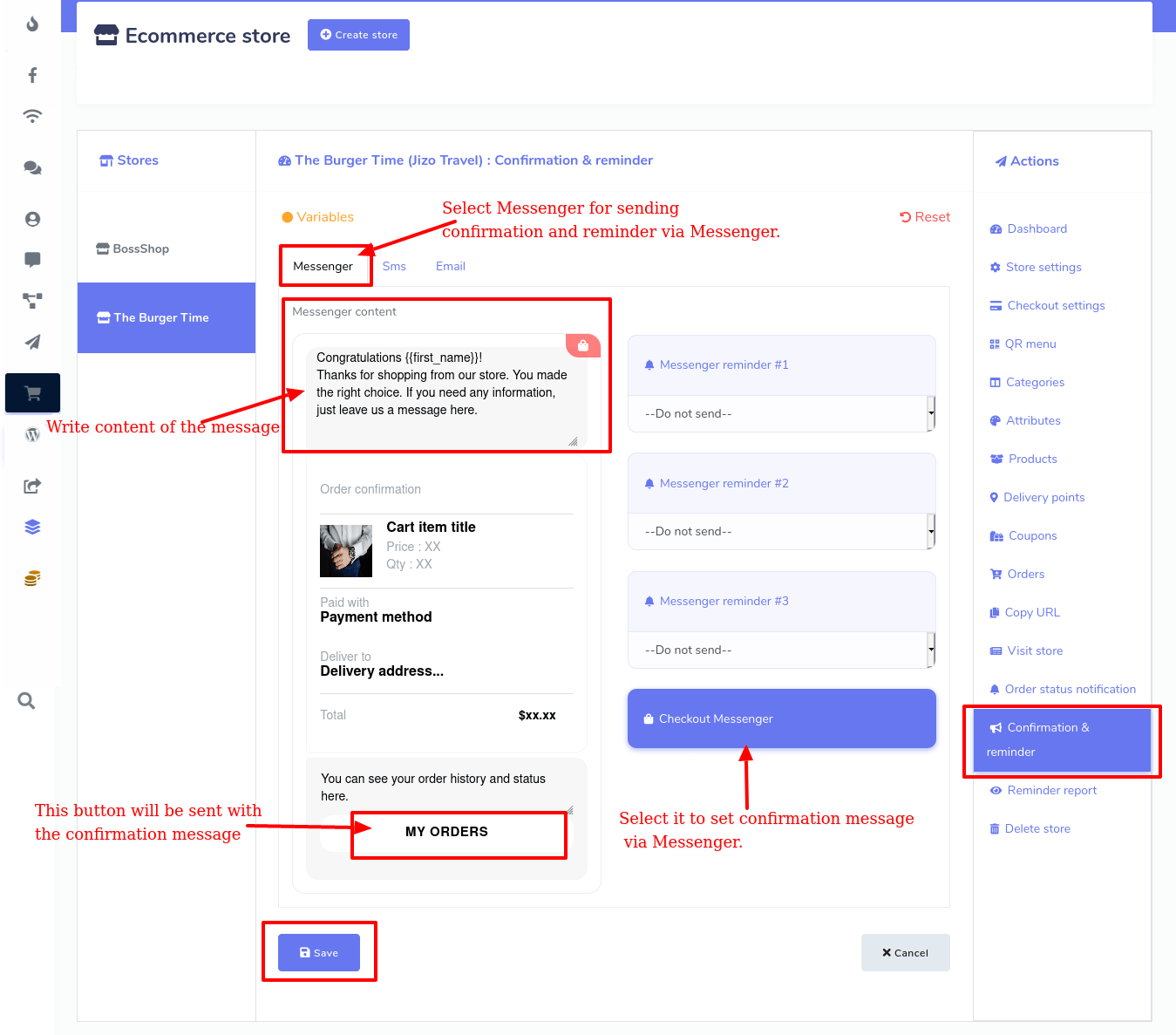
Likewise, you can set confirmation messages for Sms and Email.
On the other hand, ChatPion’s Ecommerce store can send three abandoned cart reminders successively within one hour to 24 hours. And you can set each abandoned cart reminder differently. Like confirmation messages, to set abandoned cart reminders for messenger, first, select messenger at the top then select any of the messenger reminders. Then click under it and a drop-down menu will appear. From the drop-down menu, you can select the hour (from 1 hour to 24 hours) you want to send the reminder at. Of course, you can stop the reminder by selecting the ‘do not send’ option from the drop-down menu.
You can edit or rewrite the content in the ‘Messenger content’ box.
The product link is embedded in a button called the View Details , the product link embedded and the ‘Checkout’ button with the checkout page embedded would automatically be added to the reminder. Of course, you can change the labels of the two buttons. By clicking on the View Details button, the client can see all the items added to the cart. As well, by clicking on the Checkout button’, the clients directly enter the checkout page. You can also insert a coupon code, while editing the content, in the message box to give discounts on the products.
If a client leaves your virtual restaurant and returns and finishes purchasing before an abandoned cart recovery is sent, the abandoned cart recovery reminder will be stopped automatically, and instead, a confirmation message will be sent. Likewise, getting an abandoned cart recovery reminder, if a client returns to your virtual restaurant and finishes purchasing, other recovery reminders in a queue will be stopped, and instead, a confirmation message will be sent.
Reminder Report:
You can see the Abandoned Cart Reminder report by clicking on the Reminder report at the left panel of the Dashboard.