Now you have to add some categories to your store so that you can add food items in different categories. The category is an important thing to arrange your food items.
If your food items are organized properly, your clients can look over different food items and choose from them easily. To add a category, click on the option called ‘Categories’ in the ‘Action menu’ at the right side of the Dashboard. Instantly, a page will appear with the Add category button at the top-right of the page.
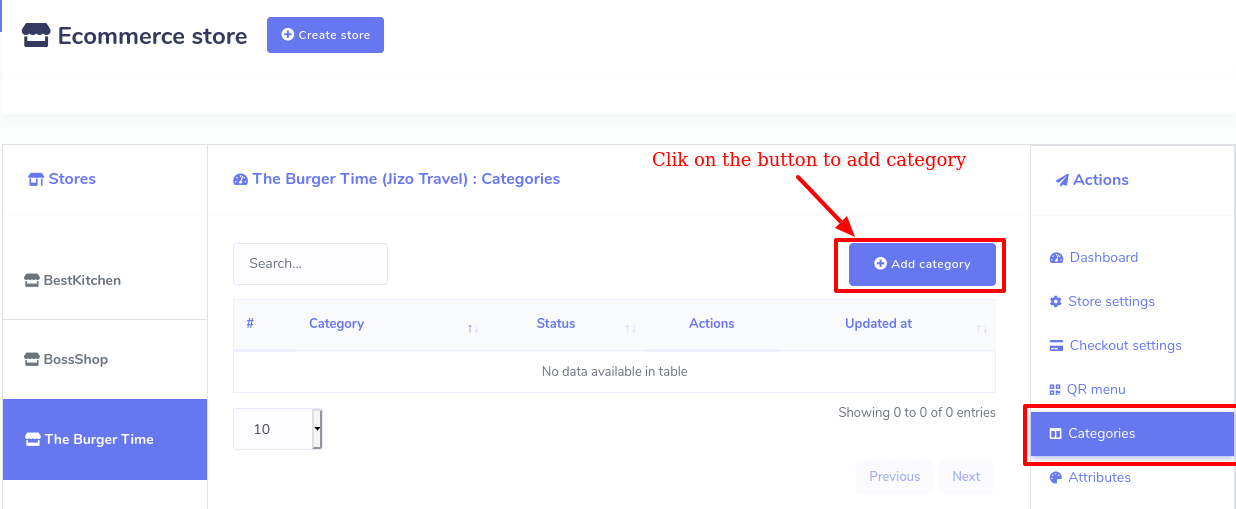
Click on Add Category > write down the category name > Click on the ‘Save’ button.
Now click on the Add Category button and straightaway, a pop-up form will appear. You have to fill out the form— writing down a Category name. Then click on the Save button. Now this category has been added to your store.
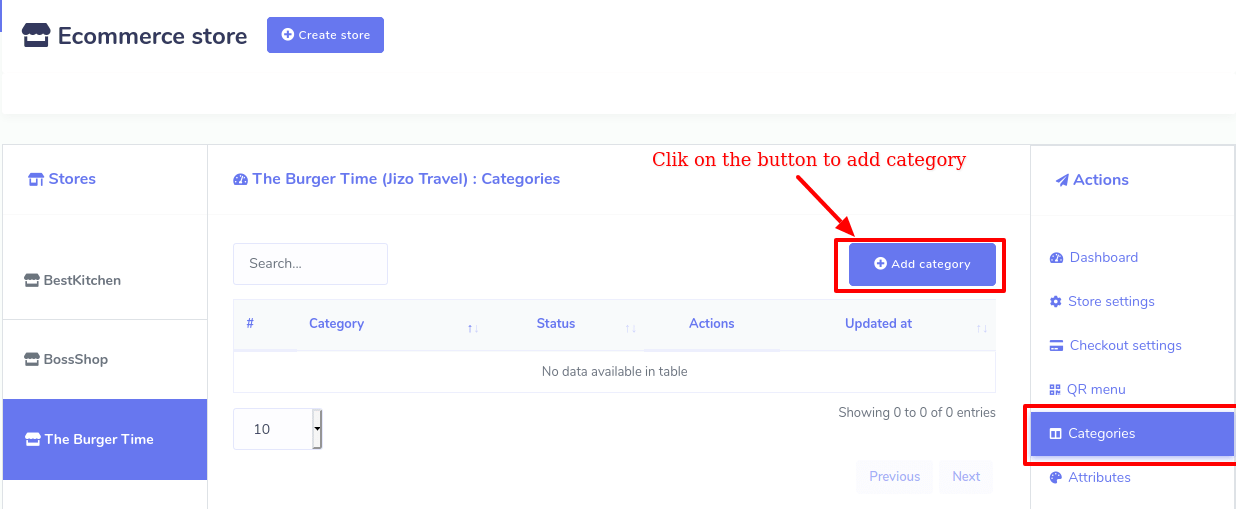
Of course, you can add as many categories as you want. And all your categories with edit and Delete buttons will be listed on ‘Categories’ page. By clicking on the edit edit and delete delete button, you can edit and delete the category. You can also see the status of the category– whether a category is active or not.



